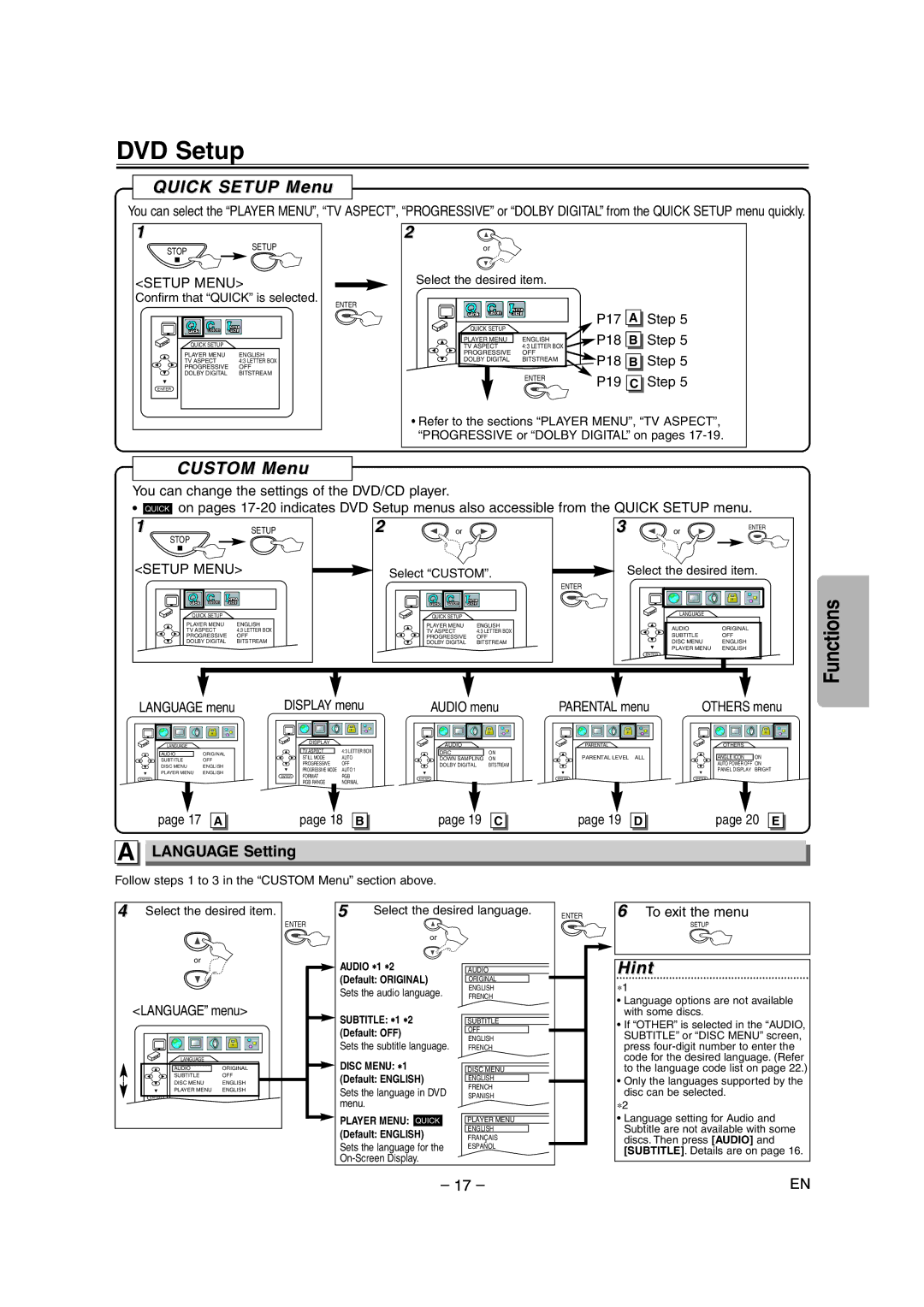DVD Setup
QUICK SETUP Menu
You can select the “PLAYER MENU”, “TV ASPECT”, “PROGRESSIVE” or “DOLBY DIGITAL” from the QUICK SETUP menu quickly.
1
STOPSETUP
<SETUP MENU>
Confirm that “QUICK” is selected.
QUICK SETUP |
|
PLAYER MENU | ENGLISH |
TV ASPECT | 4:3 LETTER BOX |
PROGRESSIVE | OFF |
DOLBY DIGITAL | BITSTREAM |
ENTER |
|
ENTER
2
or
Select the desired item.
QUICK SETUP
PLAYER MENU | ENGLISH |
TV ASPECT | 4:3 LETTER BOX |
PROGRESSIVE | OFF |
DOLBY DIGITAL | BITSTREAM |
| ENTER |
P17
P18
P18
P19
A
B
B
C
Step 5
Step 5
Step 5
Step 5
•Refer to the sections “PLAYER MENU”, “TV ASPECT”, “PROGRESSIVE or “DOLBY DIGITAL” on pages
CUSTOM Menu
You can change the settings of the DVD/CD player.
•QUICK on pages
1 | SETUP | 2 | or | 3 | or | ENTER |
|
STOP
<SETUP MENU> | Select “CUSTOM”. | Select the desired item. | |||
|
|
|
| ENTER |
|
QUICK SETUP |
| QUICK SETUP |
| LANGUAGE |
|
PLAYER MENU | ENGLISH | PLAYER MENU | ENGLISH | AUDIO | ORIGINAL |
TV ASPECT | 4:3 LETTER BOX | TV ASPECT | 4:3 LETTER BOX | ||
PROGRESSIVE | OFF | PROGRESSIVE | OFF | SUBTITLE | OFF |
DOLBY DIGITAL | BITSTREAM | DOLBY DIGITAL | BITSTREAM | DISC MENU | ENGLISH |
|
|
|
| PLAYER MENU | ENGLISH |
OK |
| OK |
| ENTER |
|
|
|
|
| ||
LANGUAGE menu | DISPLAY menu | AUDIO menu | PARENTAL menu | OTHERS menu |
LANGUAGE |
| DISPLAY |
| AUDIO |
|
|
| OTHERS |
|
| TV ASPECT | 4:3 LETTER BOX |
|
|
|
| |||
AUDIO | ORIGINAL | DRC | ON |
|
| ANGLE ICON | ON | ||
SUBTITLE | OFF | STILL MODE | AUTO | DOWN SAMPLING | ON | PARENTAL LEVEL | ALL | ||
DISC MENU | ENGLISH | PROGRESSIVE | OFF | DOLBY DIGITAL | BITSTREAM |
|
| AUTO POWER OFF | ON |
PLAYER MENU | ENGLISH | PROGRESSIVE MODE | AUTO 1 |
|
|
|
| PANEL DISPLAY | BRIGHT |
ENTER | ENTER | FORMAT | RGB | ENTER |
| ENTER |
| ENTER |
|
| RGB RANGE | NORMAL |
|
|
| ||||
|
|
|
|
|
|
|
|
Functions
page 17 A | page 18 B | page 19 C |
A LANGUAGE Setting
Follow steps 1 to 3 in the “CUSTOM Menu” section above.
page 19 D | page 20 E |
4 | Select the desired item. |
| ENTER |
| or |
5Select the desired language.
or
ENTER | 6 To exit the menu |
| SETUP |
<LANGUAGE” menu> | |
LANGUAGE |
|
AUDIO | ORIGINAL |
SUBTITLE | OFF |
DISC MENU | ENGLISH |
PLAYER MENU | ENGLISH |
ENTER |
|
AUDIO ∗1 ∗2 (Default: ORIGINAL)
Sets the audio language.
SUBTITLE: ∗1 ∗2
(Default: OFF)
Sets the subtitle language.
DISC MENU: ∗1
(Default: ENGLISH)
Sets the language in DVD menu.
PLAYER MENU: QUICK
(Default: ENGLISH)
Sets the language for the
AUDIO
ORIGINAL
ENGLISH
FRENCH
SUBTITLE
OFF
ENGLISH
FRENCH
DISC MENU
ENGLISH
FRENCH
SPANISH
PLAYER MENU
ENGLISH
FRANÇAIS
ESPAÑOL
Hint
∗1
•Language options are not available with some discs.
•If “OTHER” is selected in the “AUDIO, SUBTITLE” or “DISC MENU” screen, press
•Only the languages supported by the disc can be selected.
∗2
•Language setting for Audio and Subtitle are not available with some discs. Then press [AUDIO] and [SUBTITLE]. Details are on page 16.
– 17 – | EN |