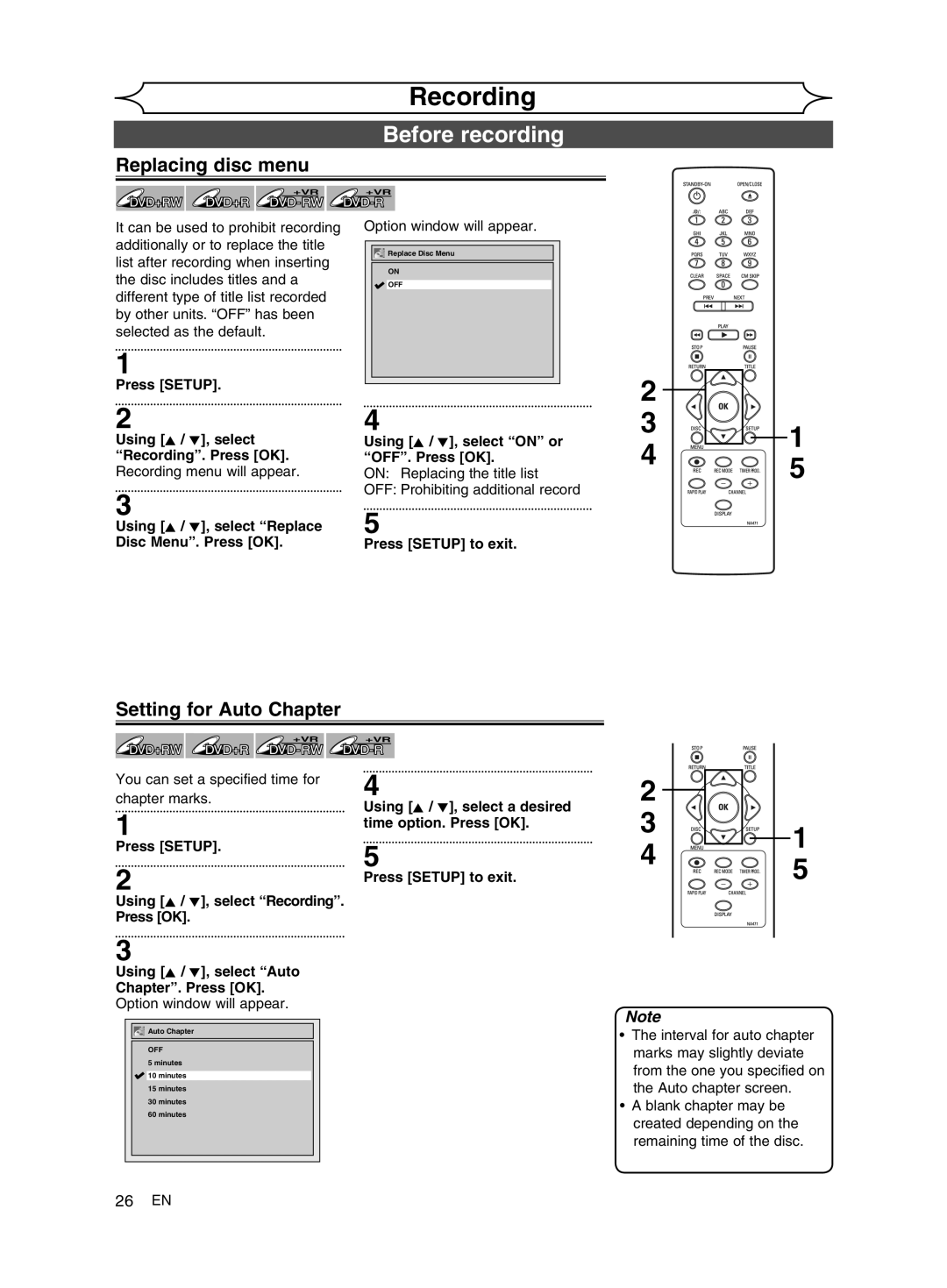Input Mode Names for Common TV Brands
Press STANDBY-ON to turn the unit on
Box or
Is a trademark of DVD Format/Logo Licensing Corporation
Turn off the unit to set the Timer Standby mode
Timer Recording is now set
Disc Size Recording Video/Sound Mode Time Quality
After all recordings, finalize your disc
Before you start Connections Getting started
Changing the Setup menu Others
Recording Playing discs Editing
Precautions
Laser Safety
Before you start
Make your contribution to the environment
Precautions cont’d
Before you
Installation Location
Supplied Accessory
Avoid the Hazards of Electrical Shock and Fire
Moisture Condensation Warning
Maintenance
With an AM radio
Dolby Digital Recording
Others Español
Table of contents
Features
Symbol Description
Changing the Setup menu Others Español
Connections Getting started Recording Playing discs Editing
Functional overview
Front Panel Indicator Guide
Front Panel
Functional overview cont’d
Changing the Editing Setup menu Others Español
Rear Panel
Remote Control
Installing batteries in the remote control
Using a remote control
Display menu
Guide to Displays on screen menu
Setup menus
Connection to a TV
Connections
This unit
Connection to a cable box or satellite box
14 EN
Input jacks
Connection to an Audio System
Input jack
Getting started
Easy DVD recording
This unit can record on the following type of discs
This operation may take a while to be recognized
Easy DVD recording cont’d
Channel Disc
Channel setting
Initial setting
Getting channels automatically
Channel setting cont’d
Adding/deleting channels
Press Setup Using K / L, select Required Settings. Press OK
Required Settings menu will appear
Using K / L, select TV Audio Select. Press OK
Selecting the TV stereo or SAP
Setting the clock
Auto Clock Setting
Press Setup Using K / L, select Clock. Press OK
Press Setup to exit Press STANDBY-ON to turn off the unit
Setting the clock cont’d
Manual Clock Setting
Selecting the TV aspect ratio
Before
You start
Connections
Recording mode
Recording
Information on DVD recording
Information
Information on DVD recording cont’d
DVD+RW ᵫᵿᶉᶃᴾᵣᶂᶇᶒᶑᴾᵡᶍᶋᶎᵿᶒᶇᶀᶊᶃᵈ
Before recording
Setting for Auto Chapter
Replacing disc menu
Changing the Setup menu
Basic recording
Press OPEN/CLOSE a
Playing discs
One-touch Timer Recording
Refer to Recording mode on
Turn on the unit and load a recordable disc
Make sure that the TV input is set on the unit
Timer Recording
Timer Recording cont’d
Timer REC indicator will be off
Priority of overlapped settings
Hints for Timer Recording
Before you start Connections Getting started Recording
Overwriting from the beginning of the title
Overwriting an existing title
Overwriting in the middle of the title
Hints for Overwriting
Overwriting an existing title cont’d
Before you start
Settings for an external source
Using K / L, select E2 Front. Press OK
Using K / L, select E1 Rear. Press OK
Connection to an external source
Settings for an external source cont’d
Setting a disc to protect
Changing Editing Setup menu
Recording from an external source
Press Setup Using K / L, select Disc Edit. Press OK
Using K / L, select Finalize. Press OK
Playing the discs in other DVD players
Finalizing a disc
Auto finalizing
Playing the discs in other DVD players cont’d
Start Connections
Information on DVD play
Playing discs
Guide to displays
Using K / L, select a desired title. Press OK
Basic playback
Playback
Press Stop C to stop play- back
Basic playback cont’d
Playing MP3 disc
Press Play B to start play- back
Stop mode, press Title to call up the MP3 menu
Playing discs using the disc menu
Playing discs using the title menu
Pause
Beforeyou
Skipping TV commercials during play
Fast forward / Fast reverse
X40
Special playback cont’d
Rapid play
Step by step playback
Slow forward / Slow reverse play
Marker Setup
Zoom
Using Prev H / Next G
Using Display
Search
Title/Chapter search
Using / B, select Press OK
Search cont’d
Track search
Time search
Repeat/Random/Program playback
Repeat playback
All
Track
Switching subtitles
Repeat/Random/Program playback cont’d
Selecting the format of audio and video
Program playback
Switching audio soundtrack
Switching virtual surround system
Selecting the format of audio and video cont’d
Start Connections Getting started Recording Playing
Using K / L, select a desired option. Press OK
Switching camera angles
Reducing block noise
Editing discs Setup menu
Editing
Information on disc editing
Guide to a title list
Using K / L, select Edit. Press OK
Editing discs
Deleting titles
This operation may take a while to be completed
Using K / L, select Edit Title Name. Press OK
Using K / L, select Yes Press OK
Putting names on titles
After this operation is completed Press Return to exit
Editing discs cont’d
Setting chapter marks
Clearing chapter marks
Using K / L, select Delete All. Press OK
Clearing chapter marks cont’d
To delete all chapter marks
Before you start Connections Getting
Hiding chapters
Using K / L, select Current Chapter. Press OK
56 EN
Setting pictures for thumbnails
Using K / L, select Index Picture.Press OK
Setup menu Changing Others
Start Connections Getting
Dividing a title
Editing discs Setup menu
Putting name on disc
Editing discs Setup menu cont’d
Setting or releasing disc protect
Using K / L, select Disc Protect OFF ON. Press OK
60 EN
Setting or releasing disc protect cont’d
Releasing disc from protect
Erasing disc
Using K / L, select Make Edits Compatible. Press OK
Making edits compatible
Changing the Setup menu
Tour of the Setup menu
Language setting
Language setting cont’d
Display setting
Changing the Editing Setup menu Others
Recording Playing Discs
Display setting cont’d
Audio setting
Audio setting cont’d
When playing disc with copyright protection
Dynamic Range Control Default on
Using K / L, select a setting
Video setting
Progressive Scan Default OFF
Settings for Parental lock level
Yes
Connections Getting started Recording Playing
Discs Editing
Settings for Parental lock level cont’d
Settings for PBC Playback Control
Change the password
PBC Video CD only Default on
Symptom Remedy
Troubleshooting
Others
Symptom Remedy Playback
Recording/Timer Recording/Editing
Troubleshooting cont’d
Others
Language code
74 EN
Frequently Asked Questions
Glossary
Specifications
76 EN
Español
Fácil grabación de DVD
Nota
Puede elegir entre distintos tipos de discos DVD grabables
Sugerencia 1 Reproduzca el contenido grabado
Sugerencia 2 Edite el disco grabado
¿Qué son títulos y capítulos?
Finalización de un disco
Memo
Tel
Customer Service
Van Ness Avenue, Torrance, CA

![]()
![]() Replace Disc Menu
Replace Disc Menu![]() OFF
OFF![]()
![]()
![]()
![]()
![]()
![]() 1
1 5
5![]()
![]() Auto Chapter
Auto Chapter![]() 10 minutes
10 minutes![]()
![]()
![]()
![]()
![]()
![]() 1
1 5
5