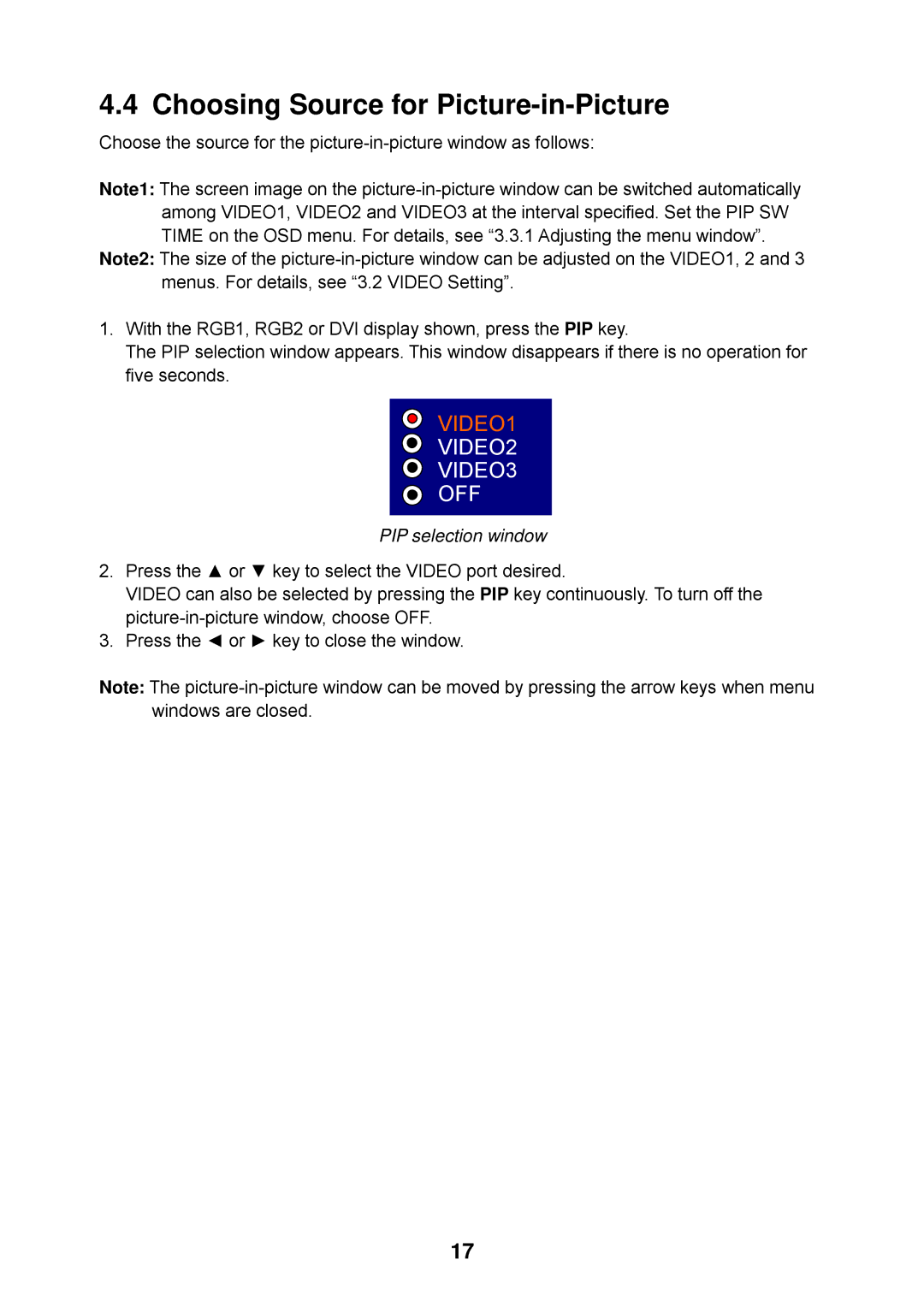4.4 Choosing Source for Picture-in-Picture
Choose the source for the
Note1: The screen image on the
Note2: The size of the
1.With the RGB1, RGB2 or DVI display shown, press the PIP key.
The PIP selection window appears. This window disappears if there is no operation for five seconds.
VIDEO1
VIDEO2
VIDEO3
OFF
PIP selection window
2.Press the ▲ or ▼ key to select the VIDEO port desired.
VIDEO can also be selected by pressing the PIP key continuously. To turn off the
3.Press the ◄ or ► key to close the window.
Note: The
17