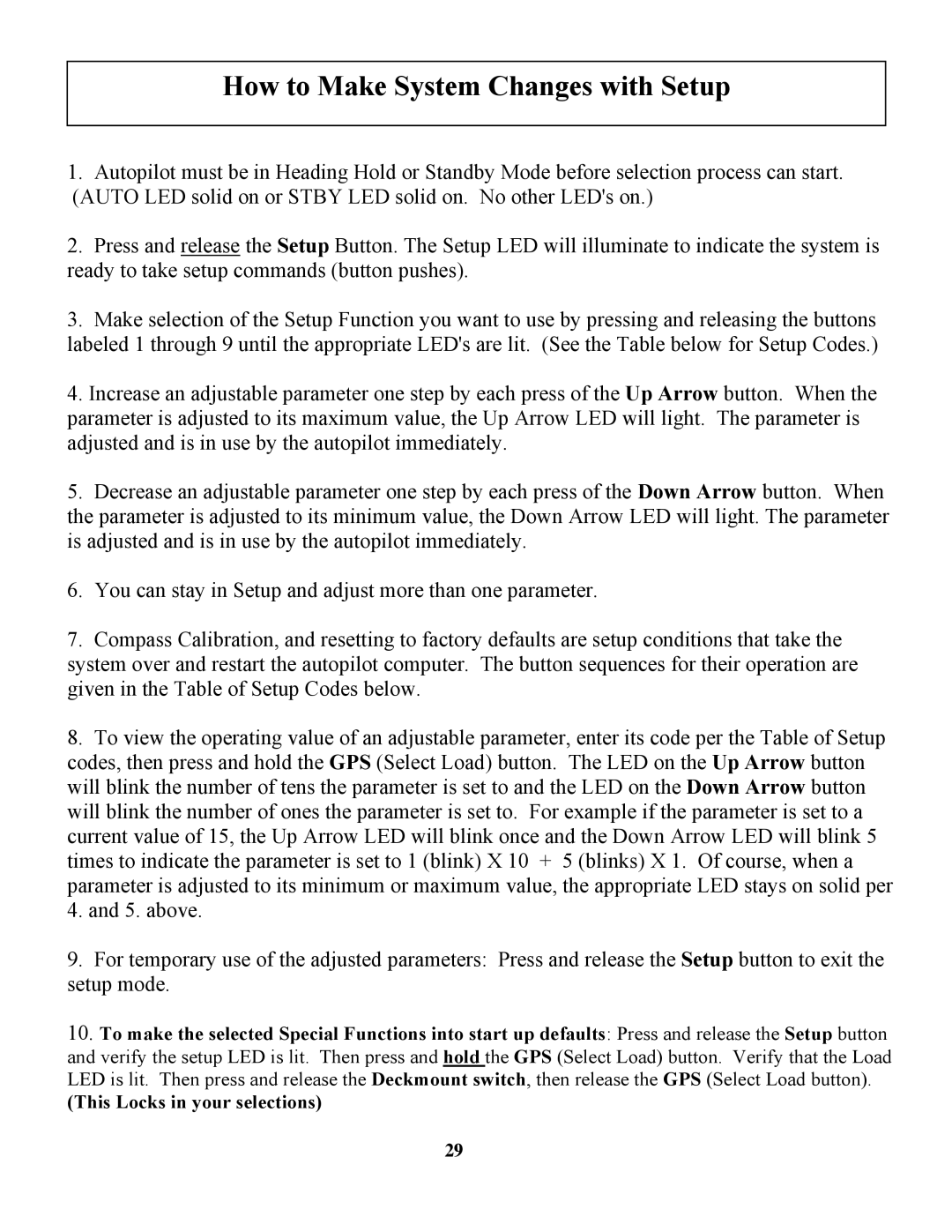How to Make System Changes with Setup
1.Autopilot must be in Heading Hold or Standby Mode before selection process can start. (AUTO LED solid on or STBY LED solid on. No other LED's on.)
2.Press and release the Setup Button. The Setup LED will illuminate to indicate the system is ready to take setup commands (button pushes).
3.Make selection of the Setup Function you want to use by pressing and releasing the buttons labeled 1 through 9 until the appropriate LED's are lit. (See the Table below for Setup Codes.)
4.Increase an adjustable parameter one step by each press of the Up Arrow button. When the parameter is adjusted to its maximum value, the Up Arrow LED will light. The parameter is adjusted and is in use by the autopilot immediately.
5.Decrease an adjustable parameter one step by each press of the Down Arrow button. When the parameter is adjusted to its minimum value, the Down Arrow LED will light. The parameter is adjusted and is in use by the autopilot immediately.
6.You can stay in Setup and adjust more than one parameter.
7.Compass Calibration, and resetting to factory defaults are setup conditions that take the system over and restart the autopilot computer. The button sequences for their operation are given in the Table of Setup Codes below.
8.To view the operating value of an adjustable parameter, enter its code per the Table of Setup codes, then press and hold the GPS (Select Load) button. The LED on the Up Arrow button will blink the number of tens the parameter is set to and the LED on the Down Arrow button will blink the number of ones the parameter is set to. For example if the parameter is set to a current value of 15, the Up Arrow LED will blink once and the Down Arrow LED will blink 5 times to indicate the parameter is set to 1 (blink) X 10 + 5 (blinks) X 1. Of course, when a parameter is adjusted to its minimum or maximum value, the appropriate LED stays on solid per
4.and 5. above.
9.For temporary use of the adjusted parameters: Press and release the Setup button to exit the setup mode.
10.To make the selected Special Functions into start up defaults: Press and release the Setup button
and verify the setup LED is lit. Then press and hold the GPS (Select Load) button. Verify that the Load LED is lit. Then press and release the Deckmount switch, then release the GPS (Select Load button).
(This Locks in your selections)
29