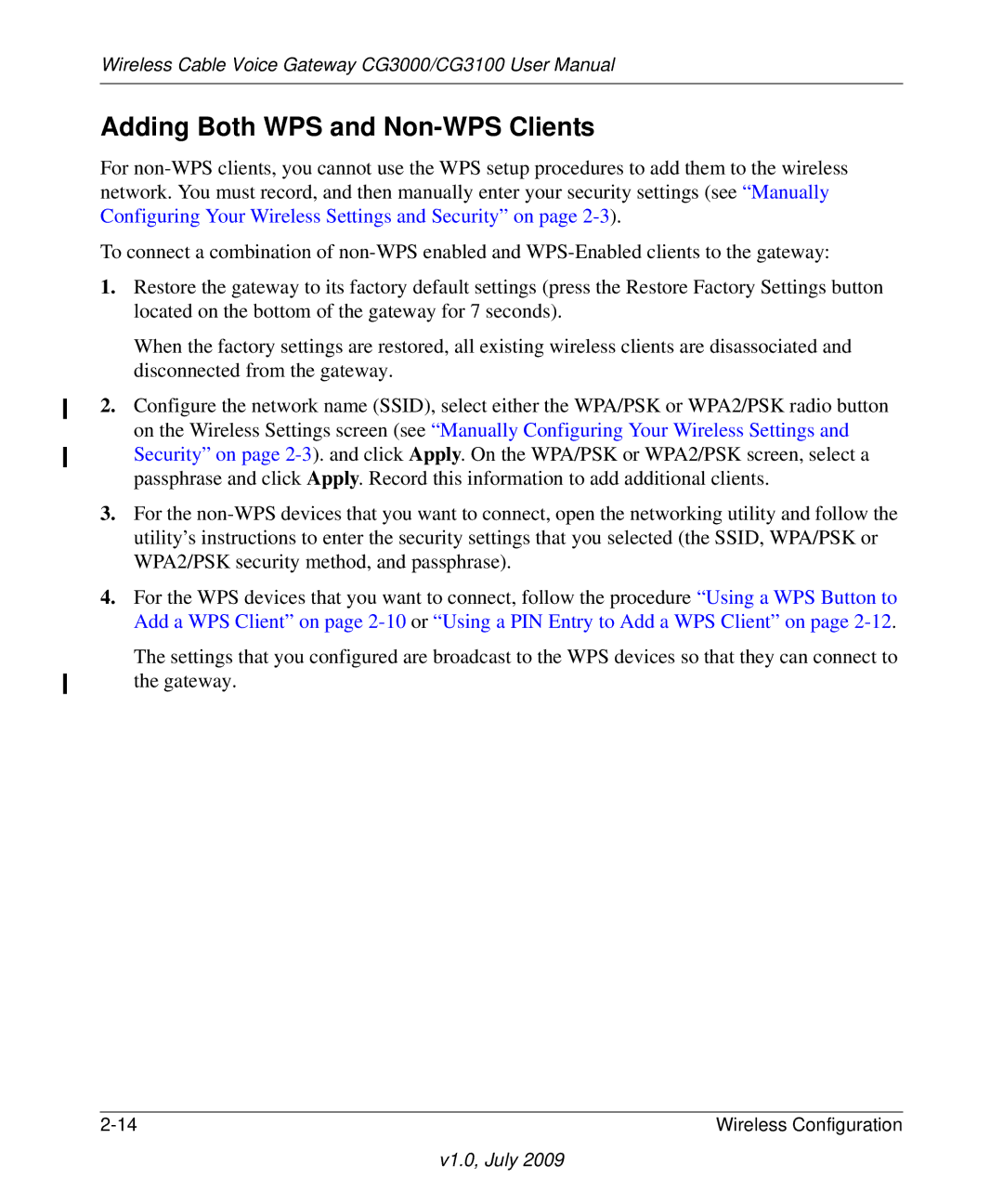CG3000, CG3100 specifications
The Gateway CG3100 and CG3000 are prominent models in the realm of cable modems and gateway devices, designed to deliver high-speed internet connectivity and enhanced network performance for both home and business environments. These devices are equipped with cutting-edge technology to cater to the growing demands of bandwidth-intensive applications, online gaming, streaming, and multiple device connectivity.One of the key features of the CG3100 is its DOCSIS 3.0 technology, which enables download speeds significantly faster than previous generations of cable modems. This technology allows for channel bonding, combining multiple channels to boost data transfer rates, making it ideal for users who require high-speed internet for activities such as 4K streaming or large file downloads.
The Gateway CG3000 is also built on DOCSIS 3.0 but distinguishes itself with its integrated Wi-Fi capabilities. With dual-band Wi-Fi support, it ensures reliable wireless connectivity over both 2.4GHz and 5GHz frequencies. This flexibility allows users to connect a range of devices without interference, optimizing performance depending on the requirements of the devices in use.
Both devices come with multiple Ethernet ports, enabling wired connections for devices such as game consoles, smart TVs, and computers, ensuring stable and high-speed connections that are essential for gaming and streaming. Additionally, they feature advanced security protocols to safeguard the user's network and connected devices from potential threats.
Another characteristic that sets the CG3100 and CG3000 apart is their user-friendly design. The installation process is straightforward, with guided setup that allows users to get online quickly. The devices also include an intuitive web interface for easy management of network settings and parental controls.
In summary, the Gateway CG3100 and CG3000 serve as efficient solutions for users seeking reliable, high-speed internet connectivity with robust wireless capabilities. With features like DOCSIS 3.0 support, dual-band Wi-Fi, multiple Ethernet ports, and strong security measures, these devices meet the demands of modern internet usage while providing ease of use and management. Whether for home or office applications, they continue to be relevant and competitive in today’s digital landscape.