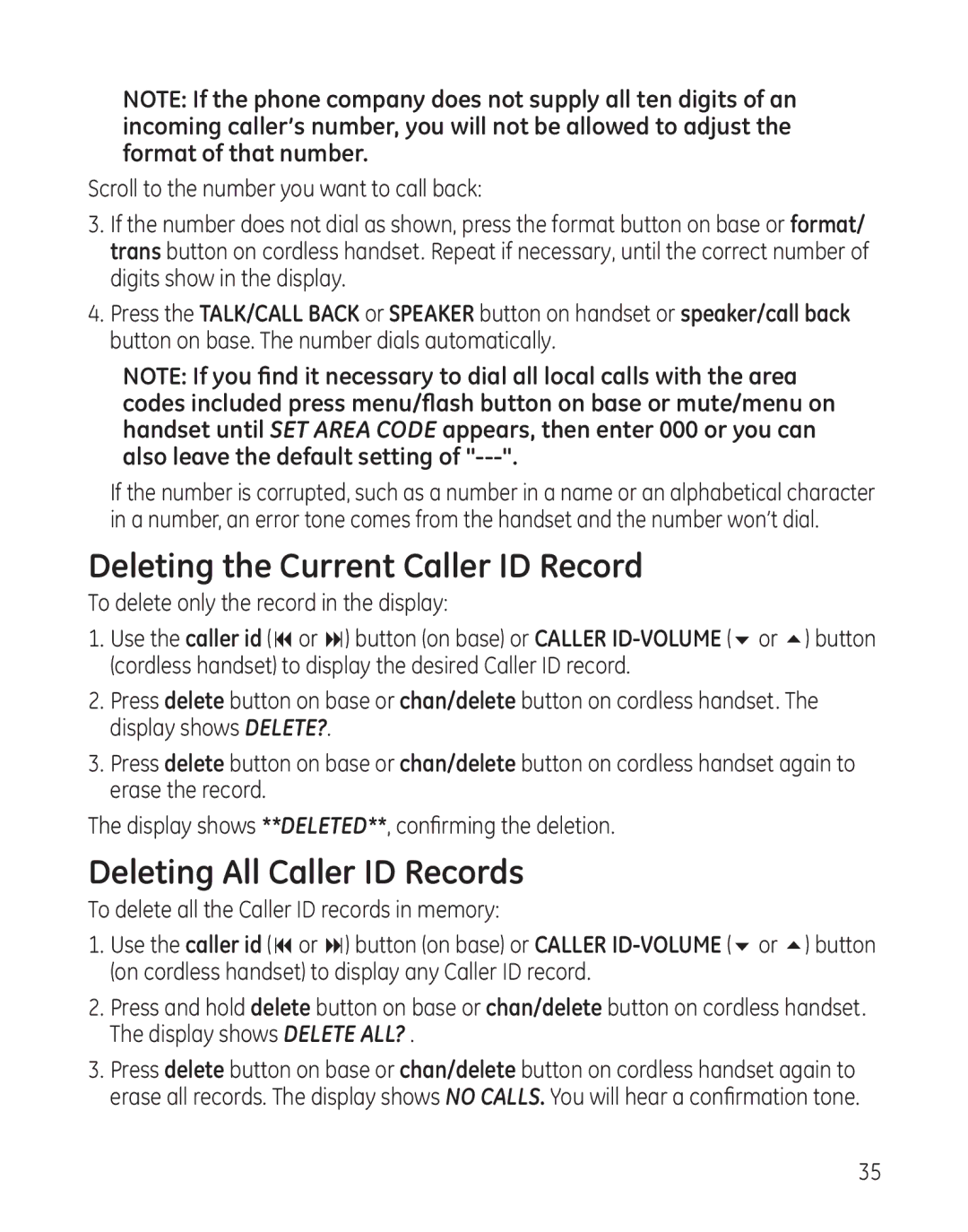NOTE: If the phone company does not supply all ten digits of an incoming caller’s number, you will not be allowed to adjust the format of that number.
Scroll to the number you want to call back:
3.If the number does not dial as shown, press the format button on base or format/ trans button on cordless handset. Repeat if necessary, until the correct number of digits show in the display.
4.Press the TALK/CALL BACK or SPEAKER button on handset or speaker/call back button on base. The number dials automatically.
NOTE: If you find it necessary to dial all local calls with the area codes included press menu/flash button on base or mute/menu on handset until SET AREA CODE appears, then enter 000 or you can also leave the default setting of
If the number is corrupted, such as a number in a name or an alphabetical character in a number, an error tone comes from the handset and the number won’t dial.
Deleting the Current Caller ID Record
To delete only the record in the display:
1.Use the caller id (9 or :) button (on base) or CALLER
2.Press delete button on base or chan/delete button on cordless handset. The display shows DELETE?.
3.Press delete button on base or chan/delete button on cordless handset again to erase the record.
The display shows **DELETED**, confirming the deletion.
Deleting All Caller ID Records
To delete all the Caller ID records in memory:
1.Use the caller id (9 or :) button (on base) or CALLER
2.Press and hold delete button on base or chan/delete button on cordless handset. The display shows DELETE ALL? .
3.Press delete button on base or chan/delete button on cordless handset again to erase all records. The display shows NO CALLS. You will hear a confirmation tone.
35