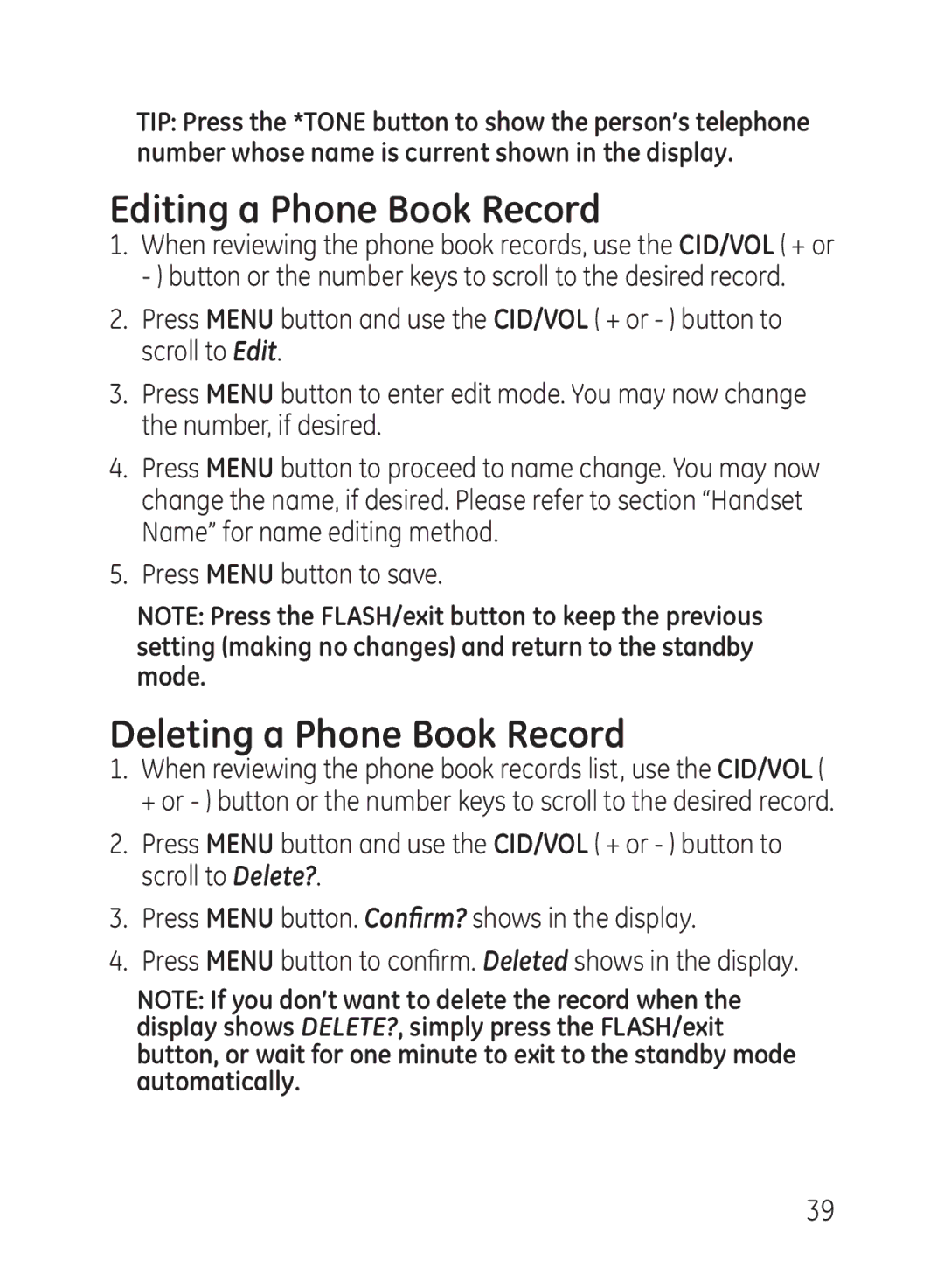TIP: Press the *TONE button to show the person’s telephone number whose name is current shown in the display.
Editing a Phone Book Record
1.When reviewing the phone book records, use the CID/VOL ( + or - ) button or the number keys to scroll to the desired record.
2.Press menu button and use the CID/VOL ( + or - ) button to scroll to Edit.
3.Press menu button to enter edit mode. You may now change the number, if desired.
4.Press menu button to proceed to name change. You may now change the name, if desired. Please refer to section “Handset Name” for name editing method.
5.Press menu button to save.
NOTE: Press the FLASH/exit button to keep the previous setting (making no changes) and return to the standby mode.
Deleting a Phone Book Record
1.When reviewing the phone book records list, use the CID/VOL ( + or - ) button or the number keys to scroll to the desired record.
2.Press menu button and use the CID/VOL ( + or - ) button to scroll to Delete?.
3.Press menu button. Confirm? shows in the display.
4.Press menu button to confirm. Deleted shows in the display.
NOTE: If you don’t want to delete the record when the display shows DELETE?, simply press the FLASH/exit button, or wait for one minute to exit to the standby mode automatically.
39