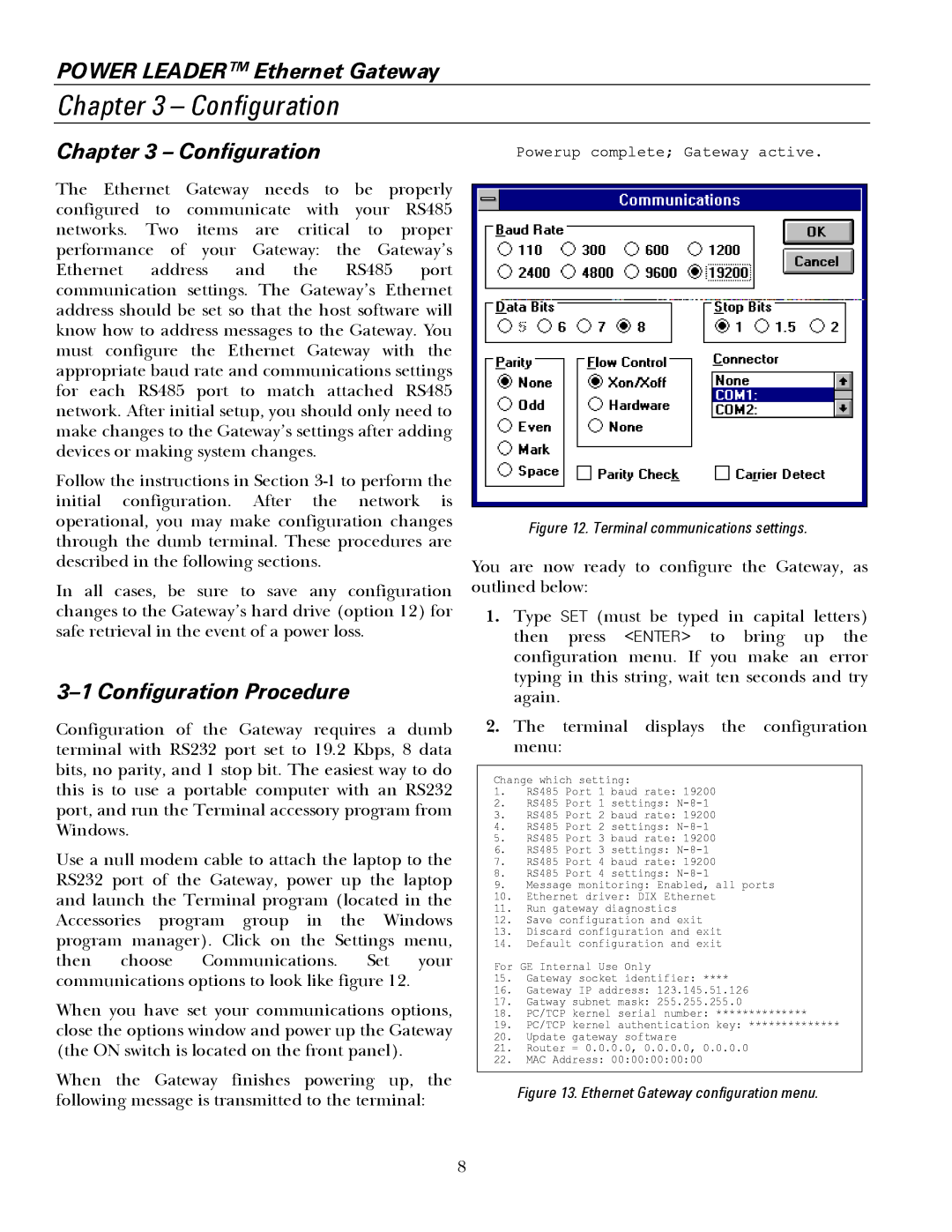POWER LEADER™ Ethernet Gateway
Chapter 3 – Configuration
Chapter 3 – Configuration
The Ethernet Gateway needs to be properly
configured to communicate with your RS485
networks. Two items are critical to proper
performance of your Gateway: the Gateway’s
Ethernet address and the RS485 port communication settings. The Gateway’s Ethernet address should be set so that the host software will know how to address messages to the Gateway. You must configure the Ethernet Gateway with the appropriate baud rate and communications settings for each RS485 port to match attached RS485 network. After initial setup, you should only need to make changes to the Gateway’s settings after adding devices or making system changes.
Follow the instructions in Section
initial configuration. After the network is operational, you may make configuration changes through the dumb terminal. These procedures are described in the following sections.
In all cases, be sure to save any configuration changes to the Gateway’s hard drive (option 12) for safe retrieval in the event of a power loss.
3–1 Configuration Procedure
Configuration of the Gateway requires a dumb terminal with RS232 port set to 19.2 Kbps, 8 data bits, no parity, and 1 stop bit. The easiest way to do this is to use a portable computer with an RS232 port, and run the Terminal accessory program from Windows.
Use a null modem cable to attach the laptop to the RS232 port of the Gateway, power up the laptop and launch the Terminal program (located in the
Accessories program group in the Windows program manager). Click on the Settings menu,
then choose Communications. Set your communications options to look like figure 12.
When you have set your communications options, close the options window and power up the Gateway (the ON switch is located on the front panel).
When the Gateway finishes powering up, the following message is transmitted to the terminal:
Figure 12. Terminal communications settings.
You are now ready to configure the Gateway, as outlined below:
1.Type SET (must be typed in capital letters)
then press <ENTER> to bring up the configuration menu. If you make an error typing in this string, wait ten seconds and try again.
2.The terminal displays the configuration menu:
Figure 13. Ethernet Gateway configuration menu.
8