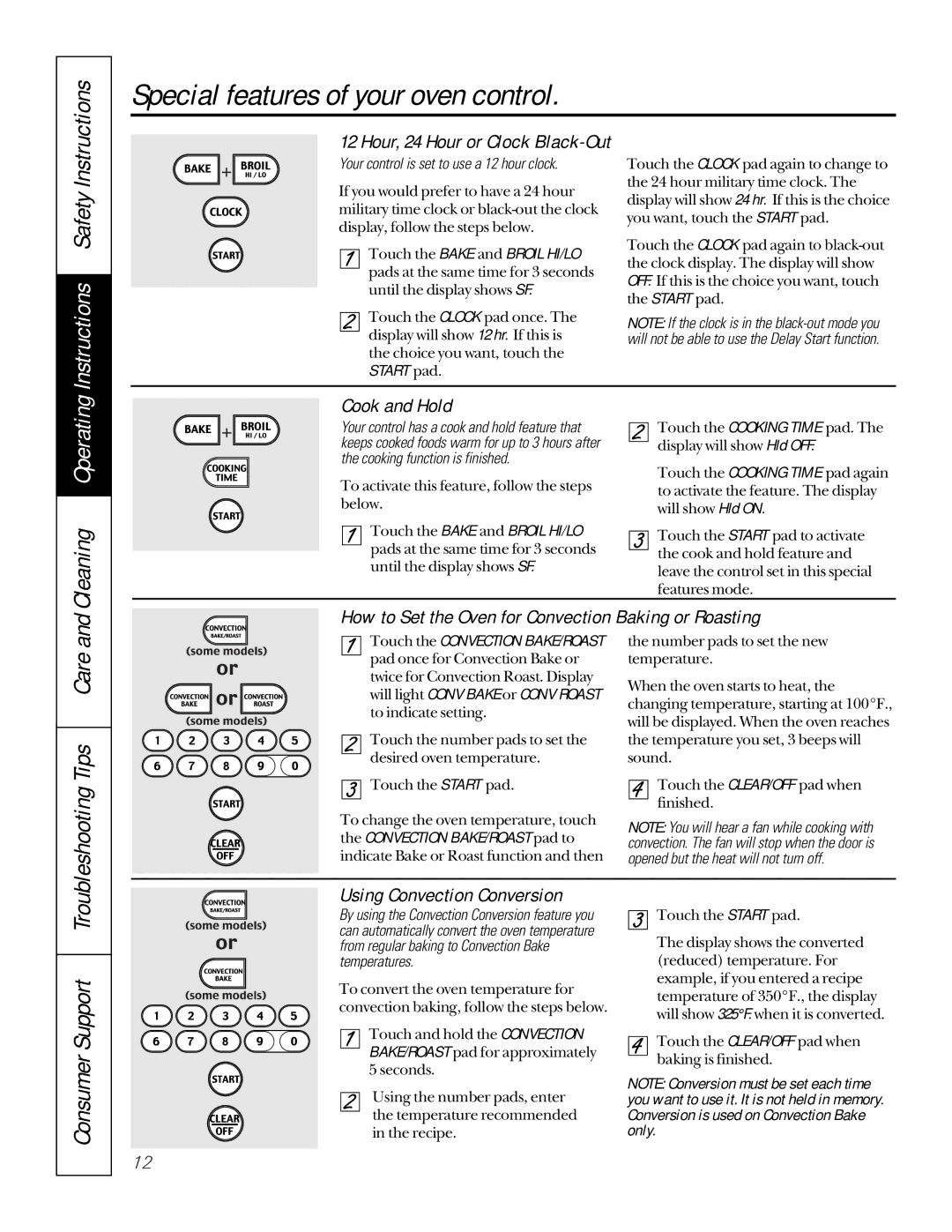JG966, JD966, JSP36 specifications
The GE JSP36, JD966, and JG966 are advanced electric cooktops designed to meet the needs of modern kitchens. These models combine innovative technology with user-friendly features, making them ideal for both culinary enthusiasts and everyday cooks.The GE JSP36 is a 36-inch built-in electric cooktop that features a sleek design, offering a minimalist aesthetic to complement any kitchen decor. One of its standout features is the flexible induction technology. This allows the cooktop to heat only the cookware, providing rapid temperature adjustments while maintaining a cool surface. The JSP36 is equipped with multiple cooking zones, including a dedicated bridge element that connects two burners, catering to larger pots and pans, which is perfect for family meals or entertaining guests.
The JD966 model builds on the features of the JSP36, boasting a glass surface that is both elegant and easy to clean. One of its primary technologies is the precise temperature control, allowing for consistent heat application across different settings. With Power Boil and Simmer options, this cooktop allows users to achieve the desired cooking results, from boiling water rapidly to gently simmering sauces. The JD966 also features an indicator hot surface light for safety, ensuring users are aware of the cooktop's temperature status.
Meanwhile, the JG966 showcases a unique combination of induction and a traditional electric element. This model is perfect for those who desire versatility in their cooking methods. The dual zones of this cooktop can handle various cookware types, ensuring optimal results whether using cast iron or stainless steel. The JG966 model also incorporates smart technology, including connectivity options that allow users to monitor cooking progress via a smartphone app, ensuring they never overcook or burn meals.
All three models prioritize energy efficiency and safety. The induction technology of the JSP36 and JG966 uses up to 70% less energy compared to gas cooktops, while the JD966 includes safety features such as auto shut-off and a locked control panel to prevent accidental activations.
In summary, the GE JSP36, JD966, and JG966 offer a mix of advanced features, modern technology, and safety characteristics that cater to the evolving needs of today’s home chefs. Whether you prioritize speed, versatility, or ease of cleaning, these electric cooktops provide exceptional performance for a variety of cooking styles.