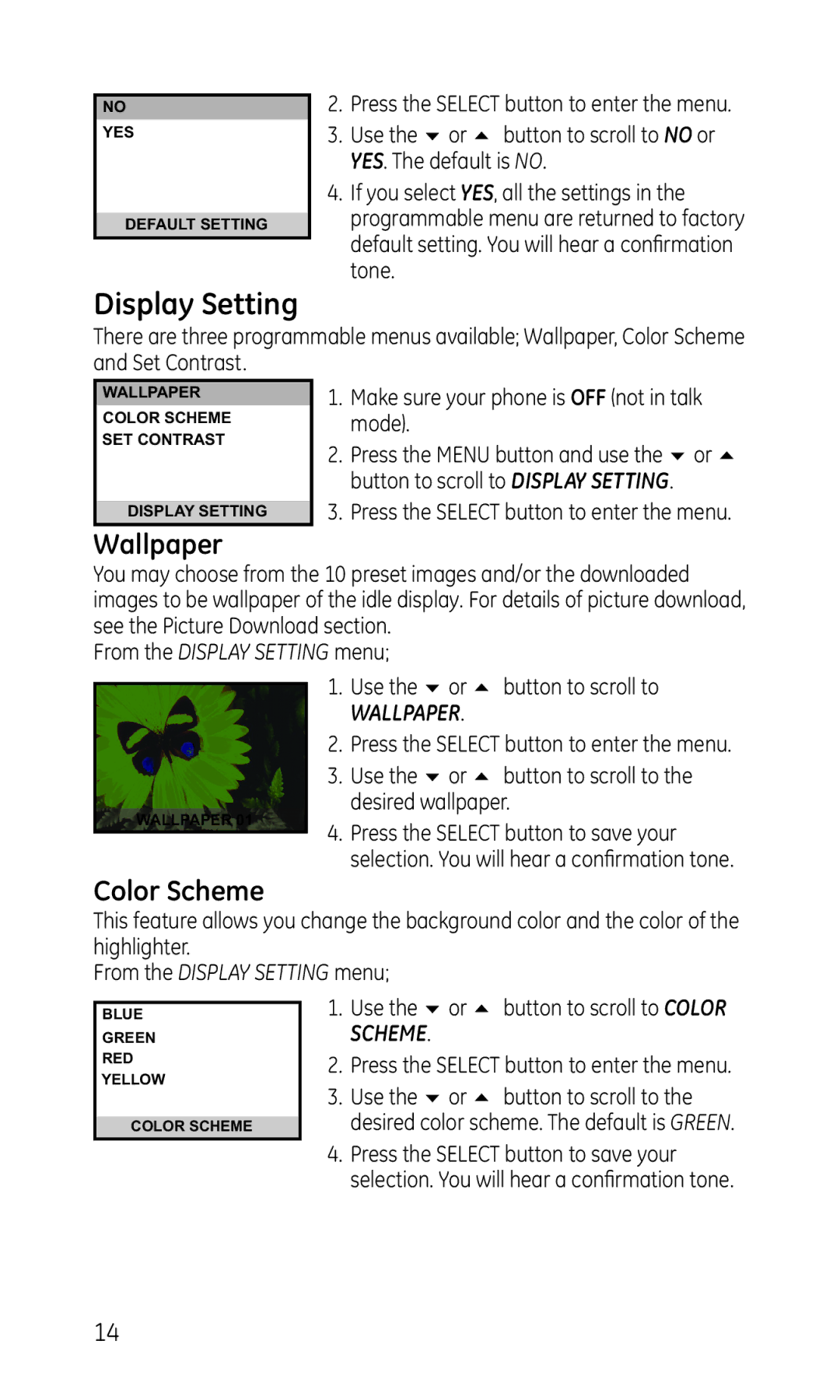NO
YES
DEFAULT SETTING
2.Press the SELECT button to enter the menu.
3.Use the 6 or 5 button to scroll to NO or YES. The default is NO.
4.If you select YES, all the settings in the programmable menu are returned to factory default setting. You will hear a confirmation tone.
Display Setting
There are three programmable menus available; Wallpaper, Color Scheme and Set Contrast.
WALLPAPER
COLOR SCHEME SET CONTRAST
DISPLAY SETTING
1.Make sure your phone is OFF (not in talk mode).
2.Press the MENU button and use the 6 or 5 button to scroll to DISPLAY SETTING.
3.Press the SELECT button to enter the menu.
Wallpaper
You may choose from the 10 preset images and/or the downloaded images to be wallpaper of the idle display. For details of picture download, see the Picture Download section.
From the DISPLAY SETTING menu;
WALLPAPER 01
1.Use the 6 or 5 button to scroll to
WALLPAPER.
2.Press the SELECT button to enter the menu.
3.Use the 6 or 5 button to scroll to the desired wallpaper.
4.Press the SELECT button to save your selection. You will hear a confirmation tone.
Color Scheme
This feature allows you change the background color and the color of the highlighter.
From the DISPLAY SETTING menu;
BLUE
GREEN
RED
YELLOW
COLOR SCHEME
1.Use the 6 or 5 button to scroll to COLOR SCHEME.
2.Press the SELECT button to enter the menu.
3.Use the 6 or 5 button to scroll to the desired color scheme. The default is GREEN.
4.Press the SELECT button to save your selection. You will hear a confirmation tone.
14