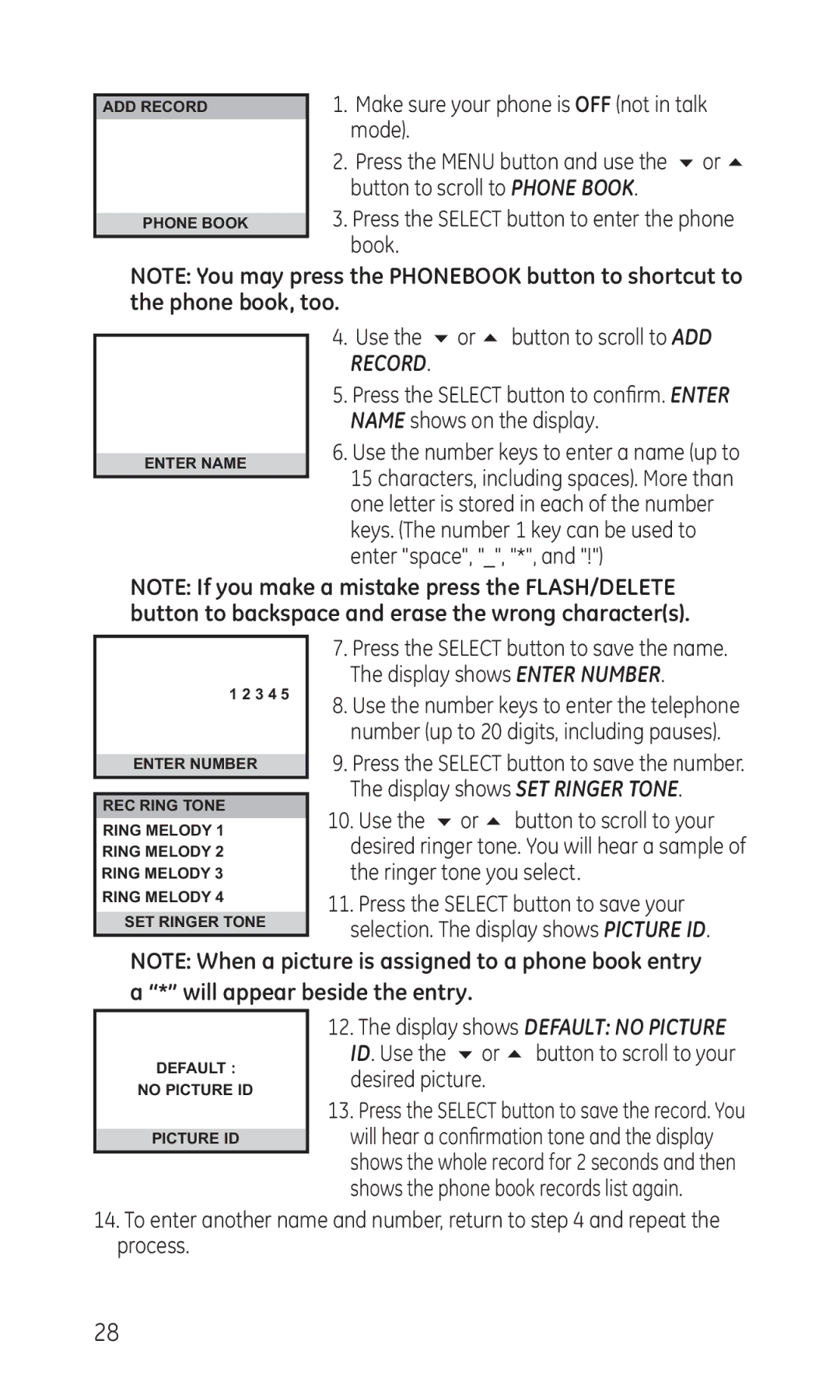ADD RECORD
PHONE BOOK
1.Make sure your phone is OFF (not in talk mode).
2.Press the MENU button and use the 6 or 5 button to scroll to PHONE BOOK.
3.Press the SELECT button to enter the phone book.
NOTE: You may press the PHONEBOOK button to shortcut to the phone book, too.
ENTER NAME
4.Use the 6 or 5 button to scroll to ADD RECORD.
5.Press the SELECT button to confirm. ENTER NAME shows on the display.
6.Use the number keys to enter a name (up to 15 characters, including spaces). More than one letter is stored in each of the number keys. (The number 1 key can be used to enter "space", "_", "*", and "!")
NOTE: If you make a mistake press the FLASH/DELETE button to backspace and erase the wrong character(s).
|
| 7. Press the SELECT button to save the name. | |
1 2 3 4 5 |
| The display shows ENTER NUMBER. | |
| 8. Use the number keys to enter the telephone | ||
|
| ||
|
| number (up to 20 digits, including pauses). | |
|
| 9. Press the SELECT button to save the number. | |
ENTER NUMBER |
| ||
|
| The display shows SET RINGER TONE. | |
REC RING TONE | |||
| 10. Use the 6 or 5 button to scroll to your | ||
RING MELODY 1 |
| ||
| desired ringer tone. You will hear a sample of | ||
RING MELODY 2 |
| ||
RING MELODY 3 |
| the ringer tone you select. |
11. Press the SELECT button to save your selection. The display shows PICTURE ID.
NOTE: When a picture is assigned to a phone book entry a “*” will appear beside the entry.
DEFAULT :
NO PICTURE ID
PICTURE ID
12.The display shows DEFAULT: NO PICTURE ID. Use the 6 or 5 button to scroll to your desired picture.
13.Press the SELECT button to save the record. You will hear a confirmation tone and the display shows the whole record for 2 seconds and then shows the phone book records list again.
14.To enter another name and number, return to step 4 and repeat the process.
28