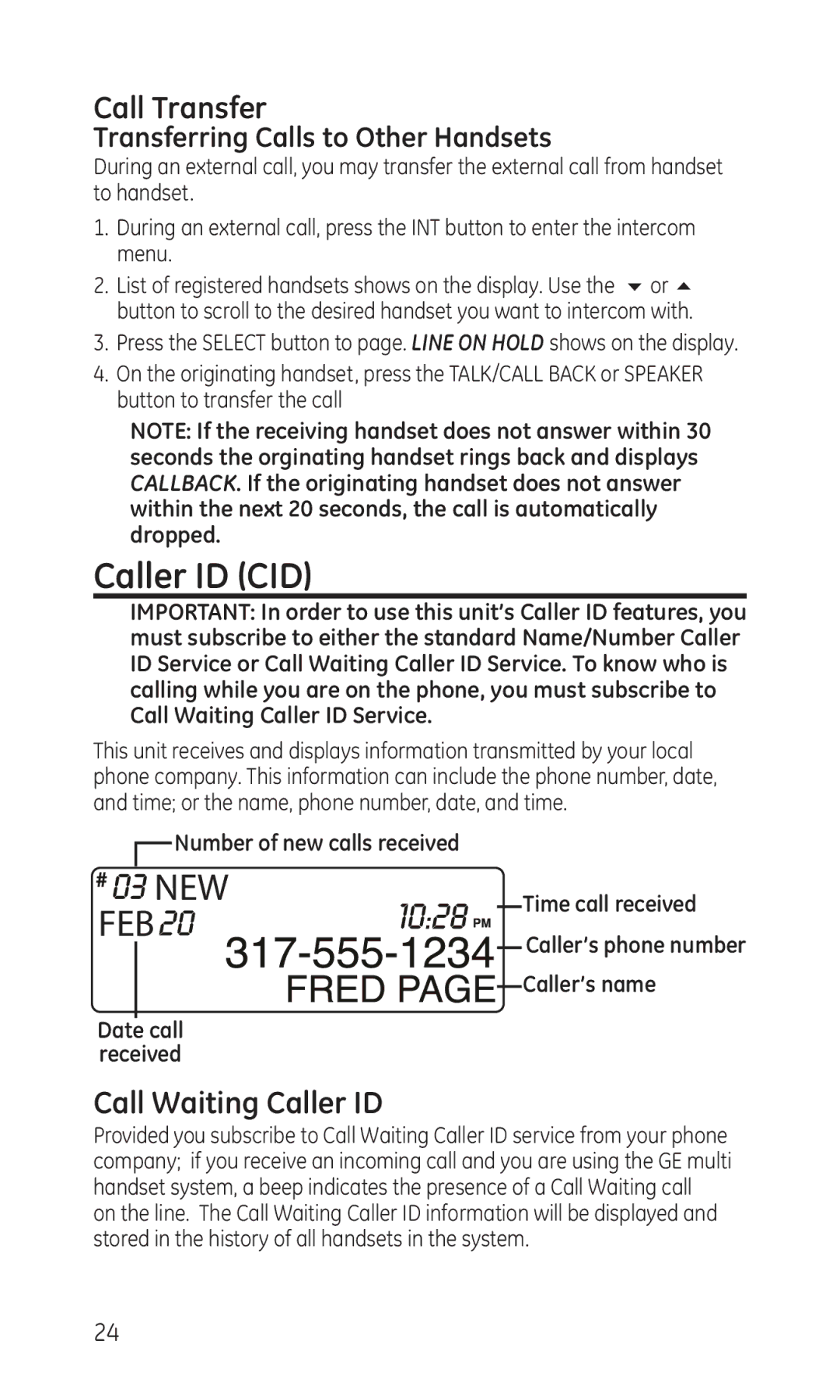Call Transfer
Transferring Calls to Other Handsets
During an external call, you may transfer the external call from handset to handset.
1.During an external call, press the INT button to enter the intercom menu.
2.List of registered handsets shows on the display. Use the 6 or 5 button to scroll to the desired handset you want to intercom with.
3.Press the SELECT button to page. LINE ON HOLD shows on the display.
4.On the originating handset, press the TALK/CALL BACK or SPEAKER button to transfer the call
NOTE: If the receiving handset does not answer within 30 seconds the orginating handset rings back and displays CALLBACK. If the originating handset does not answer within the next 20 seconds, the call is automatically dropped.
Caller ID (CID)
IMPORTANT: In order to use this unit’s Caller ID features, you must subscribe to either the standard Name/Number Caller ID Service or Call Waiting Caller ID Service. To know who is calling while you are on the phone, you must subscribe to Call Waiting Caller ID Service.
This unit receives and displays information transmitted by your local phone company. This information can include the phone number, date, and time; or the name, phone number, date, and time.
Number of new calls received
|
| NEW |
|
|
|
|
| Time call received |
FEB |
|
|
|
|
| |||
|
|
|
|
| Caller’s phone number | |||
|
|
|
|
|
|
|
| |
Date |
| call |
|
|
|
|
| Caller’s name |
|
|
|
|
|
| |||
|
|
|
|
|
|
| ||
|
|
|
|
|
|
| ||
received |
|
|
|
|
|
| ||
Call Waiting Caller ID
Provided you subscribe to Call Waiting Caller ID service from your phone company; if you receive an incoming call and you are using the GE multi handset system, a beep indicates the presence of a Call Waiting call on the line. The Call Waiting Caller ID information will be displayed and stored in the history of all handsets in the system.
24