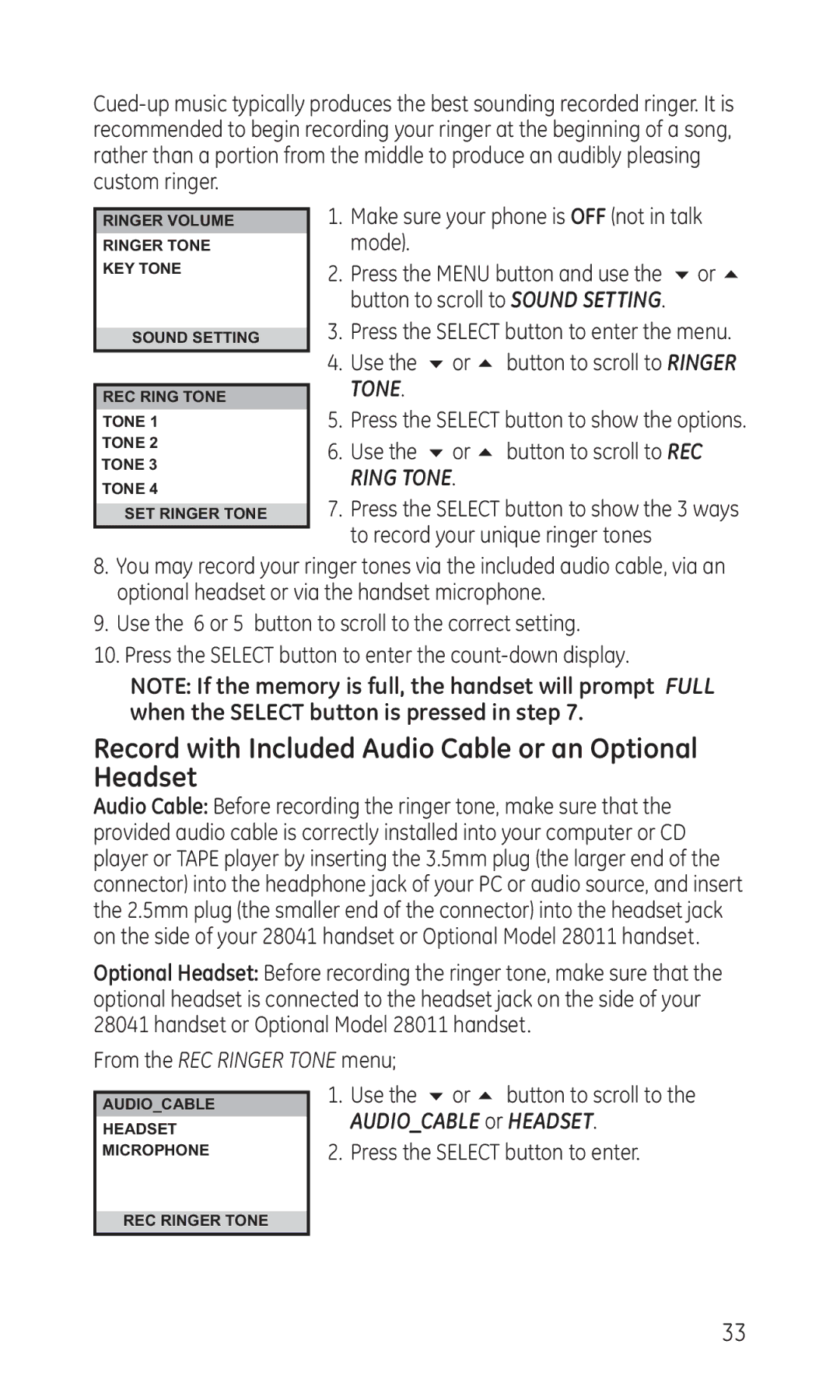RINGER VOLUME RINGER TONE KEY TONE
SOUND SETTING
REC RING TONE
TONE 1
TONE 2
TONE 3
TONE 4
SET RINGER TONE
1.Make sure your phone is OFF (not in talk mode).
2.Press the MENU button and use the 6 or 5 button to scroll to SOUND SETTING.
3.Press the SELECT button to enter the menu.
4.Use the 6 or 5 button to scroll to RINGER TONE.
5.Press the SELECT button to show the options.
6.Use the 6 or 5 button to scroll to REC RING TONE.
7.Press the SELECT button to show the 3 ways to record your unique ringer tones
8.You may record your ringer tones via the included audio cable, via an optional headset or via the handset microphone.
9.Use the 6 or 5 button to scroll to the correct setting.
10.Press the SELECT button to enter the
NOTE: If the memory is full, the handset will prompt FULL when the SELECT button is pressed in step 7.
Record with Included Audio Cable or an Optional Headset
Audio Cable: Before recording the ringer tone, make sure that the provided audio cable is correctly installed into your computer or CD player or TAPE player by inserting the 3.5mm plug (the larger end of the connector) into the headphone jack of your PC or audio source, and insert the 2.5mm plug (the smaller end of the connector) into the headset jack on the side of your 28041 handset or Optional Model 28011 handset.
Optional Headset: Before recording the ringer tone, make sure that the optional headset is connected to the headset jack on the side of your 28041 handset or Optional Model 28011 handset.
From the REC RINGER TONE menu;
AUDIO_CABLE
HEADSET MICROPHONE
1.Use the 6 or 5 button to scroll to the
AUDIO_CABLE or HEADSET.
2.Press the SELECT button to enter.
REC RINGER TONE
33