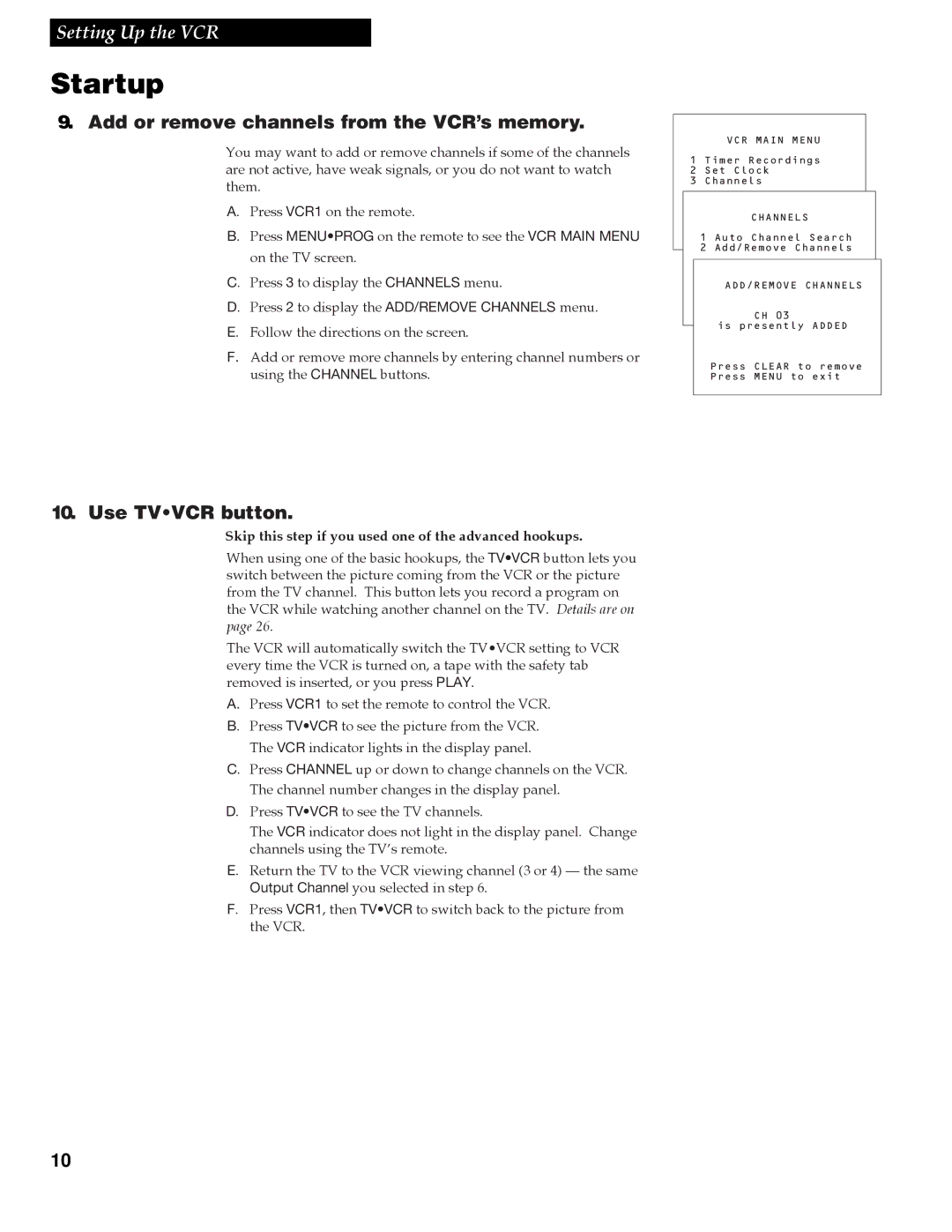Setting Up the VCR
Startup
9. Add or remove channels from the VCR’s memory.
You may want to add or remove channels if some of the channels are not active, have weak signals, or you do not want to watch them.
A. Press VCR1 on the remote.
B. Press MENU•PROG on the remote to see the VCR MAIN MENU
on the TV screen.
C. Press 3 to display the CHANNELS menu.
D. Press 2 to display the ADD/REMOVE CHANNELS menu.
E. Follow the directions on the screen.
F.Add or remove more channels by entering channel numbers or using the CHANNEL buttons.
VCR MAIN MENU
1 Timer Recordings
2 Set Clock
3 Channels
CHANNELS
1 Auto Channel Search
2 Add/Remove Channels
ADD/REMOVE CHANNELS
CH 03
is presently ADDED
Press CLEAR to remove Press MENU to exit
10. Use TV•VCR button.
Skip this step if you used one of the advanced hookups.
When using one of the basic hookups, the TV•VCR button lets you switch between the picture coming from the VCR or the picture from the TV channel. This button lets you record a program on the VCR while watching another channel on the TV. Details are on page 26.
The VCR will automatically switch the TV¥VCR setting to VCR every time the VCR is turned on, a tape with the safety tab removed is inserted, or you press PLAY.
A.Press VCR1 to set the remote to control the VCR.
B. Press TV•VCR to see the picture from the VCR.
The VCR indicator lights in the display panel.
C. Press CHANNEL up or down to change channels on the VCR.
The channel number changes in the display panel.
D. Press TV•VCR to see the TV channels.
The VCR indicator does not light in the display panel. Change channels using the TVÕs remote.
E. Return the TV to the VCR viewing channel (3 or 4) Ñ the same
Output Channel you selected in step 6.
F. Press VCR1, then TV•VCR to switch back to the picture from the VCR.
10