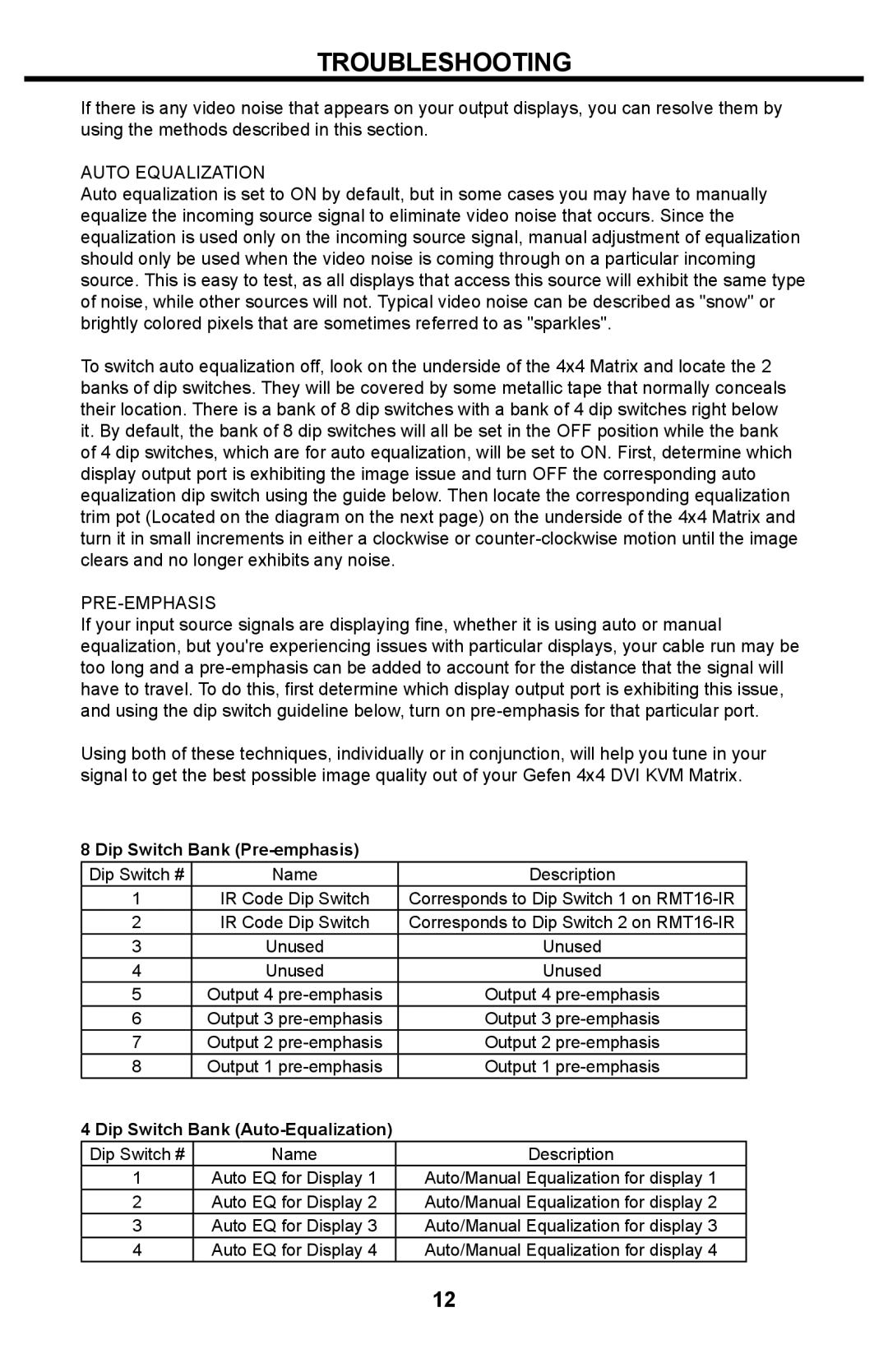TROUBLESHOOTING
If there is any video noise that appears on your output displays, you can resolve them by using the methods described in this section.
AUTO EQUALIZATION
Auto equalization is set to ON by default, but in some cases you may have to manually equalize the incoming source signal to eliminate video noise that occurs. Since the equalization is used only on the incoming source signal, manual adjustment of equalization should only be used when the video noise is coming through on a particular incoming source. This is easy to test, as all displays that access this source will exhibit the same type of noise, while other sources will not. Typical video noise can be described as "snow" or brightly colored pixels that are sometimes referred to as "sparkles".
To switch auto equalization off, look on the underside of the 4x4 Matrix and locate the 2 banks of dip switches. They will be covered by some metallic tape that normally conceals their location. There is a bank of 8 dip switches with a bank of 4 dip switches right below it. By default, the bank of 8 dip switches will all be set in the OFF position while the bank of 4 dip switches, which are for auto equalization, will be set to ON. First, determine which display output port is exhibiting the image issue and turn OFF the corresponding auto equalization dip switch using the guide below. Then locate the corresponding equalization trim pot (Located on the diagram on the next page) on the underside of the 4x4 Matrix and turn it in small increments in either a clockwise or
PRE-EMPHASIS
If your input source signals are displaying fine, whether it is using auto or manual equalization, but you're experiencing issues with particular displays, your cable run may be too long and a
Using both of these techniques, individually or in conjunction, will help you tune in your signal to get the best possible image quality out of your Gefen 4x4 DVI KVM Matrix.
8 Dip Switch Bank (Pre-emphasis)
Dip Switch # | Name | Description |
1 | IR Code Dip Switch | Corresponds to Dip Switch 1 on |
2 | IR Code Dip Switch | Corresponds to Dip Switch 2 on |
3 | Unused | Unused |
4 | Unused | Unused |
5 | Output 4 | Output 4 |
6 | Output 3 | Output 3 |
7 | Output 2 | Output 2 |
8 | Output 1 | Output 1 |
4 Dip Switch Bank |
| |
Dip Switch # | Name | Description |
1 | Auto EQ for Display 1 | Auto/Manual Equalization for display 1 |
2 | Auto EQ for Display 2 | Auto/Manual Equalization for display 2 |
3 | Auto EQ for Display 3 | Auto/Manual Equalization for display 3 |
4 | Auto EQ for Display 4 | Auto/Manual Equalization for display 4 |
12