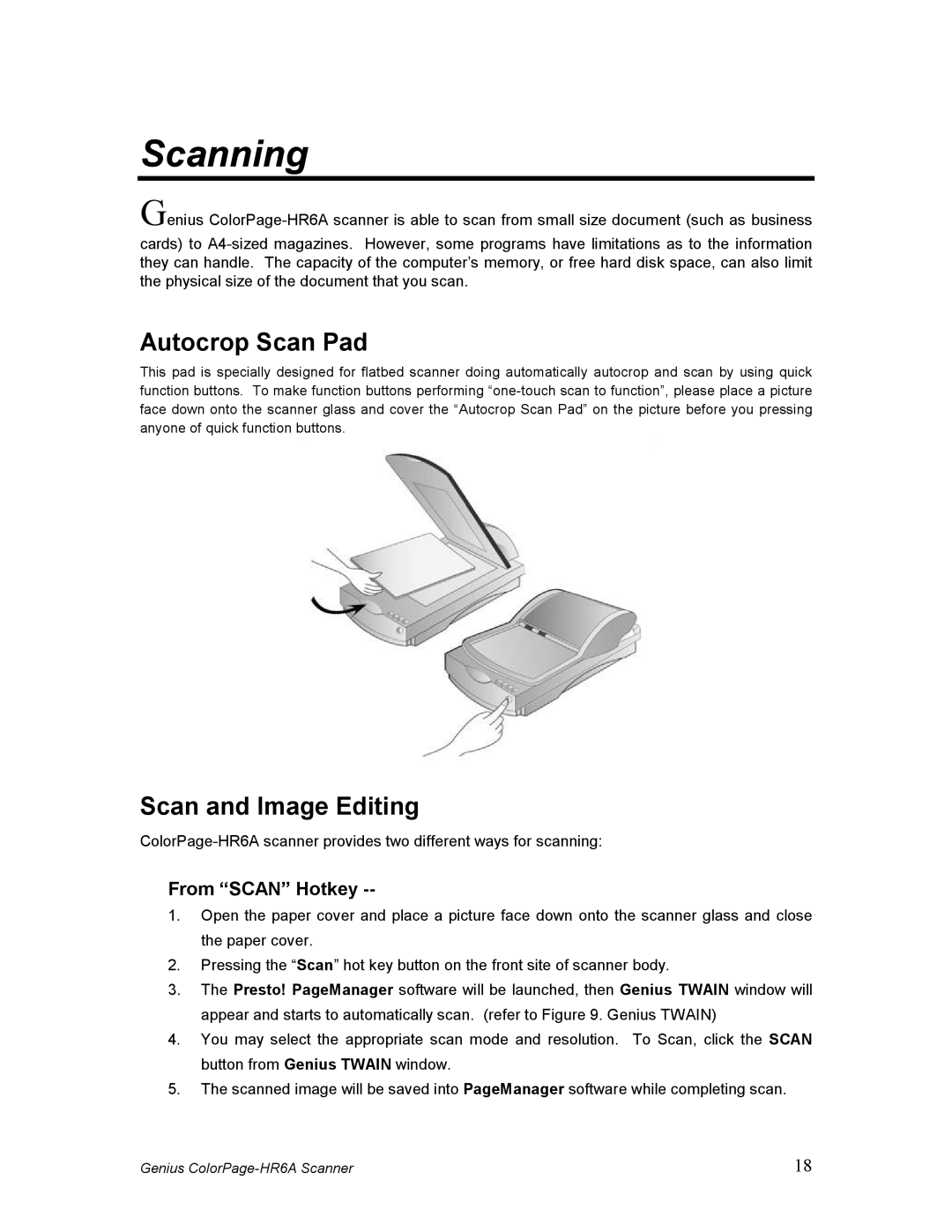Scanning
Genius
Autocrop Scan Pad
This pad is specially designed for flatbed scanner doing automatically autocrop and scan by using quick function buttons. To make function buttons performing
Scan and Image Editing
From “SCAN” Hotkey --
1.Open the paper cover and place a picture face down onto the scanner glass and close the paper cover.
2.Pressing the “Scan” hot key button on the front site of scanner body.
3.The Presto! PageManager software will be launched, then Genius TWAIN window will appear and starts to automatically scan. (refer to Figure 9. Genius TWAIN)
4.You may select the appropriate scan mode and resolution. To Scan, click the SCAN button from Genius TWAIN window.
5.The scanned image will be saved into PageManager software while completing scan.
Genius | 18 |