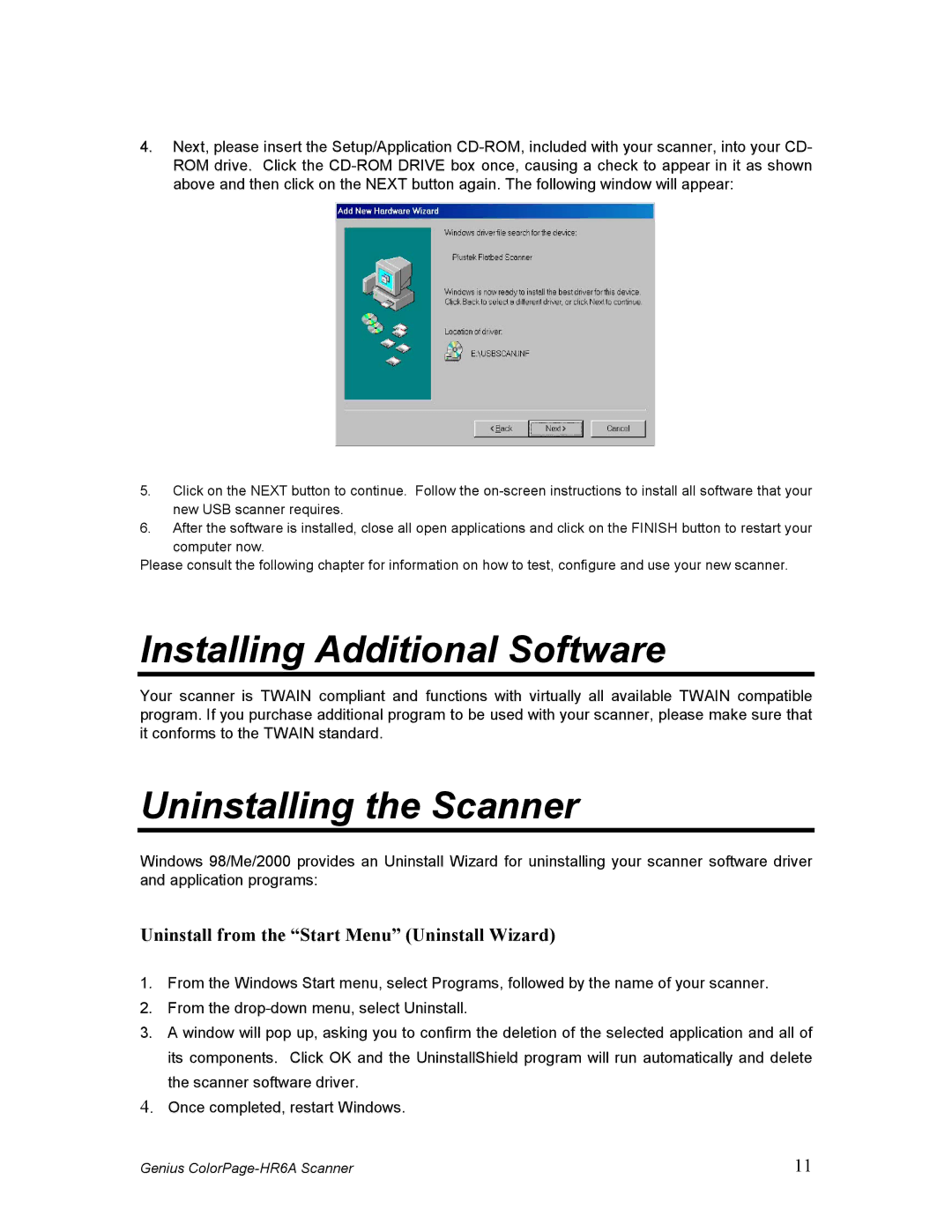4.Next, please insert the Setup/Application
5.Click on the NEXT button to continue. Follow the
6.After the software is installed, close all open applications and click on the FINISH button to restart your
computer now.
Please consult the following chapter for information on how to test, configure and use your new scanner.
Installing Additional Software
Your scanner is TWAIN compliant and functions with virtually all available TWAIN compatible program. If you purchase additional program to be used with your scanner, please make sure that it conforms to the TWAIN standard.
Uninstalling the Scanner
Windows 98/Me/2000 provides an Uninstall Wizard for uninstalling your scanner software driver and application programs:
Uninstall from the “Start Menu” (Uninstall Wizard)
1.From the Windows Start menu, select Programs, followed by the name of your scanner.
2.From the
3.A window will pop up, asking you to confirm the deletion of the selected application and all of its components. Click OK and the UninstallShield program will run automatically and delete the scanner software driver.
4.Once completed, restart Windows.
Genius | 11 |