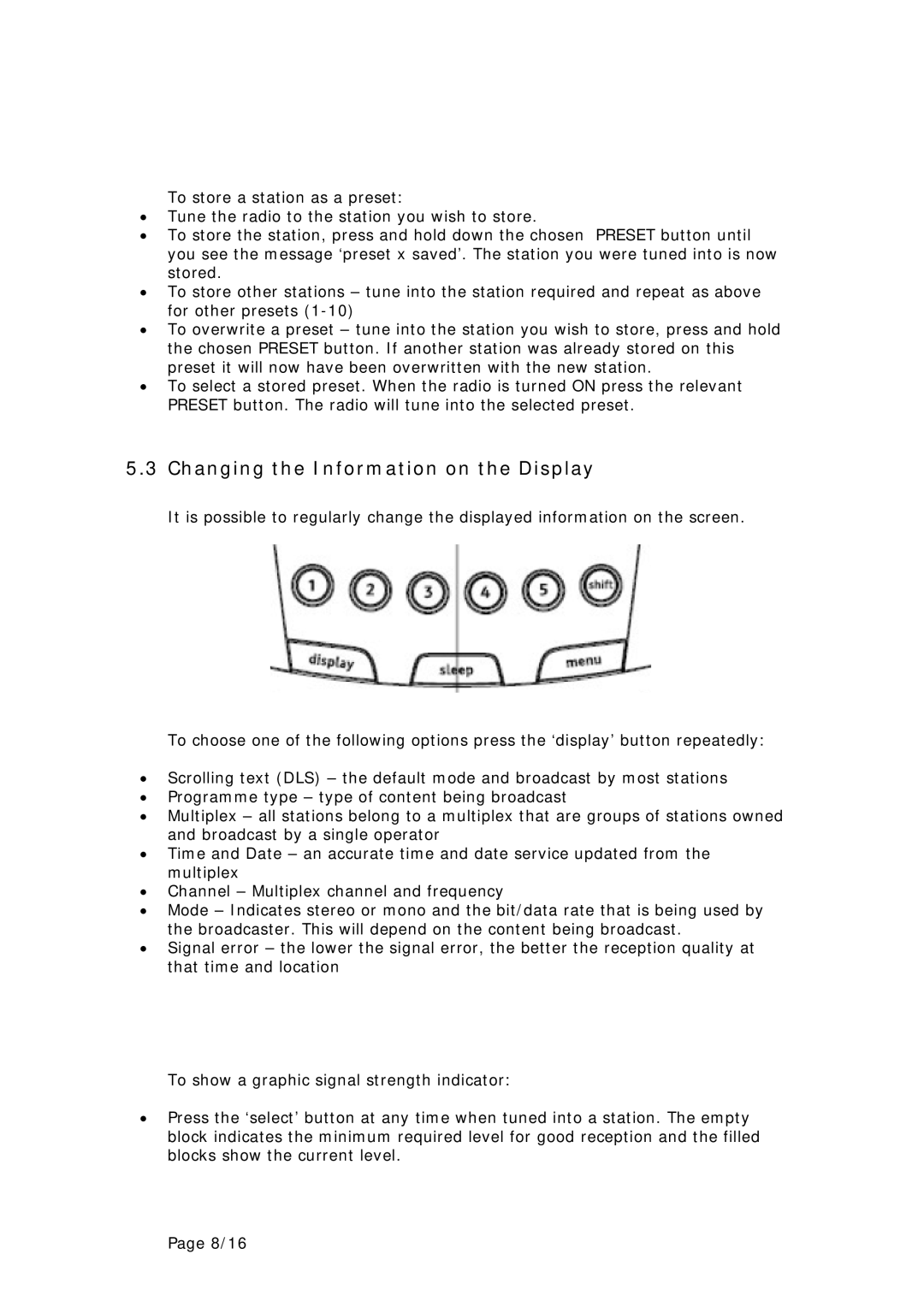To store a station as a preset:
•Tune the radio to the station you wish to store.
•To store the station, press and hold down the chosen PRESET button until you see the message ‘preset x saved’. The station you were tuned into is now stored.
•To store other stations – tune into the station required and repeat as above for other presets
•To overwrite a preset – tune into the station you wish to store, press and hold the chosen PRESET button. If another station was already stored on this preset it will now have been overwritten with the new station.
•To select a stored preset. When the radio is turned ON press the relevant PRESET button. The radio will tune into the selected preset.
5.3 Changing the Information on the Display
It is possible to regularly change the displayed information on the screen.
To choose one of the following options press the ‘display’ button repeatedly:
•Scrolling text (DLS) – the default mode and broadcast by most stations
•Programme type – type of content being broadcast
•Multiplex – all stations belong to a multiplex that are groups of stations owned and broadcast by a single operator
•Time and Date – an accurate time and date service updated from the multiplex
•Channel – Multiplex channel and frequency
•Mode – Indicates stereo or mono and the bit/data rate that is being used by the broadcaster. This will depend on the content being broadcast.
•Signal error – the lower the signal error, the better the reception quality at that time and location
To show a graphic signal strength indicator:
•Press the ‘select’ button at any time when tuned into a station. The empty block indicates the minimum required level for good reception and the filled blocks show the current level.
Page 8/16