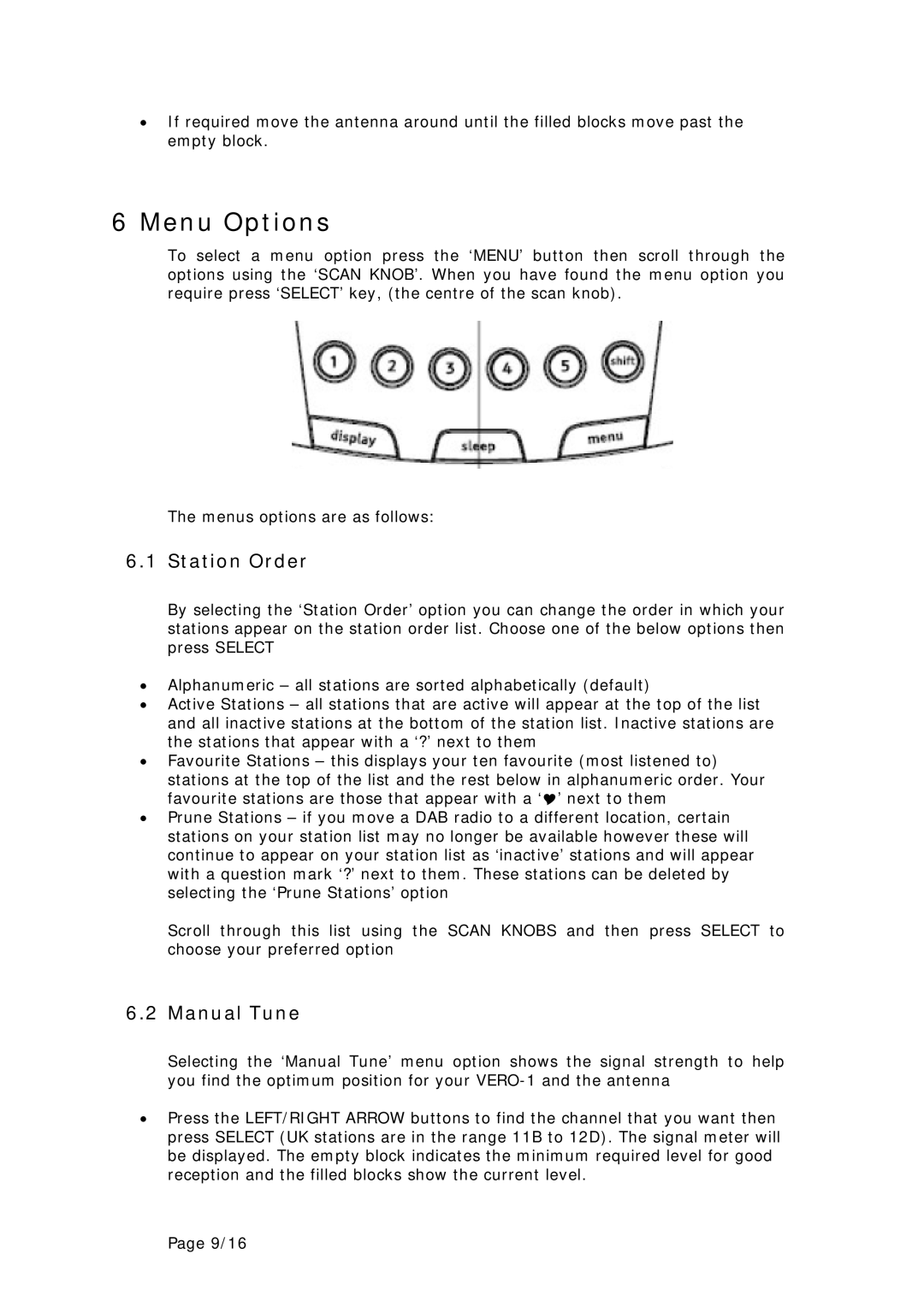•If required move the antenna around until the filled blocks move past the empty block.
6 Menu Options
To select a menu option press the ‘MENU’ button then scroll through the options using the ‘SCAN KNOB’. When you have found the menu option you require press ‘SELECT’ key, (the centre of the scan knob).
The menus options are as follows:
6.1 Station Order
By selecting the ‘Station Order’ option you can change the order in which your stations appear on the station order list. Choose one of the below options then press SELECT
•Alphanumeric – all stations are sorted alphabetically (default)
•Active Stations – all stations that are active will appear at the top of the list and all inactive stations at the bottom of the station list. Inactive stations are the stations that appear with a ‘?’ next to them
•Favourite Stations – this displays your ten favourite (most listened to)
stations at the top of the list and the rest below in alphanumeric order. Your favourite stations are those that appear with a ‘ ’ next to them
•Prune Stations – if you move a DAB radio to a different location, certain stations on your station list may no longer be available however these will continue to appear on your station list as ‘inactive’ stations and will appear with a question mark ‘?’ next to them. These stations can be deleted by selecting the ‘Prune Stations’ option
Scroll through this list using the SCAN KNOBS and then press SELECT to choose your preferred option
6.2 Manual Tune
Selecting the ‘Manual Tune’ menu option shows the signal strength to help you find the optimum position for your
•Press the LEFT/RIGHT ARROW buttons to find the channel that you want then press SELECT (UK stations are in the range 11B to 12D). The signal meter will be displayed. The empty block indicates the minimum required level for good reception and the filled blocks show the current level.
Page 9/16