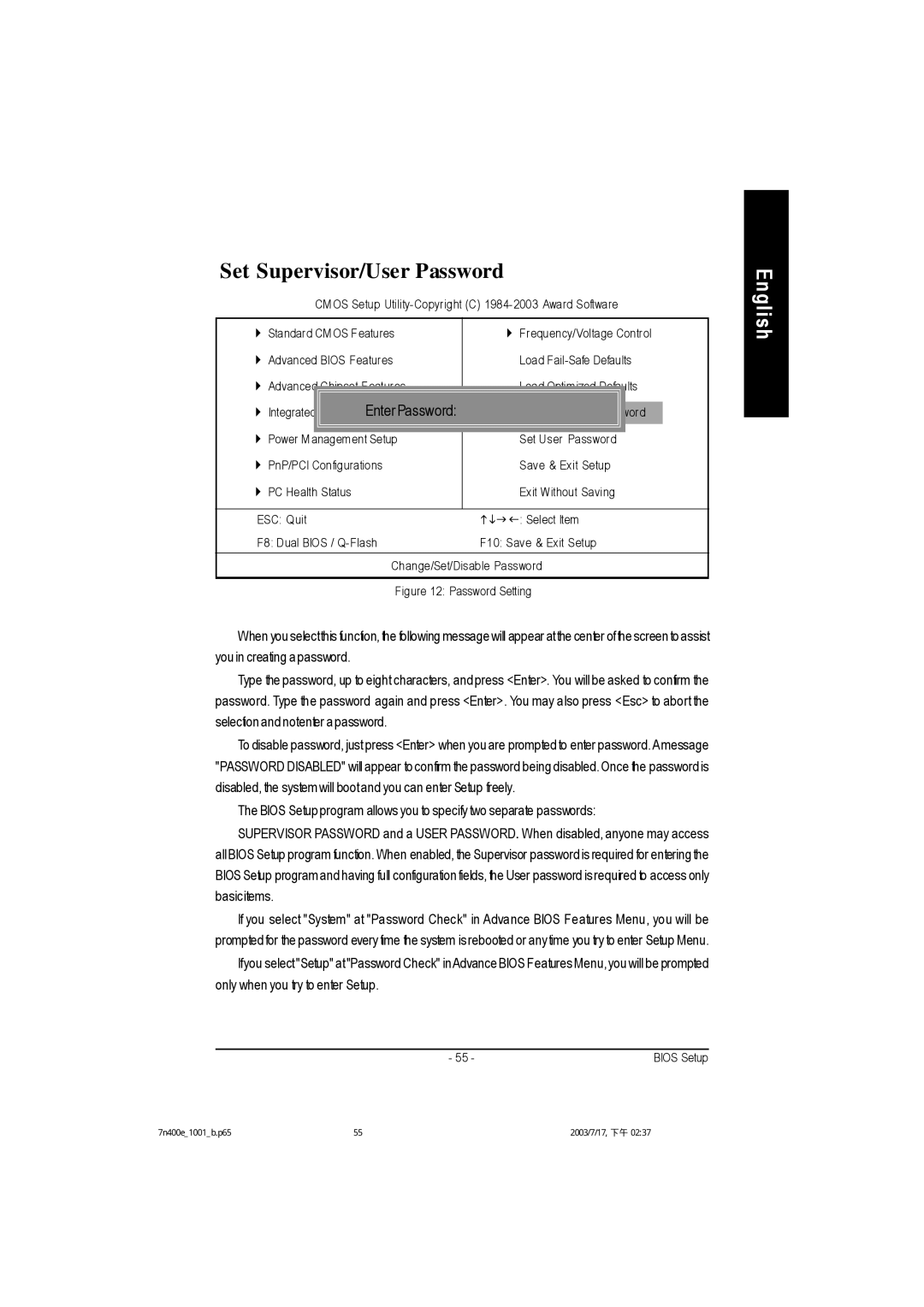Set Supervisor/User Password
CM OS Setup Utility- Copyright (C) 1984- 2003 Award Software
} Standard CM OS Features |
| } Frequency/Voltage Control |
| |
} Advanced BIOS Features |
| Load |
| |
} Advanced |
|
| ults |
|
| Enter Password: |
|
|
|
} Integrated | ord |
| ||
|
|
|
| |
} Power M anagement Setup |
| Set User Password |
| |
} PnP/PCI Configurations |
| Save & Exit Setup |
| |
} PC Health Status |
|
| Exit Without Saving |
|
|
|
|
|
|
ESC: Quit | higf: Select Item |
F8: Dual BIOS / Q- Flash | F10: Save & Exit Setup |
|
|
| Change/Set/Disable Password |
| Figure 12: Password Setting |
When you selectthis function, the following message will appear at the center of the screen to assist you in creating a password.
Type the password, up to eight characters, and press <Enter>. You will be asked to confirm the password. Type the password again and press <Enter>. You may also press <Esc> to abort the selection and notenter a password.
To disable password, just press <Enter> when you are prompted to enter password. A message "PASSWORD DISABLED" will appear to confirm the password being disabled. Once the password is disabled, the system will boot and you can enter Setup freely.
The BIOS Setup program allows you to specify two separate passwords:
SUPERVISOR PASSWORD and a USER PASSWORD. When disabled, anyone may access all BIOS Setup program function. When enabled, the Supervisor password is required for entering the BIOS Setup program and having full configuration fields, the User password is required to access only basicitems.
If you select "System" at "Password Check" in Advance BIOS Features Menu, you will be prompted for the password every time the system is rebooted or anytime you try to enter Setup Menu.
Ifyou select "Setup" at "Password Check" inAdvance BIOS Features Menu, you will be prompted only when you try to enter Setup.
- 55 - | BIOS Setup |
English
綳蘹鵖 鞢鏒 | 齇 | 爧 | 蠖韙櫡曚垾陼 | 韗╛ |