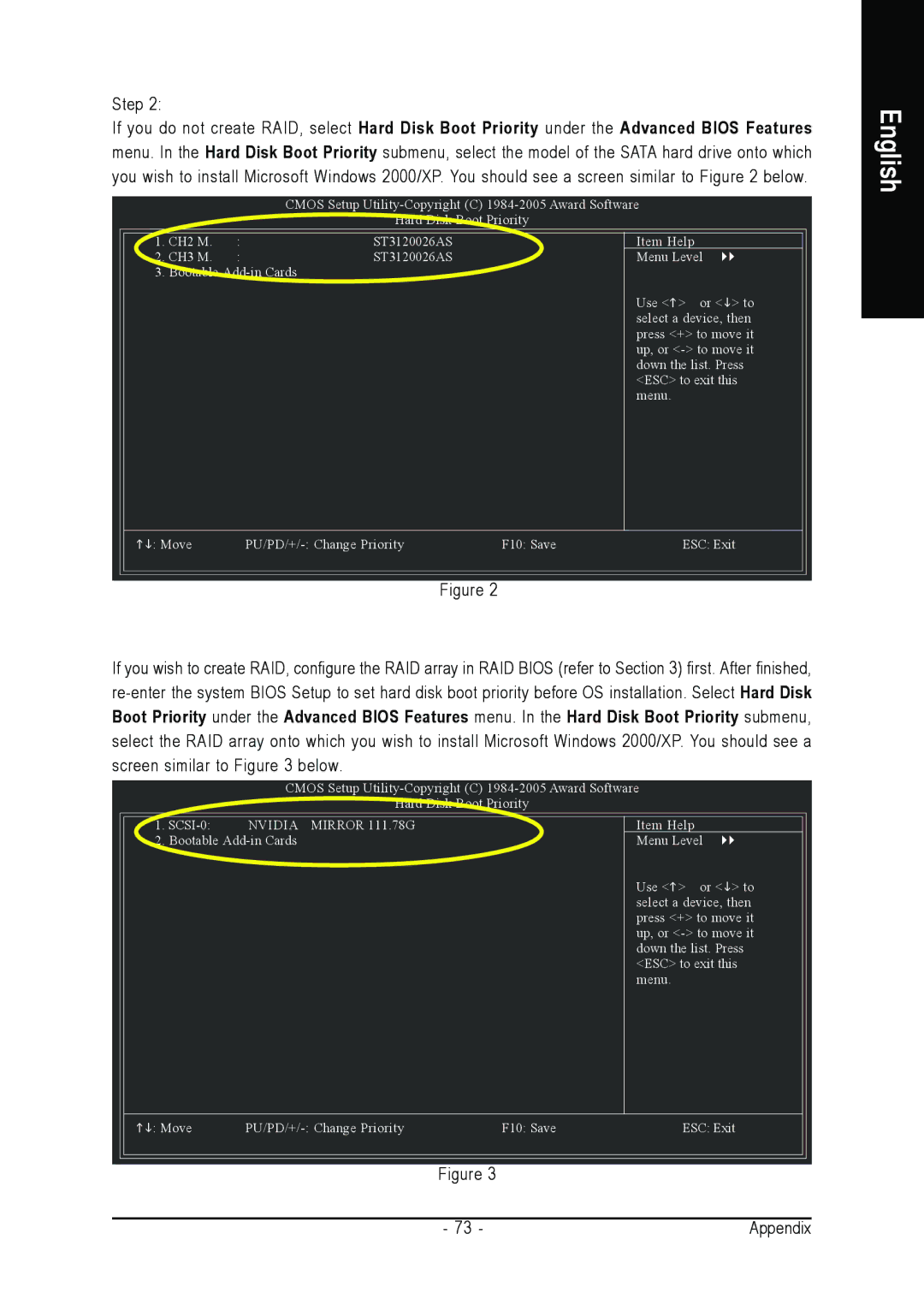Step 2:
If you do not create RAID, select Hard Disk Boot Priority under the Advanced BIOS Features menu. In the Hard Disk Boot Priority submenu, select the model of the SATA hard drive onto which you wish to install Microsoft Windows 2000/XP. You should see a screen similar to Figure 2 below.
CMOS Setup
Hard Disk Boot Priority
English
1. CH2 M. | : | ST3120026AS |
2. CH3 M. | : | ST3120026AS |
3. Bootable |
| |
Item Help
Menu Level
Use < > or < > to select a device, then press <+> to move it up, or
: Move | F10: Save | ESC: Exit |
Figure 2
If you wish to create RAID, configure the RAID array in RAID BIOS (refer to Section 3) first. After finished,
CMOS Setup
Hard Disk Boot Priority
1.SCSI-0: NVIDIA MIRROR 111.78G
2.Bootable
Item Help
Menu Level
Use < > or < > to select a device, then press <+> to move it up, or
: Move | F10: Save | ESC: Exit | |
|
| Figure 3 |
|
|
|
|
|
|
| - 73 - | Appendix |