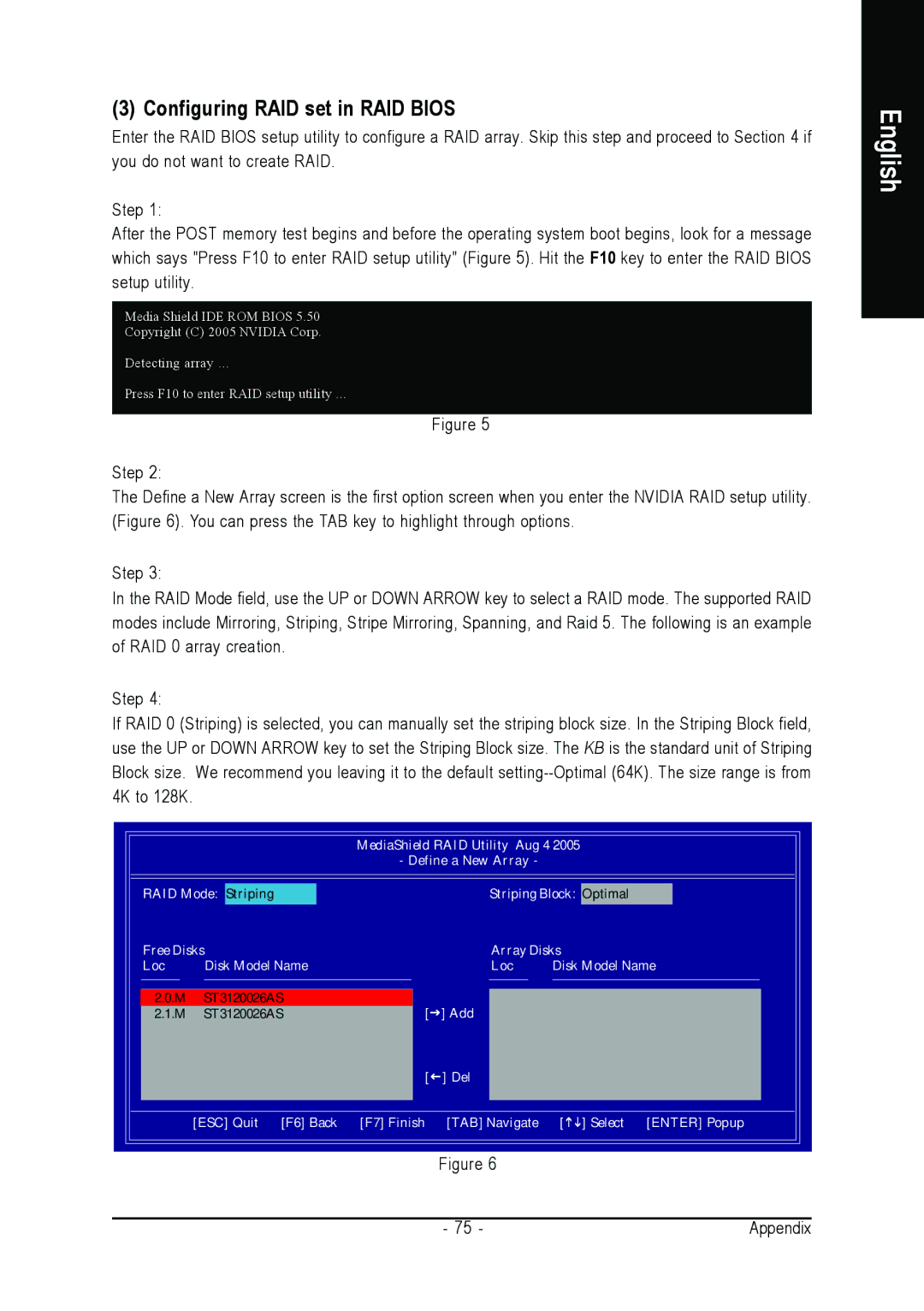(3) Configuring RAID set in RAID BIOS
Enter the RAID BIOS setup utility to configure a RAID array. Skip this step and proceed to Section 4 if you do not want to create RAID.
Step 1:
After the POST memory test begins and before the operating system boot begins, look for a message which says "Press F10 to enter RAID setup utility" (Figure 5). Hit the F10 key to enter the RAID BIOS setup utility.
Media Shield IDE ROM BIOS 5.50
Copyright (C) 2005 NVIDIA Corp.
Detecting array ...
Press F10 to enter RAID setup utility ...
Figure 5
Step 2:
The Define a New Array screen is the first option screen when you enter the NVIDIA RAID setup utility. (Figure 6). You can press the TAB key to highlight through options.
Step 3:
In the RAID Mode field, use the UP or DOWN ARROW key to select a RAID mode. The supported RAID modes include Mirroring, Striping, Stripe Mirroring, Spanning, and Raid 5. The following is an example of RAID 0 array creation.
Step 4:
If RAID 0 (Striping) is selected, you can manually set the striping block size. In the Striping Block field, use the UP or DOWN ARROW key to set the Striping Block size. The KB is the standard unit of Striping Block size. We recommend you leaving it to the default
MediaShield RAID Utility Aug 4 2005
- Define a New Array -
RAID Mode: Striping |
| Striping Block: Optimal | ||
Free Disks |
| Array Disks | ||
Loc | Disk Model Name |
| Loc | Disk Model Name |
2.0.M | ST3120026AS | [ | ] Add |
|
2.1.M | ST3120026AS |
| ||
|
| [ | ] Del |
|
| [ESC] Quit [F6] Back | [F7] Finish | [TAB] Navigate | [ ] Select [ENTER] Popup |
Figure 6
English
- 75 - | Appendix |