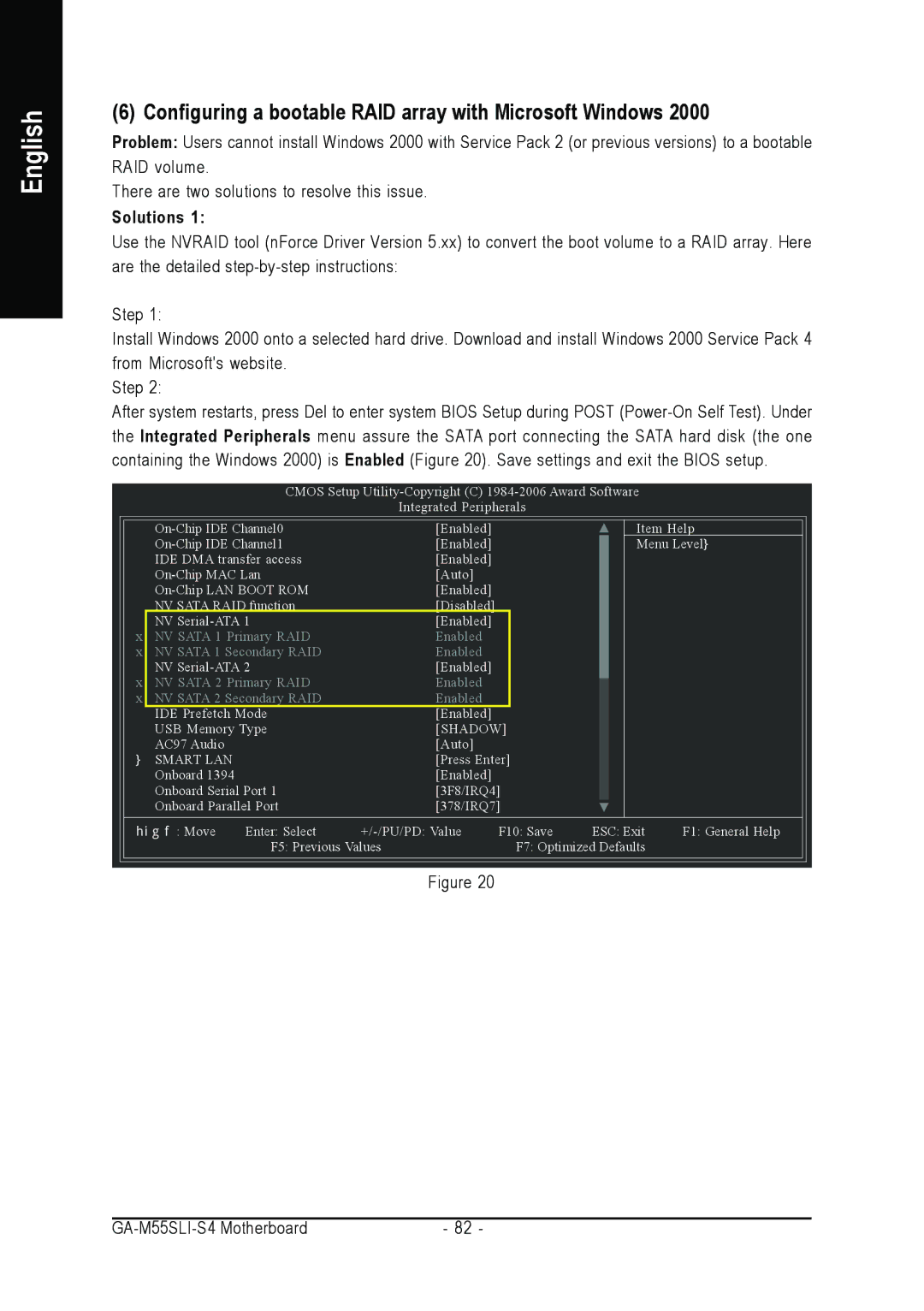English
(6) Configuring a bootable RAID array with Microsoft Windows 2000
Problem: Users cannot install Windows 2000 with Service Pack 2 (or previous versions) to a bootable RAID volume.
There are two solutions to resolve this issue.
Solutions 1:
Use the NVRAID tool (nForce Driver Version 5.xx) to convert the boot volume to a RAID array. Here are the detailed
Step 1:
Install Windows 2000 onto a selected hard drive. Download and install Windows 2000 Service Pack 4 from Microsoft's website.
Step 2:
After system restarts, press Del to enter system BIOS Setup during POST
CMOS Setup
Integrated Peripherals
| [Enabled] | |
| [Enabled] | |
| IDE DMA transfer access | [Enabled] |
| [Auto] | |
| [Enabled] | |
| NV SATA RAID function | [Disabled] |
| NV | [Enabled] |
x | NV SATA 1 Primary RAID | Enabled |
x | NV SATA 1 Secondary RAID | Enabled |
| NV | [Enabled] |
x | NV SATA 2 Primary RAID | Enabled |
x | NV SATA 2 Secondary RAID | Enabled |
| IDE Prefetch Mode | [Enabled] |
| USB Memory Type | [SHADOW] |
| AC97 Audio | [Auto] |
| SMART LAN | [Press Enter] |
| Onboard 1394 | [Enabled] |
| Onboard Serial Port 1 | [3F8/IRQ4] |
| Onboard Parallel Port | [378/IRQ7] |
Item Help
Menu Level
: Move | Enter: Select | F10: Save | ESC: Exit | F1: General Help | |
| F5: Previous Values | F7: Optimized Defaults |
| ||
Figure 20
- 82 - |