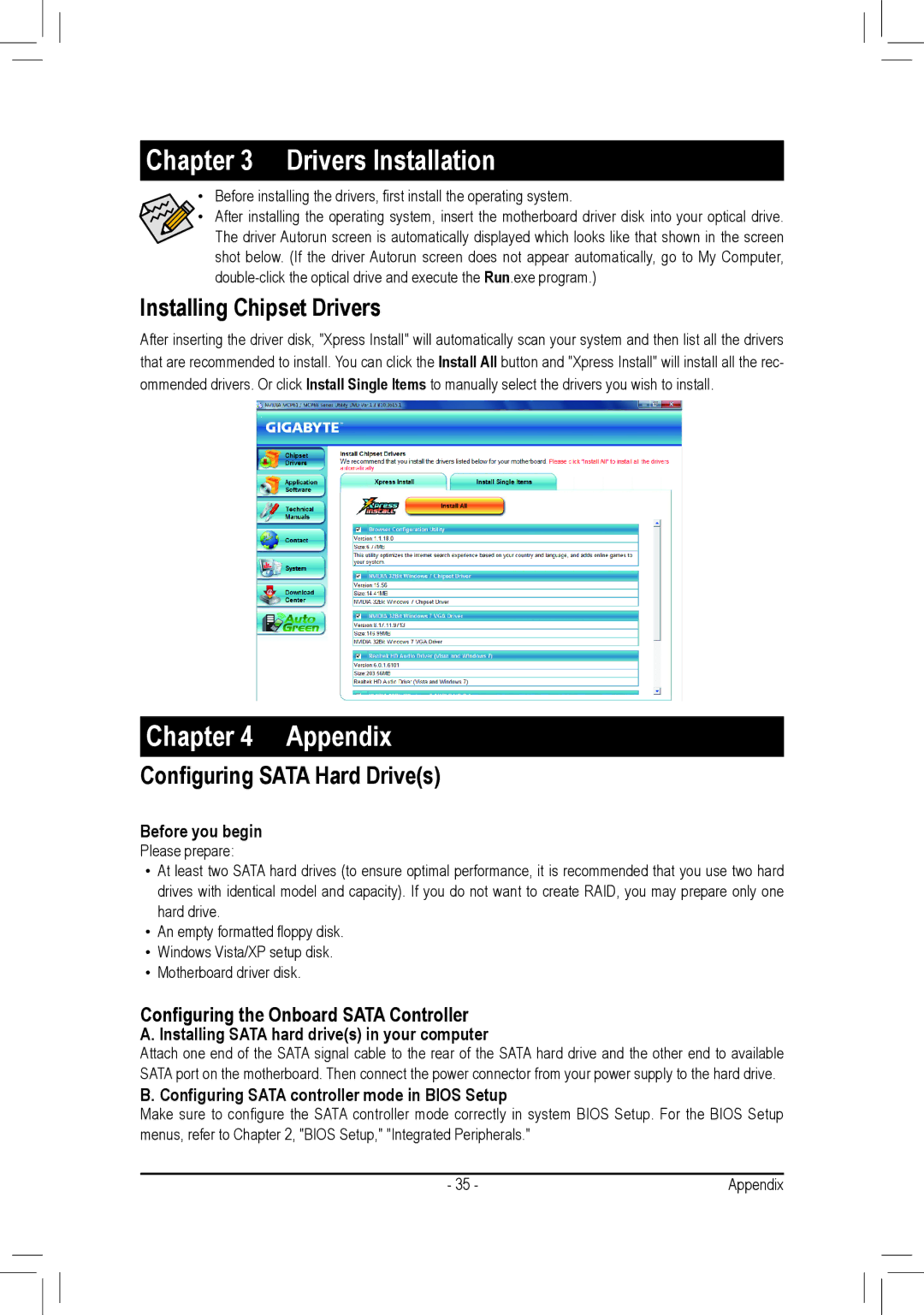Chapter 3 Drivers Installation
•Before installing the drivers, first install the operating system.
• After installing the operating system, insert the motherboard driver disk into your optical drive. The driver Autorun screen is automatically displayed which looks like that shown in the screen shot below. (If the driver Autorun screen does not appear automatically, go to My Computer,
Installing Chipset Drivers
After inserting the driver disk, "Xpress Install" will automatically scan your system and then list all the drivers that are recommended to install. You can click the Install All button and "Xpress Install" will install all the rec- ommended drivers. Or click Install Single Items to manually select the drivers you wish to install.
Chapter 4 Appendix
Configuring SATA Hard Drive(s)
Before you begin
Please prepare:
•At least two SATA hard drives (to ensure optimal performance, it is recommended that you use two hard drives with identical model and capacity). If you do not want to create RAID, you may prepare only one hard drive.
•An empty formatted floppy disk.
•Windows Vista/XP setup disk.
•Motherboard driver disk.
Configuring the Onboard SATA Controller
A. Installing SATA hard drive(s) in your computer
Attach one end of the SATA signal cable to the rear of the SATA hard drive and the other end to available SATA port on the motherboard. Then connect the power connector from your power supply to the hard drive.
B. Configuring SATA controller mode in BIOS Setup
Make sure to configure the SATA controller mode correctly in system BIOS Setup. For the BIOS Setup menus, refer to Chapter 2, "BIOS Setup," "Integrated Peripherals."
- 35 - | Appendix |