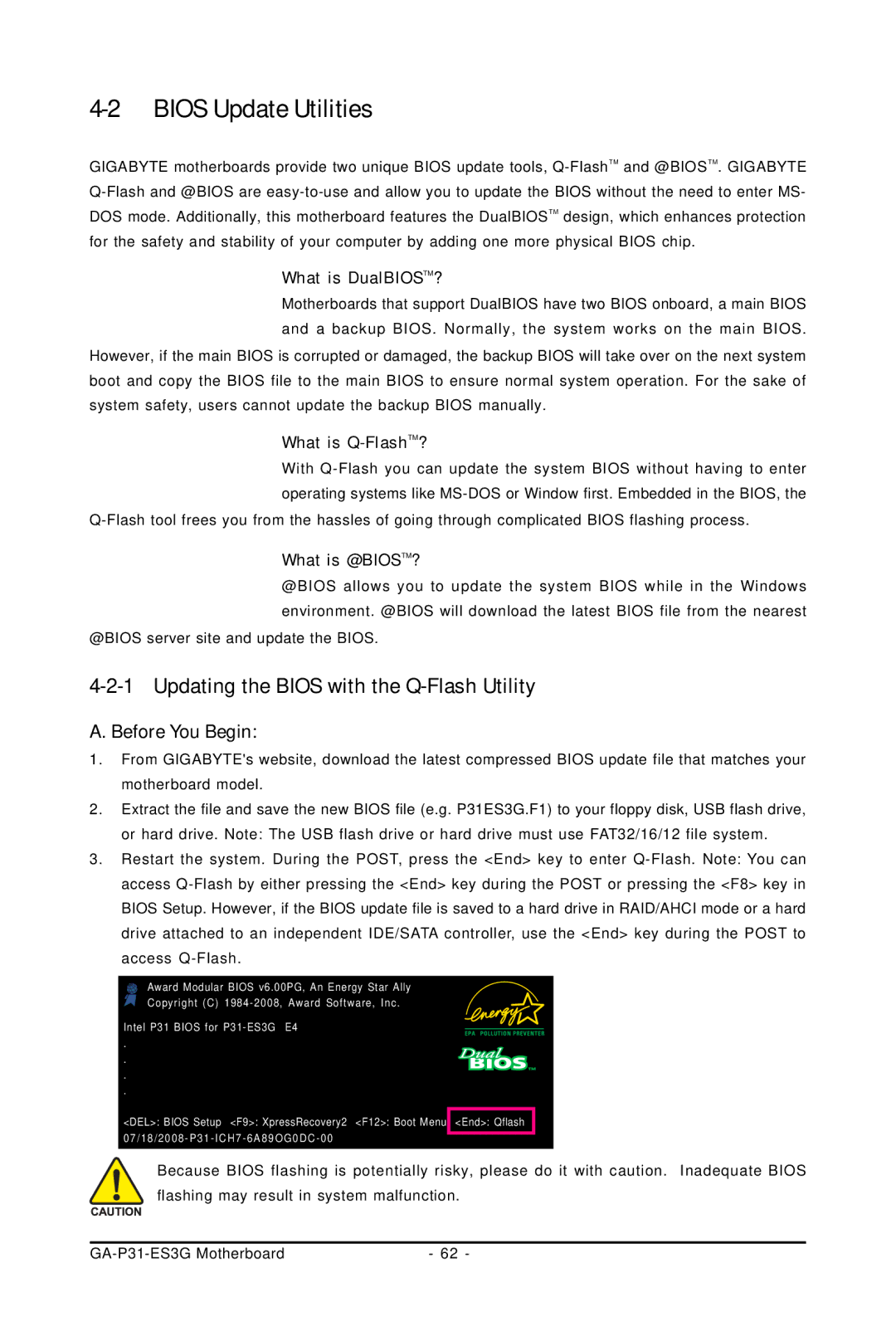4-2 BIOS Update Utilities
GIGABYTE motherboards provide two unique BIOS update tools,
What is DualBIOSTM?
Motherboards that support DualBIOS have two BIOS onboard, a main BIOS and a backup BIOS. Normally, the system works on the main BIOS.
However, if the main BIOS is corrupted or damaged, the backup BIOS will take over on the next system boot and copy the BIOS file to the main BIOS to ensure normal system operation. For the sake of system safety, users cannot update the backup BIOS manually.
What is Q-FlashTM?
With
What is @BIOSTM?
@BIOS allows you to update the system BIOS while in the Windows environment. @BIOS will download the latest BIOS file from the nearest
@BIOS server site and update the BIOS.
4-2-1 Updating the BIOS with the Q-Flash Utility
A. Before You Begin:
1.From GIGABYTE's website, download the latest compressed BIOS update file that matches your motherboard model.
2.Extract the file and save the new BIOS file (e.g. P31ES3G.F1) to your floppy disk, USB flash drive, or hard drive. Note: The USB flash drive or hard drive must use FAT32/16/12 file system.
3.Restart the system. During the POST, press the <End> key to enter
Award Modular BIOS v6.00PG, An Energy Star Ally Copyright (C)
Intel P31 BIOS for
.
.
.
.
<DEL>: BIOS Setup <F9>: XpressRecovery2 <F12>: Boot Menu <End>: Qflash
Because BIOS flashing is potentially risky, please do it with caution. Inadequate BIOS flashing may result in system malfunction.
| - 62 - |