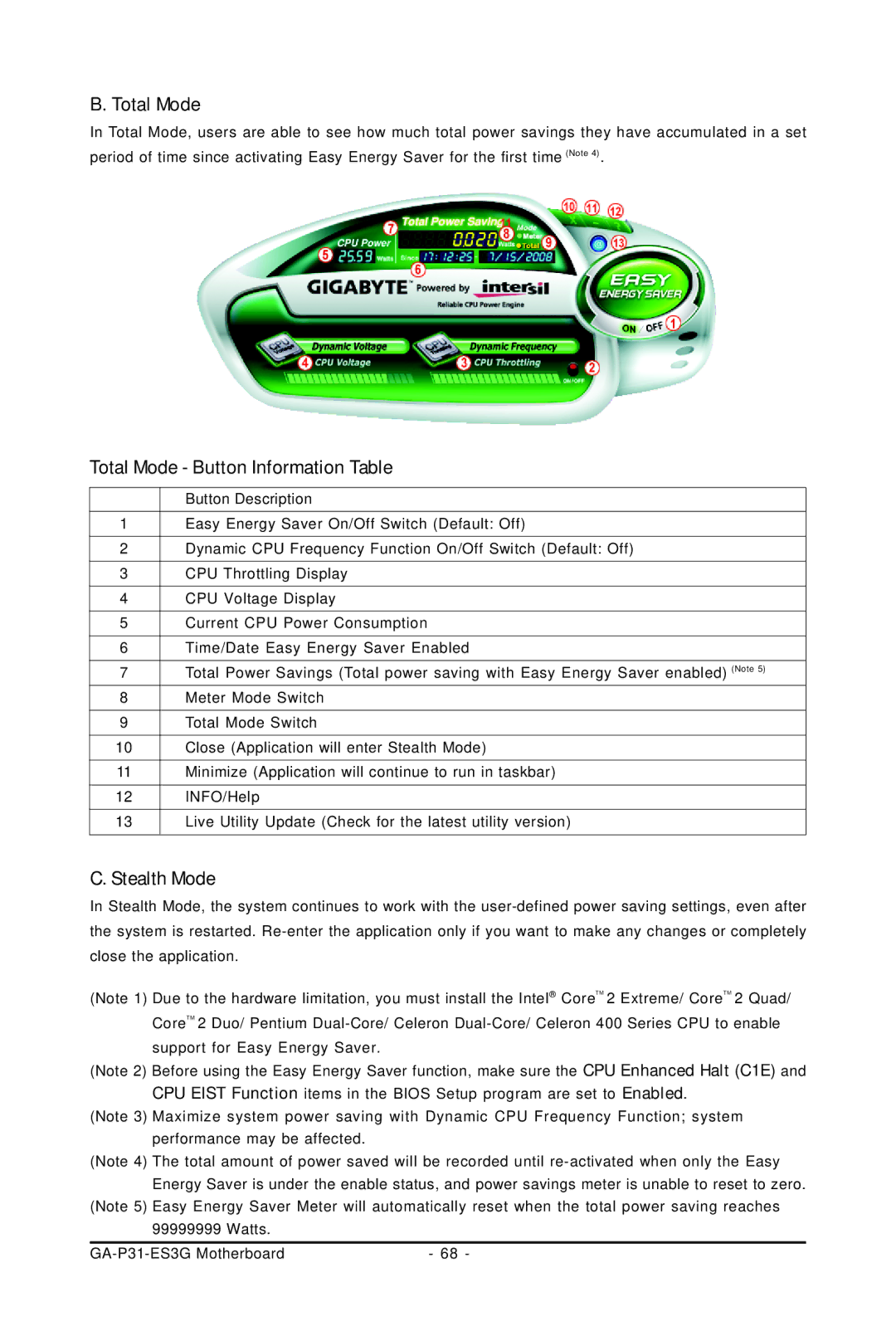B. Total Mode
In Total Mode, users are able to see how much total power savings they have accumulated in a set period of time since activating Easy Energy Saver for the first time (Note 4).
Total Mode - Button Information Table
| Button Description |
1 | Easy Energy Saver On/Off Switch (Default: Off) |
2 | Dynamic CPU Frequency Function On/Off Switch (Default: Off) |
3 | CPU Throttling Display |
4 | CPU Voltage Display |
5 | Current CPU Power Consumption |
6 | Time/Date Easy Energy Saver Enabled |
7 | Total Power Savings (Total power saving with Easy Energy Saver enabled) (Note 5) |
8 | Meter Mode Switch |
9 | Total Mode Switch |
10 | Close (Application will enter Stealth Mode) |
11 | Minimize (Application will continue to run in taskbar) |
12 | INFO/Help |
13 | Live Utility Update (Check for the latest utility version) |
C. Stealth Mode
In Stealth Mode, the system continues to work with the
(Note 1) Due to the hardware limitation, you must install the Intel® CoreTM 2 Extreme/ CoreTM 2 Quad/ CoreTM 2 Duo/ Pentium
(Note 2) Before using the Easy Energy Saver function, make sure the CPU Enhanced Halt (C1E) and CPU EIST Function items in the BIOS Setup program are set to Enabled.
(Note 3) Maximize system power saving with Dynamic CPU Frequency Function; system performance may be affected.
(Note 4) The total amount of power saved will be recorded until
(Note 5) Easy Energy Saver Meter will automatically reset when the total power saving reaches
99999999 Watts. |
|
| - 68 - |