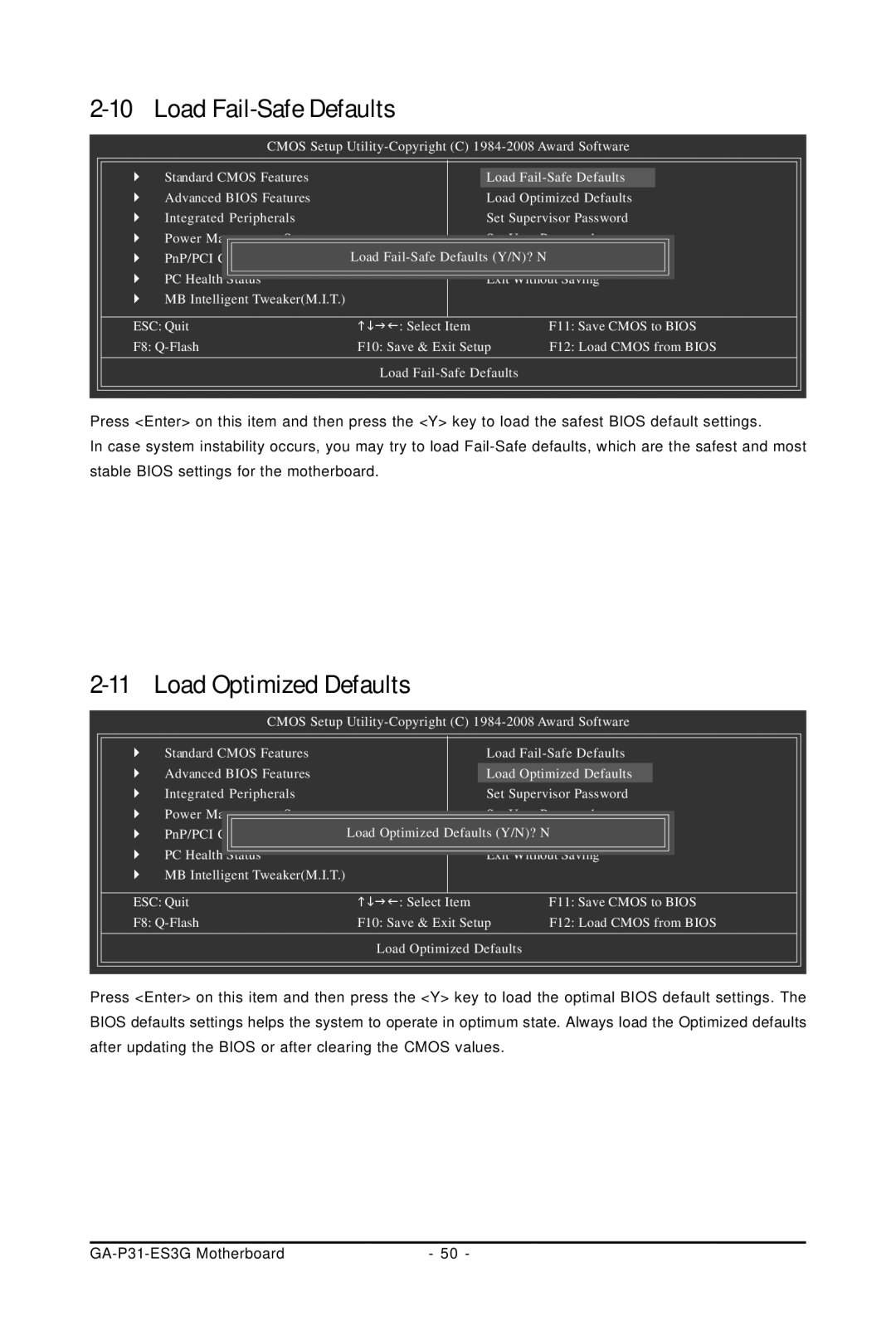2-10 Load Fail-Safe Defaults
CMOS Setup
` | Standard CMOS Features | Load |
` | Advanced BIOS Features | Load Optimized Defaults |
` | Integrated Peripherals | Set Supervisor Password |
` | Power Management Setup | Set User Password |
` | PnP/PCI Configurations | Load |
` | PC Health Status | Exit Without Saving |
` | MB Intelligent Tweaker(M.I.T.) |
|
ESC: Quit | KLJI: Select Item | F11: Save CMOS to BIOS |
F8: | F10: Save & Exit Setup | F12: Load CMOS from BIOS |
| Load |
|
Press <Enter> on this item and then press the <Y> key to load the safest BIOS default settings.
In case system instability occurs, you may try to load
2-11 Load Optimized Defaults
CMOS Setup
` | Standard CMOS Features | Load |
` | Advanced BIOS Features | Load Optimized Defaults |
` | Integrated Peripherals | Set Supervisor Password |
` | Power Management Setup | Set User Password |
` | PnP/PCI Configurations | Load Optimized DefaultsSave(Y/N)?& ExitN Setup |
` | PC Health Status | Exit Without Saving |
` | MB Intelligent Tweaker(M.I.T.) |
|
ESC: Quit | KLJI: Select Item | F11: Save CMOS to BIOS |
F8: | F10: Save & Exit Setup | F12: Load CMOS from BIOS |
| Load Optimized Defaults |
|
Press <Enter> on this item and then press the <Y> key to load the optimal BIOS default settings. The BIOS defaults settings helps the system to operate in optimum state. Always load the Optimized defaults after updating the BIOS or after clearing the CMOS values.
| - 50 - |