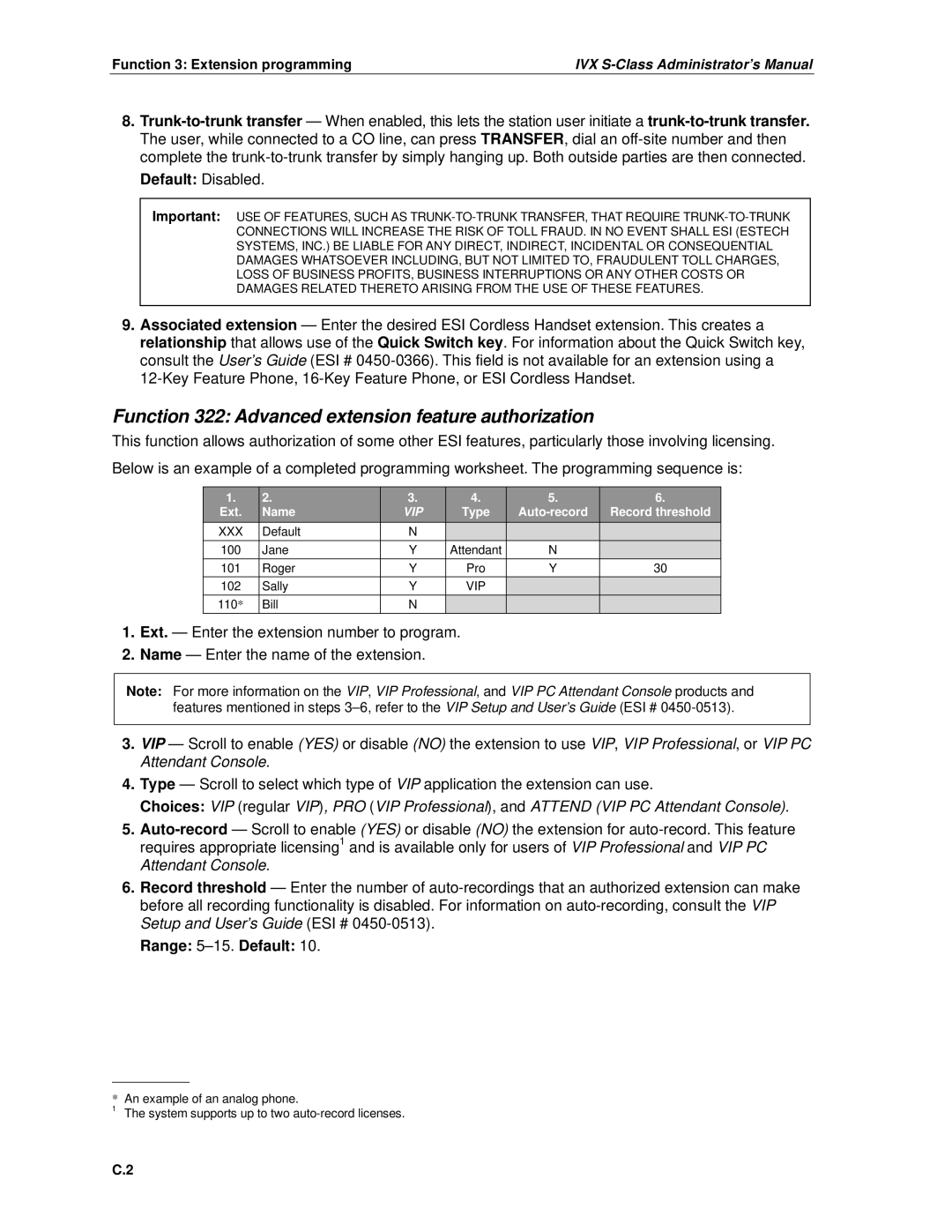Function 3: Extension programming | IVX |
8.
Important: USE OF FEATURES, SUCH AS
9.Associated extension — Enter the desired ESI Cordless Handset extension. This creates a relationship that allows use of the Quick Switch key. For information about the Quick Switch key, consult the User’s Guide (ESI #
Function 322: Advanced extension feature authorization
This function allows authorization of some other ESI features, particularly those involving licensing. Below is an example of a completed programming worksheet. The programming sequence is:
1. | 2. | 3. | 4. | 5. | 6. |
Ext. | Name | VIP | Type | Record threshold | |
XXX | Default | N |
|
|
|
100 | Jane | Y | Attendant | N |
|
101 | Roger | Y | Pro | Y | 30 |
102 | Sally | Y | VIP |
|
|
110* | Bill | N |
|
|
|
1.Ext. — Enter the extension number to program.
2.Name — Enter the name of the extension.
Note: For more information on the VIP, VIP Professional, and VIP PC Attendant Console products and features mentioned in steps
3.VIP — Scroll to enable (YES) or disable (NO) the extension to use VIP, VIP Professional, or VIP PC Attendant Console.
4.Type — Scroll to select which type of VIP application the extension can use.
Choices: VIP (regular VIP), PRO (VIP Professional), and ATTEND (VIP PC Attendant Console).
5.
6.Record threshold — Enter the number of
Range: 5–15. Default: 10.
*An example of an analog phone.
1The system supports up to two
C.2