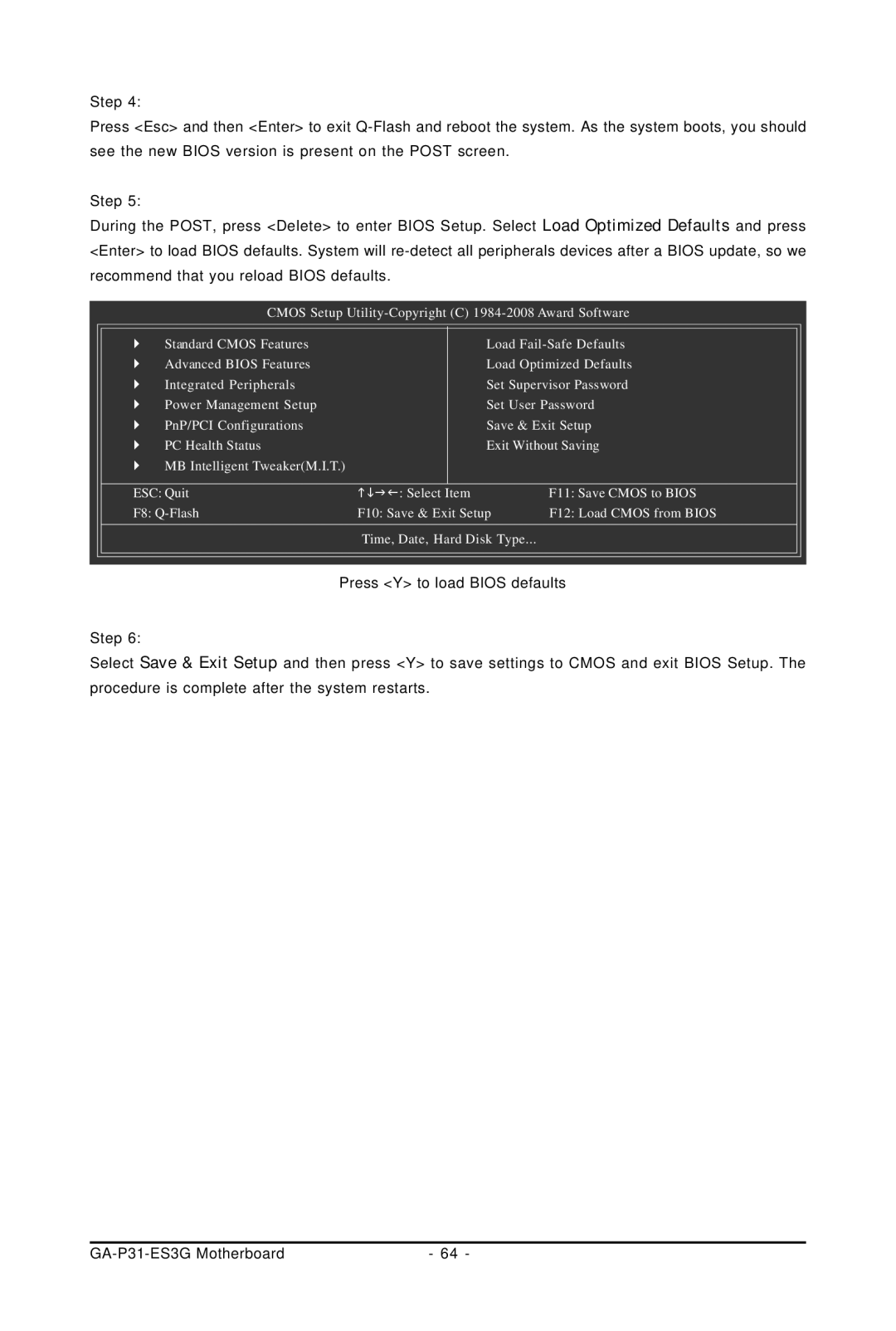Step 4:
Press <Esc> and then <Enter> to exit
Step 5:
During the POST, press <Delete> to enter BIOS Setup. Select Load Optimized Defaults and press <Enter> to load BIOS defaults. System will
CMOS Setup
` | Standard CMOS Features | Load |
` | Advanced BIOS Features | Load Optimized Defaults |
` | Integrated Peripherals | Set Supervisor Password |
` | Power Management Setup | Set User Password |
` | PnP/PCI Configurations | Save & Exit Setup |
` | PC Health Status | Exit Without Saving |
` | MB Intelligent Tweaker(M.I.T.) |
|
ESC: Quit | KLJI: Select Item | F11: Save CMOS to BIOS |
F8: | F10: Save & Exit Setup | F12: Load CMOS from BIOS |
| Time, Date, Hard Disk Type... |
|
Press <Y> to load BIOS defaults
Step 6:
Select Save & Exit Setup and then press <Y> to save settings to CMOS and exit BIOS Setup. The procedure is complete after the system restarts.
| - 64 - |