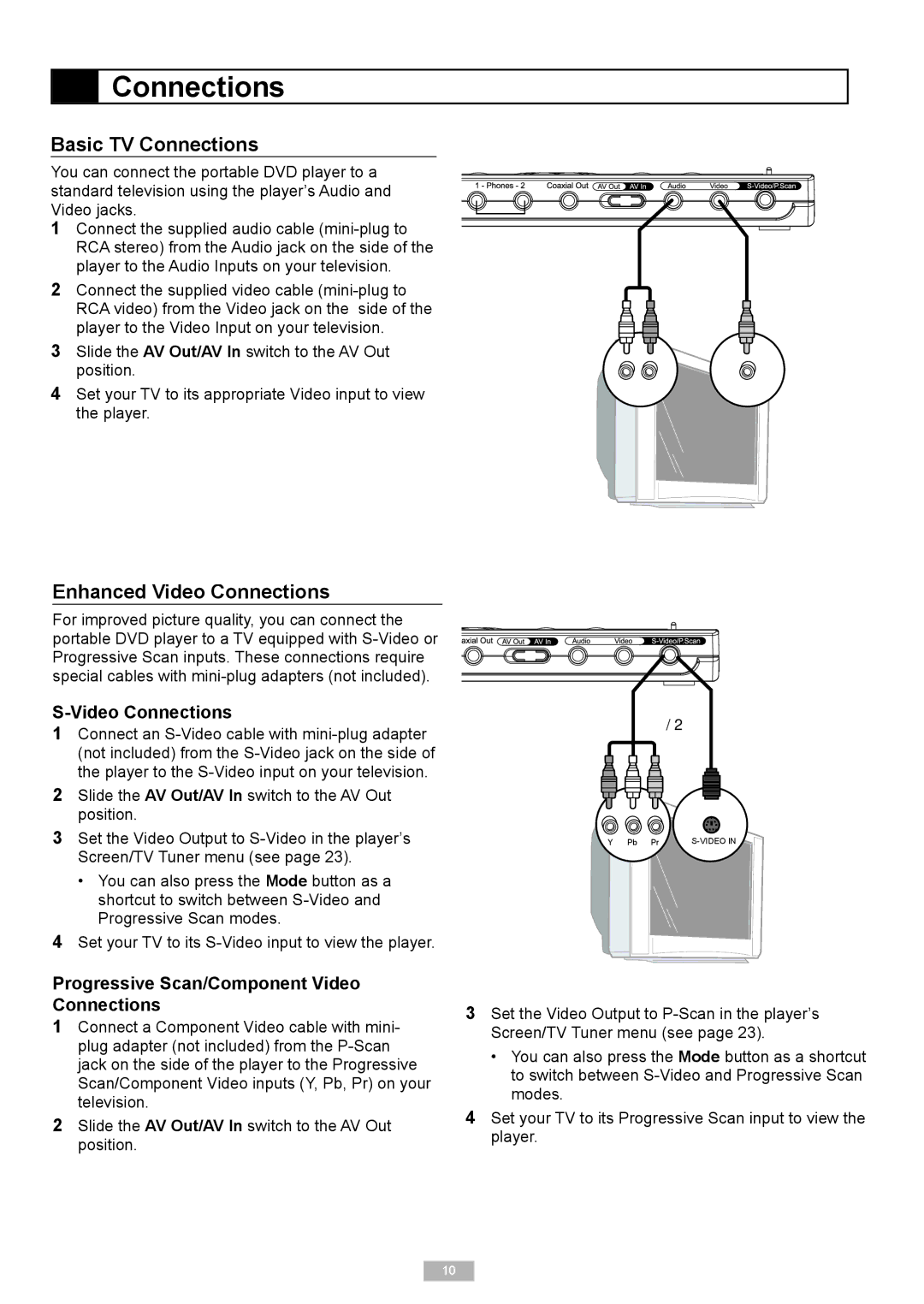Connections
Connections
Basic TV Connections
You can connect the portable DVD player to a standard television using the player’s Audio and Video jacks.
1Connect the supplied audio cable
2Connect the supplied video cable
3Slide the AV Out/AV In switch to the AV Out position.
4Set your TV to its appropriate Video input to view the player.
AUDIO IN | VIDEO IN |
Enhanced Video Connections
For improved picture quality, you can connect the portable DVD player to a TV equipped with
S-Video Connections
1Connect an
2Slide the AV Out/AV In switch to the AV Out position.
3Set the Video Output to
•You can also press the Mode button as a shortcut to switch between
4Set your TV to its
��
Y Pb Pr |
Progressive Scan/Component Video Connections
1Connect a Component Video cable with mini- plug adapter (not included) from the
2Slide the AV Out/AV In switch to the AV Out position.
3Set the Video Output to
•You can also press the Mode button as a shortcut to switch between
4Set your TV to its Progressive Scan input to view the player.
10