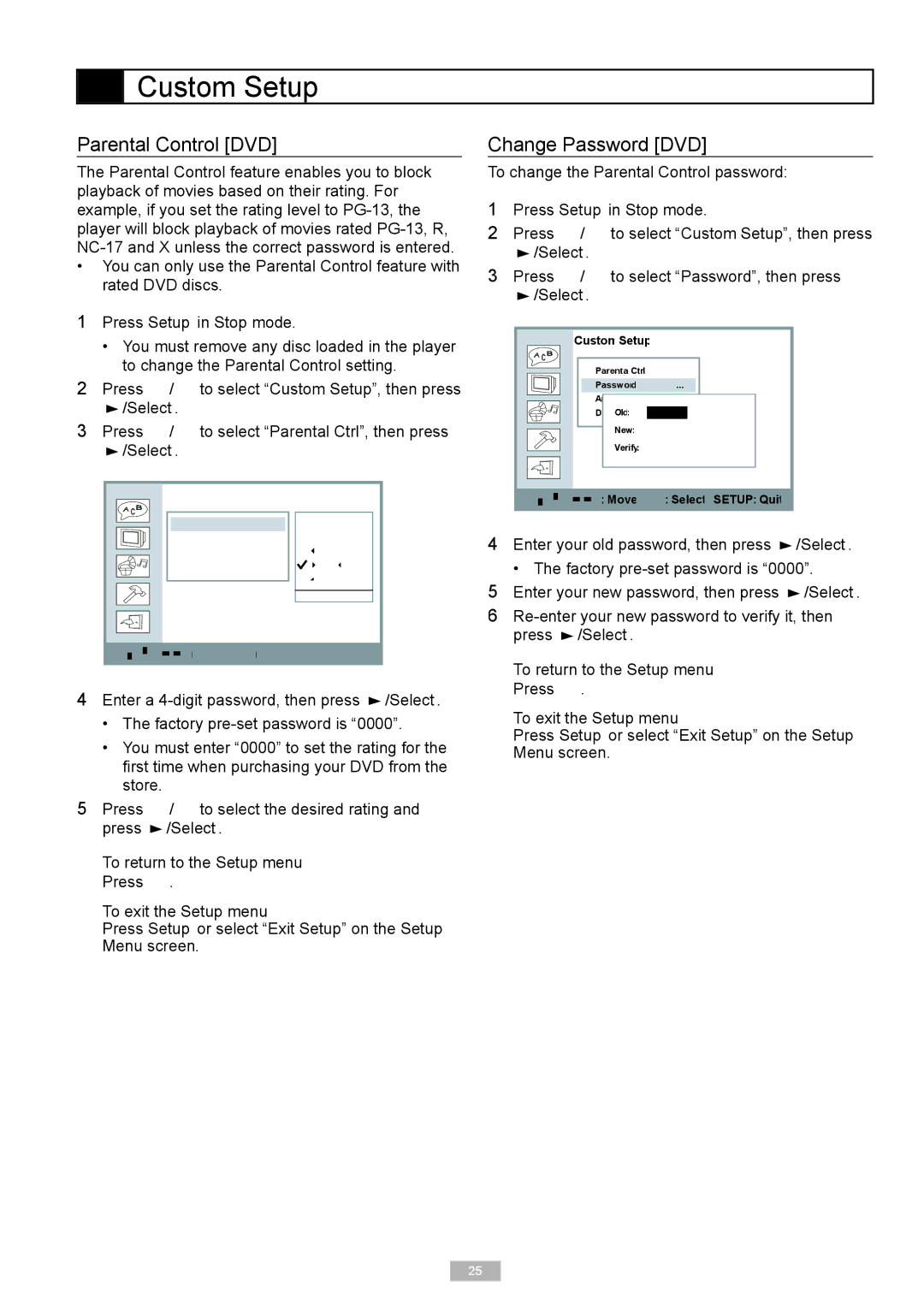Custom Setup
Custom Setup
Parental Control [DVD]
The Parental Control feature enables you to block playback of movies based on their rating. For example, if you set the rating level to
• You can only use the Parental Control feature with rated DVD discs.
1 Press Setup in Stop mode.
•You must remove any disc loaded in the player to change the Parental Control setting.
2Press / to select “Custom Setup”, then press
 /Select
/Select
3Press / to select “Parental Ctrl”, then press
 /Select
/Select
Custom Setup
Parental Ctrl | 1 |
Password | 2 |
Angle Mark | 3: PG |
Default | 4: PG 1 3 |
| 5 |
![]()
![]()
![]()
![]()
![]() Move
Move ![]()
![]() Select SETUP: Quit
Select SETUP: Quit
4Enter a ![]() /Select
/Select
•The factory
•You must enter “0000” to set the rating for the fi rst time when purchasing your DVD from the store.
5Press / to select the desired rating and press ![]() /Select
/Select
To return to the Setup menu Press
To exit the Setup menu
Press Setup or select “Exit Setup” on the Setup Menu screen.
Change Password [DVD]
To change the Parental Control password:
1Press Setup in Stop mode.
2Press / to select “Custom Setup”, then press
 /Select
/Select
3Press / to select “Password”, then press
 /Select
/Select
Custom Setup
Parental Ctrl |
|
Password |
|
A |
|
D | _ _ _ _ |
New |
|
Verify |
|
![]()
![]()
![]()
![]()
![]() Move
Move ![]()
![]() Select SETUP: Quit
Select SETUP: Quit
4Enter your old password, then press ![]() /Select
/Select
•The factory
5Enter your new password, then press ![]() /Select
/Select
6![]() /Select
/Select
To return to the Setup menu Press
To exit the Setup menu
Press Setup or select “Exit Setup” on the Setup Menu screen.
25