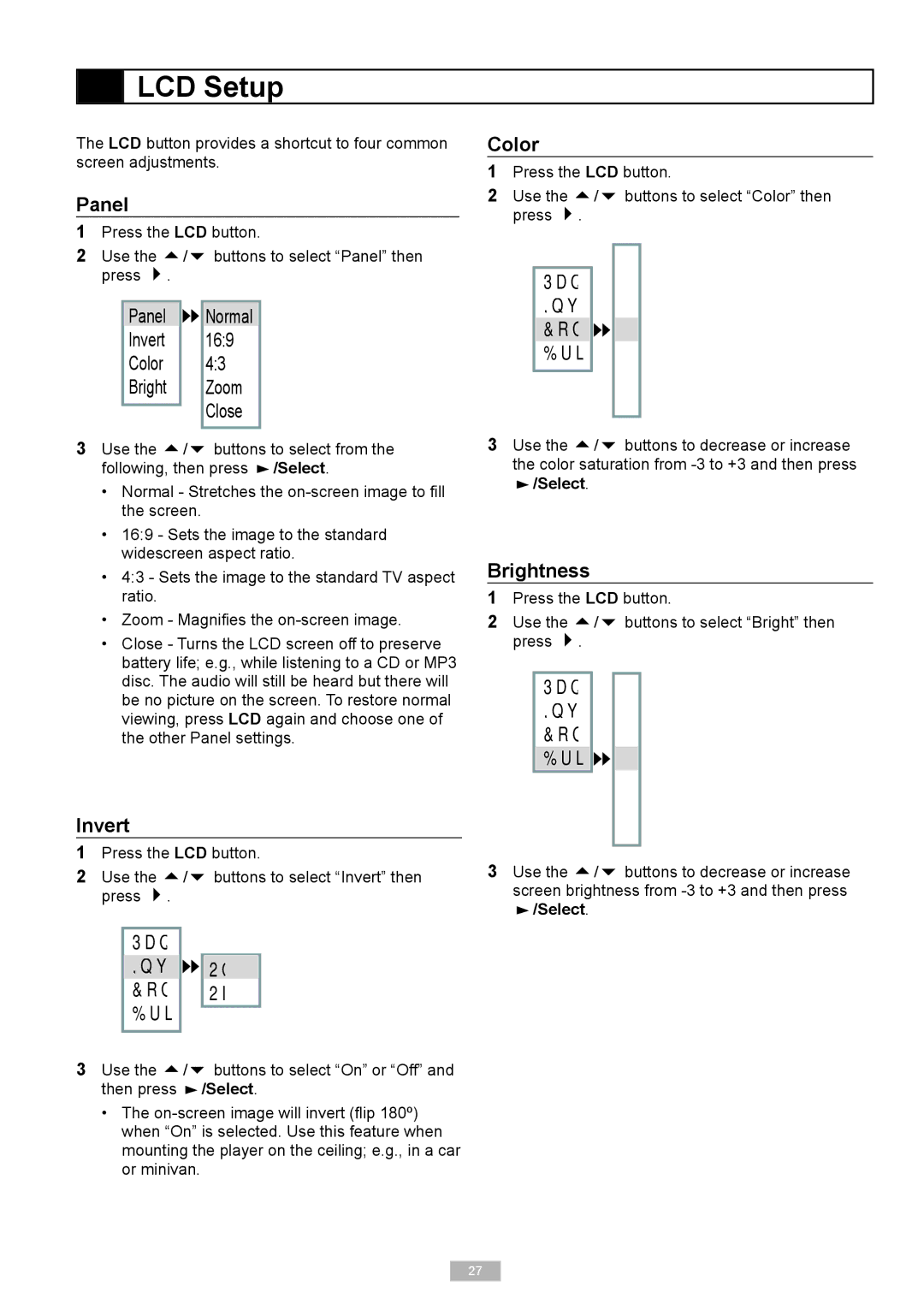LCD Setup
LCD Setup
The LCD button provides a shortcut to four common screen adjustments.
Panel
1Press the LCD button.
2Use the / buttons to select “Panel” then press
Panel 
 Normal
Normal
Invert 16:9
Color 4:3
Bright Zoom
Close
3Use the / buttons to select from the following, then press ![]() /Select
/Select
•Normal - Stretches the
•16:9 - Sets the image to the standard widescreen aspect ratio.
•4:3 - Sets the image to the standard TV aspect ratio.
•Zoom - Magnifi es the
•Close - Turns the LCD screen off to preserve battery life; e.g., while listening to a CD or MP3 disc. The audio will still be heard but there will be no picture on the screen. To restore normal viewing, press LCD again and choose one of the other Panel settings.
Invert
1Press the LCD button.
2Use the / buttons to select “Invert” then press
Panel
Invert 
 On
On
Color Off
Bright
3Use the / buttons to select “On” or “Off” and then press ![]() /Select
/Select
•The
Color
1Press the LCD button.
2Use the / buttons to select “Color” then press
+3 Panel +2 Invert +1
Color 
 0
0
Bright -1
3Use the / buttons to decrease or increase the color saturation from
 /Select
/Select
Brightness
1Press the LCD button.
2Use the / buttons to select “Bright” then press
Panel +3
Invert +2
Color +1
Bright 
 0
0 -1 -2 -3
3Use the / buttons to decrease or increase screen brightness from
 /Select
/Select
27