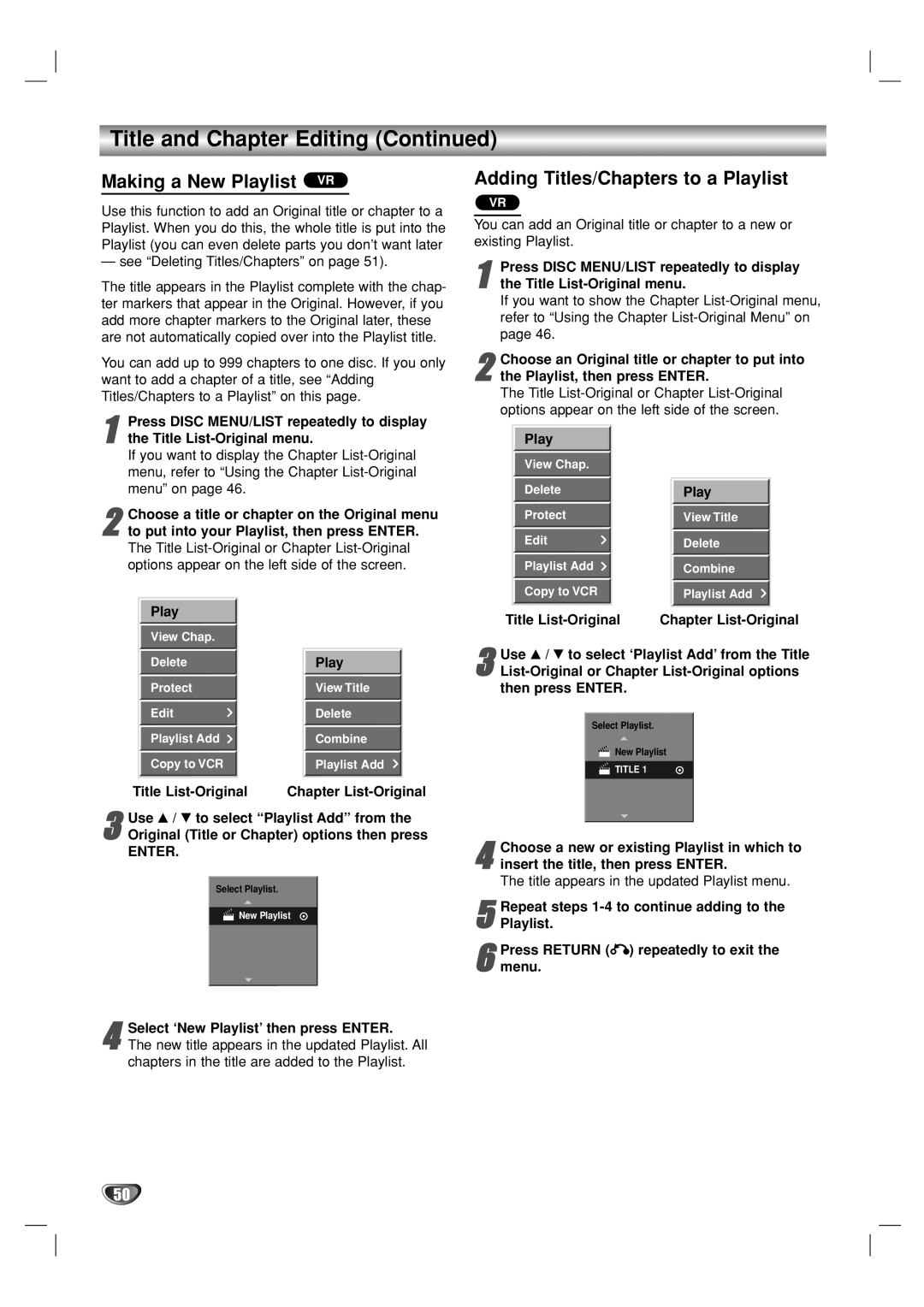Title and Chapter Editing (Continued)
Making a New Playlist VR
Use this function to add an Original title or chapter to a Playlist. When you do this, the whole title is put into the Playlist (you can even delete parts you don’t want later
— see “Deleting Titles/Chapters” on page 51).
The title appears in the Playlist complete with the chap- ter markers that appear in the Original. However, if you add more chapter markers to the Original later, these are not automatically copied over into the Playlist title.
You can add up to 999 chapters to one disc. If you only want to add a chapter of a title, see “Adding Titles/Chapters to a Playlist” on this page.
1the Title List-Original menu.
If you want to display the Chapter List-Original
menu, refer to “Using the Chapter
Choose a title or chapter on the Original menu
2 to put into your Playlist, then press ENTER.
The Title
Play
View Chap.
| Delete |
| Play |
|
| View Title | |
| Protect |
| |
|
|
| |
| Edit |
| Delete |
|
|
| |
| Playlist Add |
| Combine |
|
|
| |
| Copy to VCR |
| Playlist Add |
Title | Chapter | ||
3Original (Title or Chapter) options then press ENTER.Use v / V to select “Playlist Add” from the
Select Playlist.
New Playlist
4The new title appears in the updated Playlist. All chapters in the title are added to the Playlist.Select ‘New Playlist’ then press ENTER.
Adding Titles/Chapters to a Playlist
VR
You can add an Original title or chapter to a new or existing Playlist.
1the Title List-Original menu.
If you want to show the Chapter List-Original menu,
refer to “Using the Chapter
Choose an Original title or chapter to put into | |
2 the Playlist, then press ENTER. | |
The Title | |
options appear on the left side of the screen. | |
Play |
|
View Chap. |
|
Delete | Play |
Protect | View Title |
Edit | Delete |
Playlist Add | Combine |
Copy to VCR | Playlist Add |
Title | Chapter |
3
Select Playlist.
New Playlist
TITLE 1
4 Choose a new or existing Playlist in which to insert the title, then press ENTER.
The title appears in the updated Playlist menu.
5 Repeat steps
6 Press RETURN (O) repeatedly to exit the menu.
50