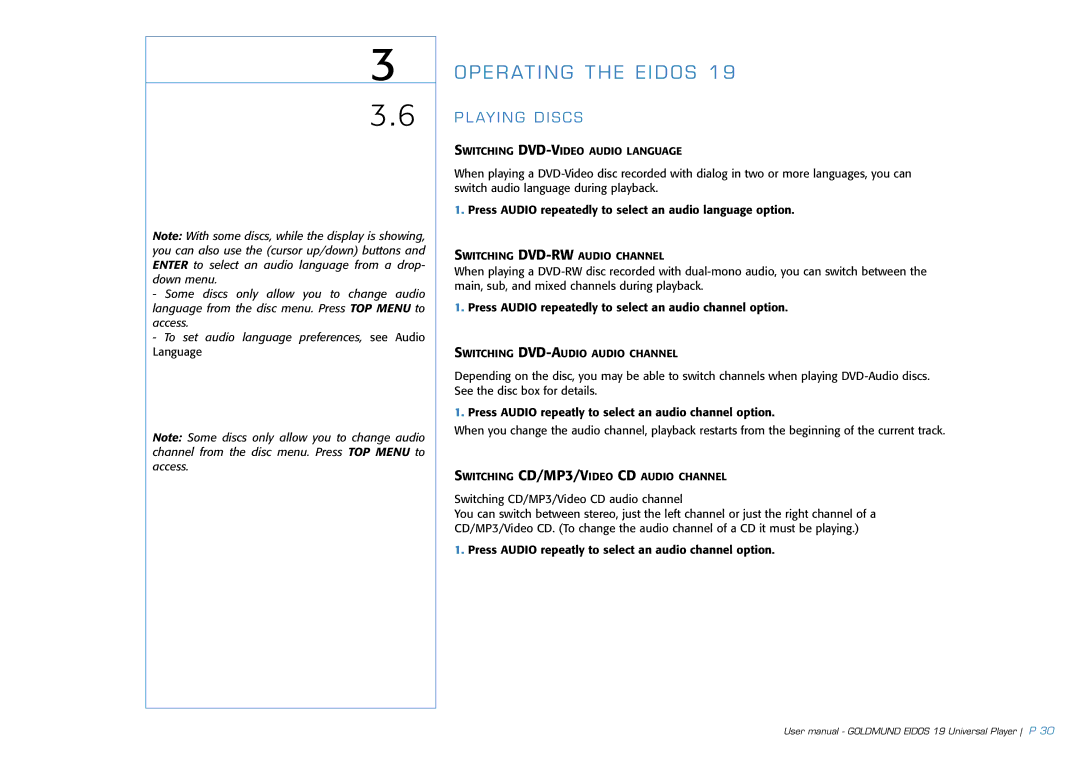3
3.6
Note: With some discs, while the display is showing, you can also use the (cursor up/down) buttons and ENTER to select an audio language from a drop- down menu.
-Some discs only allow you to change audio language from the disc menu. Press TOP MENU to access.
-To set audio language preferences, see Audio Language
Note: Some discs only allow you to change audio channel from the disc menu. Press TOP MENU to access.
OPERATING THE EIDOS 19
PLAYING DISCS
SWITCHING DVD-VIDEO AUDIO LANGUAGE
When playing a
1.Press AUDIO repeatedly to select an audio language option.
SWITCHING
When playing a
1.Press AUDIO repeatedly to select an audio channel option.
SWITCHING
Depending on the disc, you may be able to switch channels when playing
1.Press AUDIO repeatly to select an audio channel option.
When you change the audio channel, playback restarts from the beginning of the current track.
SWITCHING CD/MP3/VIDEO CD AUDIO CHANNEL
Switching CD/MP3/Video CD audio channel
You can switch between stereo, just the left channel or just the right channel of a CD/MP3/Video CD. (To change the audio channel of a CD it must be playing.)
1.Press AUDIO repeatly to select an audio channel option.
User manual - GOLDMUND EIDOS 19 Universal Player P 30