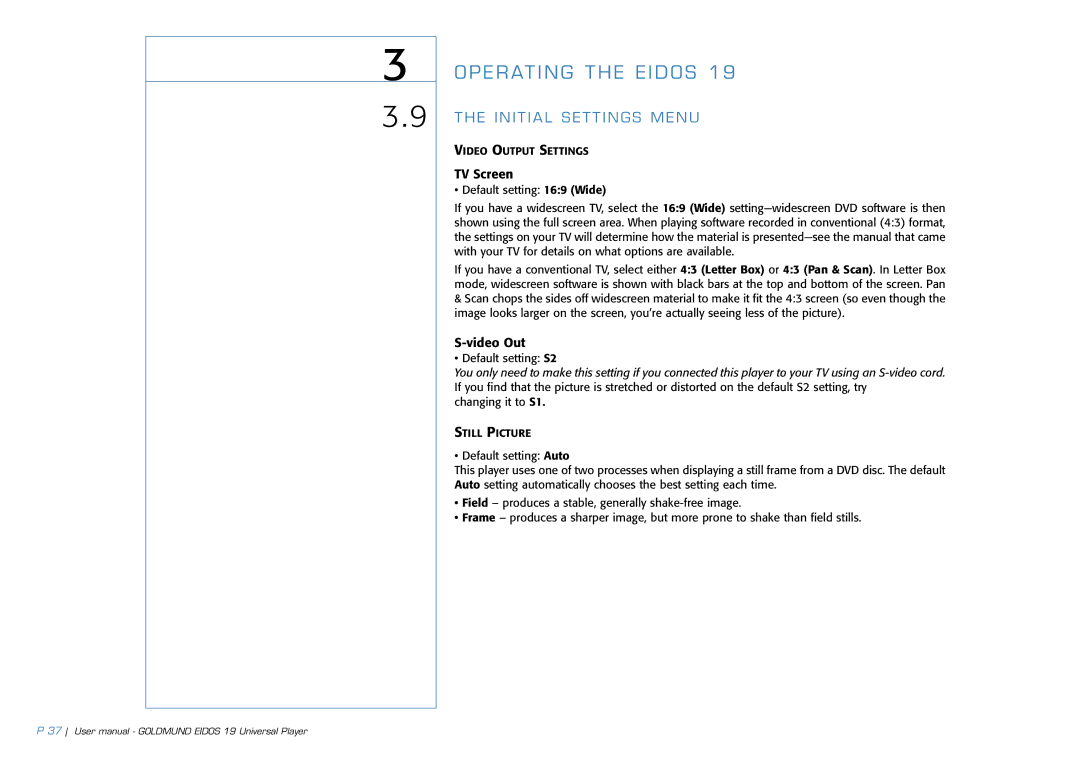3
3.9
OPERATING THE EIDOS 19
THE INITIAL SETTINGS MENU
VIDEO OUTPUT SETTINGS
TV Screen
• Default setting: 16:9 (Wide)
If you have a widescreen TV, select the 16:9 (Wide)
If you have a conventional TV, select either 4:3 (Letter Box) or 4:3 (Pan & Scan). In Letter Box mode, widescreen software is shown with black bars at the top and bottom of the screen. Pan
&Scan chops the sides off widescreen material to make it fit the 4:3 screen (so even though the image looks larger on the screen, you’re actually seeing less of the picture).
S-video Out
• Default setting: S2
You only need to make this setting if you connected this player to your TV using an
changing it to S1.
STILL PICTURE
• Default setting: Auto
This player uses one of two processes when displaying a still frame from a DVD disc. The default Auto setting automatically chooses the best setting each time.
•Field – produces a stable, generally
•Frame – produces a sharper image, but more prone to shake than field stills.
P 37 User manual - GOLDMUND EIDOS 19 Universal Player