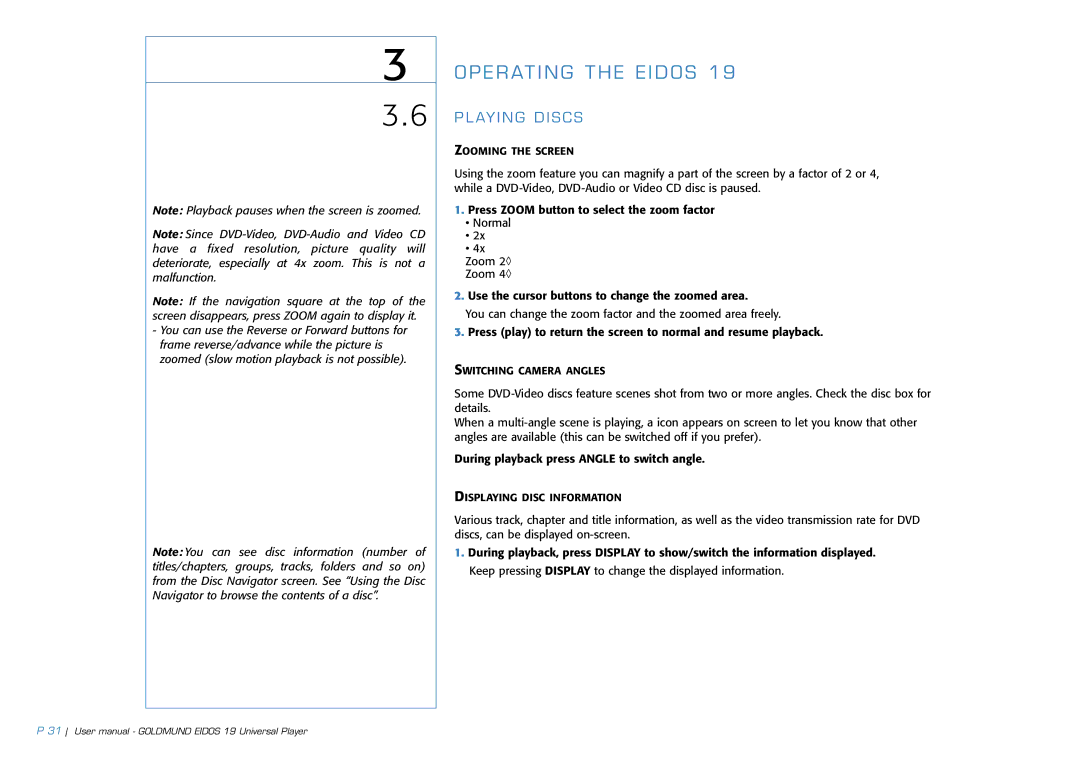3
3.6
Note: Playback pauses when the screen is zoomed.
Note: Since
Note: If the navigation square at the top of the screen disappears, press ZOOM again to display it.
-You can use the Reverse or Forward buttons for frame reverse/advance while the picture is zoomed (slow motion playback is not possible).
Note: You can see disc information (number of titles/chapters, groups, tracks, folders and so on) from the Disc Navigator screen. See “Using the Disc Navigator to browse the contents of a disc”.
OPERATING THE EIDOS 19
PLAYING DISCS
ZOOMING THE SCREEN
Using the zoom feature you can magnify a part of the screen by a factor of 2 or 4, while a
1.Press ZOOM button to select the zoom factor
•Normal
•2x
•4x
Zoom 2◊
Zoom 4◊
2.Use the cursor buttons to change the zoomed area.
You can change the zoom factor and the zoomed area freely.
3.Press (play) to return the screen to normal and resume playback.
SWITCHING CAMERA ANGLES
Some
When a
During playback press ANGLE to switch angle.
DISPLAYING DISC INFORMATION
Various track, chapter and title information, as well as the video transmission rate for DVD discs, can be displayed
1.During playback, press DISPLAY to show/switch the information displayed. Keep pressing DISPLAY to change the displayed information.
P 31 User manual - GOLDMUND EIDOS 19 Universal Player