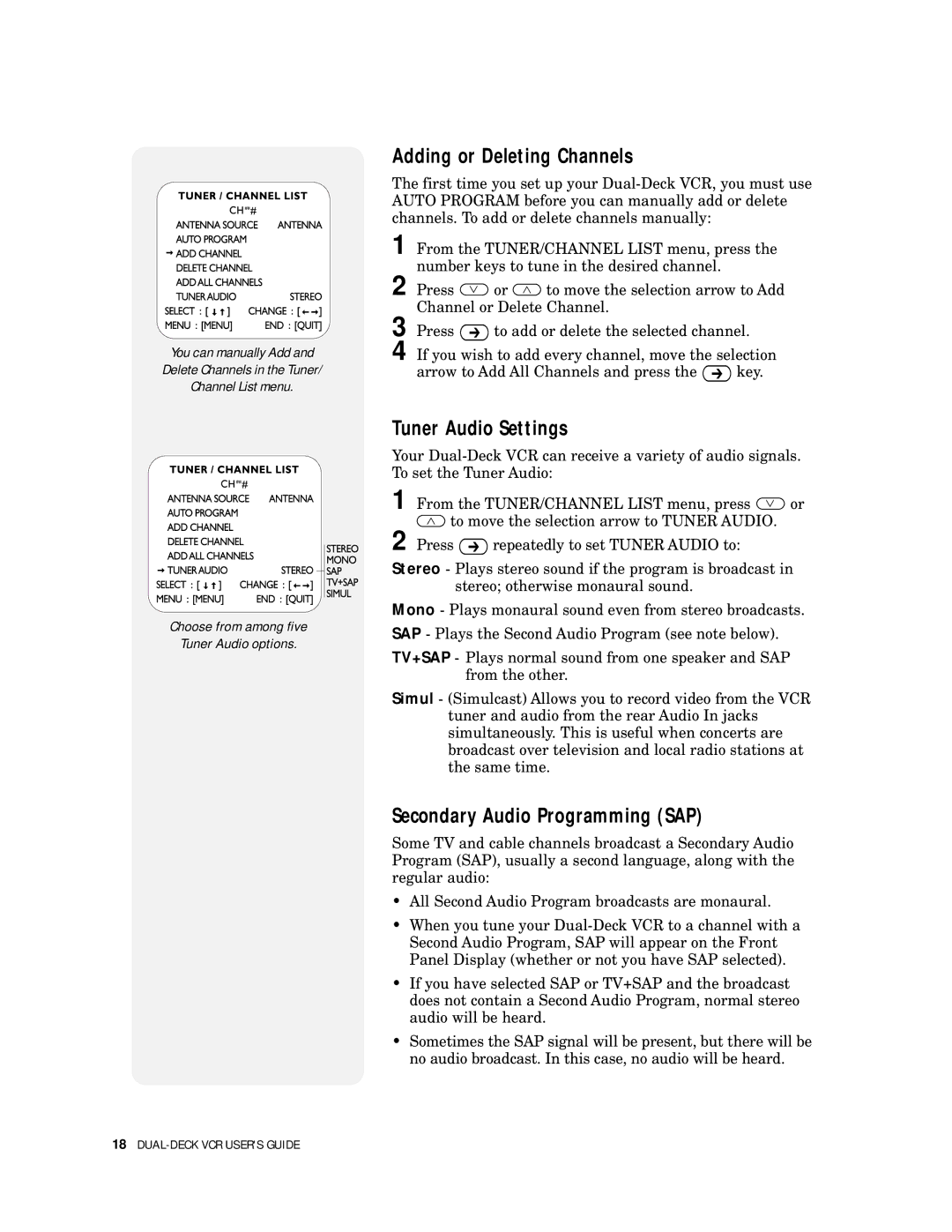You can manually Add and
Delete Channels in the Tuner/
Channel List menu.
Choose from among five
Tuner Audio options.
Adding or Deleting Channels
The first time you set up your
1 From the TUNER/CHANNEL LIST menu, press the number keys to tune in the desired channel.
2 Press ![]() or
or ![]() to move the selection arrow to Add Channel or Delete Channel.
to move the selection arrow to Add Channel or Delete Channel.
3 | Press | to add or delete the selected channel. | |
4 | If you wish to add every channel, move the selection | ||
| arrow to Add All Channels and press the | key. | |
Tuner Audio Settings
Your
1 From the TUNER/CHANNEL LIST menu, press ![]() or
or
![]() to move the selection arrow to TUNER AUDIO.
to move the selection arrow to TUNER AUDIO.
2 Press ![]() repeatedly to set TUNER AUDIO to:
repeatedly to set TUNER AUDIO to:
Stereo - Plays stereo sound if the program is broadcast in stereo; otherwise monaural sound.
Mono - Plays monaural sound even from stereo broadcasts.
SAP - Plays the Second Audio Program (see note below).
TV+SAP - Plays normal sound from one speaker and SAP from the other.
Simul - (Simulcast) Allows you to record video from the VCR tuner and audio from the rear Audio In jacks simultaneously. This is useful when concerts are broadcast over television and local radio stations at the same time.
Secondary Audio Programming (SAP)
Some TV and cable channels broadcast a Secondary Audio Program (SAP), usually a second language, along with the regular audio:
•All Second Audio Program broadcasts are monaural.
•When you tune your
•If you have selected SAP or TV+SAP and the broadcast does not contain a Second Audio Program, normal stereo audio will be heard.
•Sometimes the SAP signal will be present, but there will be no audio broadcast. In this case, no audio will be heard.
18