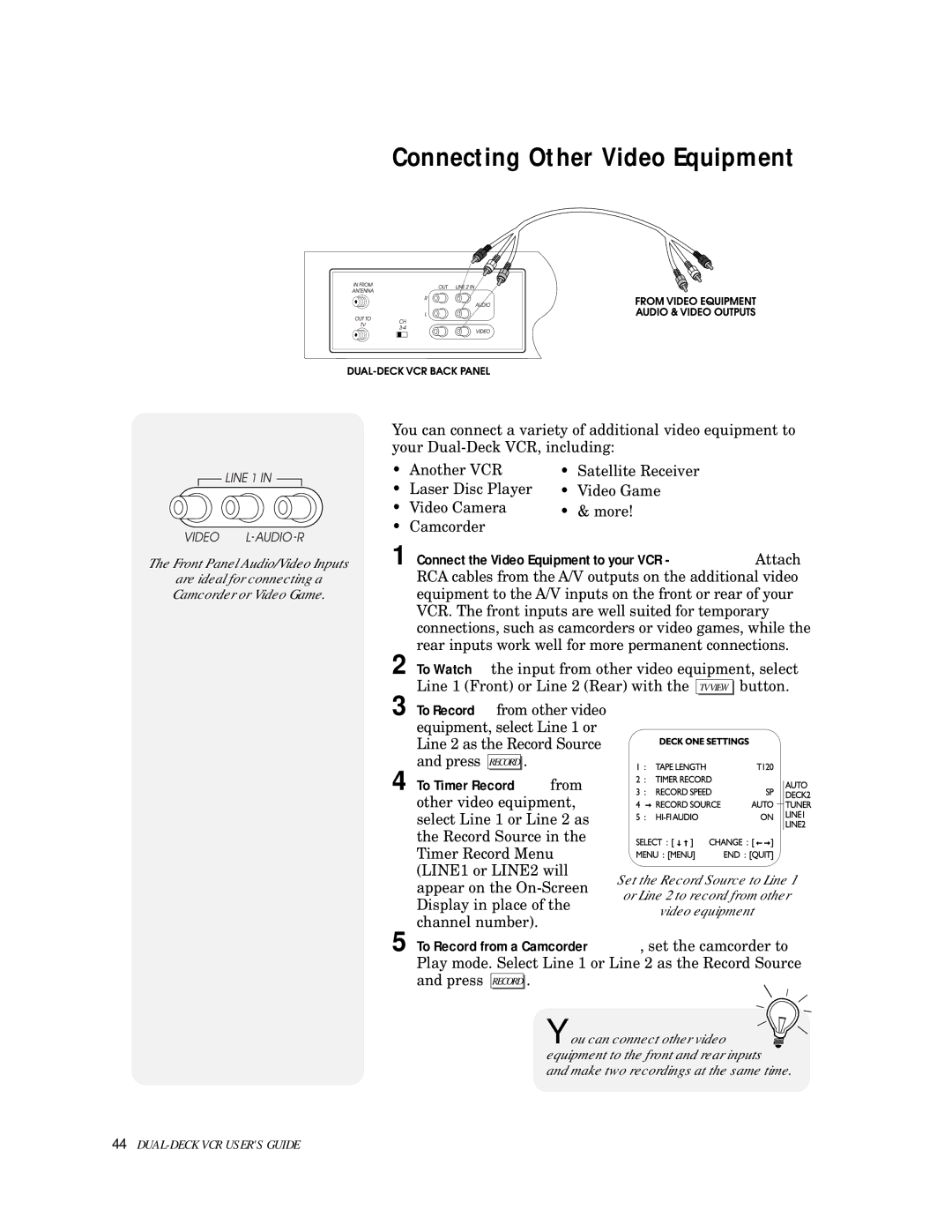Connecting Other Video Equipment
The Front Panel Audio/Video Inputs
are ideal for connecting a Camcorder or Video Game.
You can connect a variety of additional video equipment to your
• | Another VCR | • | Satellite Receiver |
• Laser Disc Player | • Video Game | ||
• Video Camera | • | & more! | |
• | Camcorder |
|
|
1 Connect the Video Equipment to your VCR - Attach RCA cables from the A/V outputs on the additional video equipment to the A/V inputs on the front or rear of your VCR. The front inputs are well suited for temporary connections, such as camcorders or video games, while the rear inputs work well for more permanent connections.
2 To Watch the input from other video equipment, select
Line 1 (Front) or Line 2 (Rear) with the ![]()
![]() button.
button.
3 To Record from other video equipment, select Line 1 or Line 2 as the Record Source and press RECORD .
4 To Timer Record from other video equipment, select Line 1 or Line 2 as the Record Source in the Timer Record Menu (LINE1 or LINE2 will appear on the
Set the Record Source to Line 1 or Line 2 to record from other video equipment
5 To Record from a Camcorder, set the camcorder to Play mode. Select Line 1 or Line 2 as the Record Source and press RECORD .
You can connect other video ![]() equipment to the front and rear inputs and make two recordings at the same time.
equipment to the front and rear inputs and make two recordings at the same time.