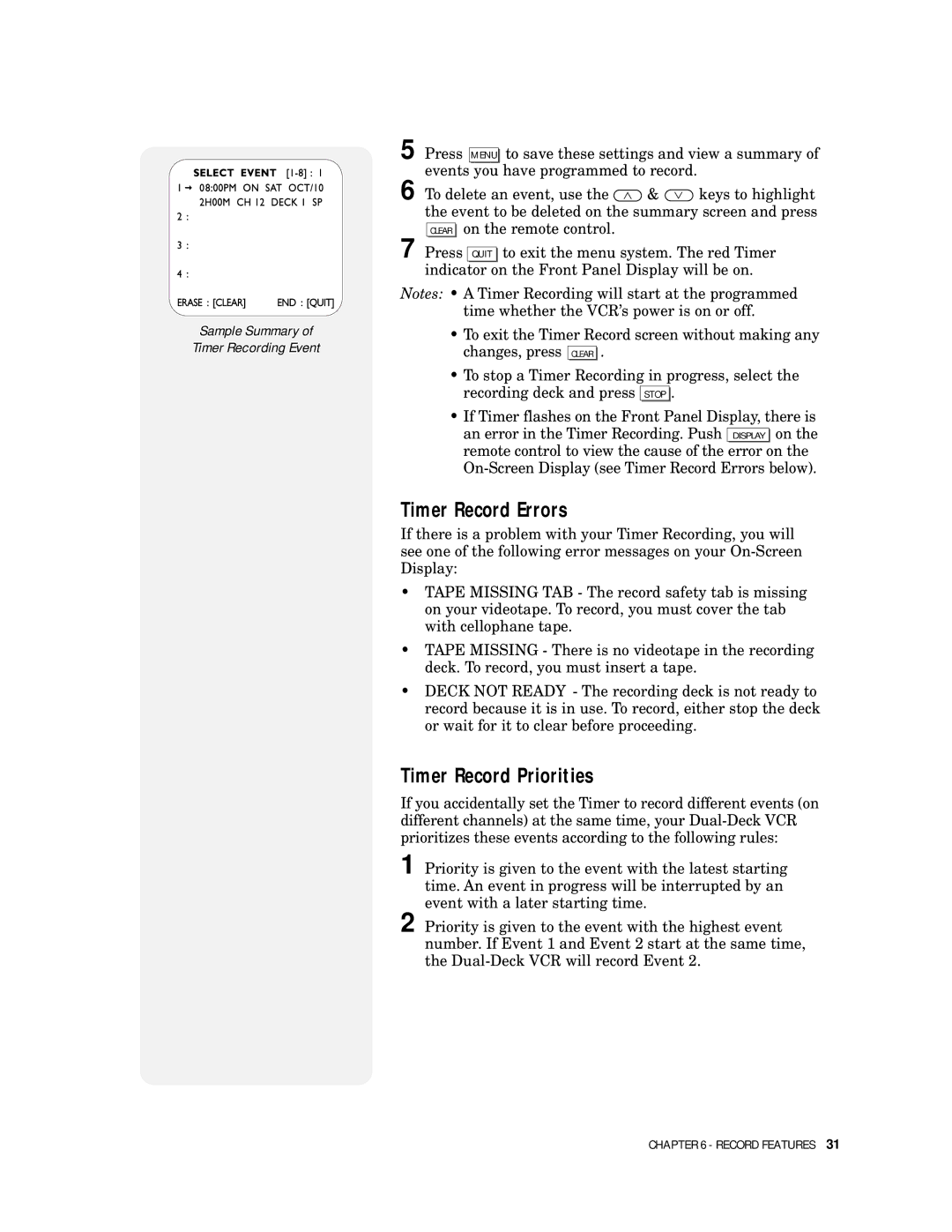Sample Summary of
Timer Recording Event
5 Press MENU to save these settings and view a summary of events you have programmed to record.
6 To delete an event, use the ![]() &
& ![]() keys to highlight the event to be deleted on the summary screen and press CLEAR on the remote control.
keys to highlight the event to be deleted on the summary screen and press CLEAR on the remote control.
7 Press QUIT to exit the menu system. The red Timer indicator on the Front Panel Display will be on.
Notes: • A Timer Recording will start at the programmed time whether the VCR’s power is on or off.
• To exit the Timer Record screen without making any |
changes, press CLEAR . |
•To stop a Timer Recording in progress, select the recording deck and press STOP .
• If Timer flashes on the Front Panel Display, there is |
an error in the Timer Recording. Push DISPLAY on the |
remote control to view the cause of the error on the
Timer Record Errors
If there is a problem with your Timer Recording, you will see one of the following error messages on your
•TAPE MISSING TAB - The record safety tab is missing on your videotape. To record, you must cover the tab with cellophane tape.
•TAPE MISSING - There is no videotape in the recording deck. To record, you must insert a tape.
•DECK NOT READY - The recording deck is not ready to record because it is in use. To record, either stop the deck or wait for it to clear before proceeding.
Timer Record Priorities
If you accidentally set the Timer to record different events (on different channels) at the same time, your
1 Priority is given to the event with the latest starting time. An event in progress will be interrupted by an event with a later starting time.
2 Priority is given to the event with the highest event number. If Event 1 and Event 2 start at the same time, the
CHAPTER 6 - RECORD FEATURES 31