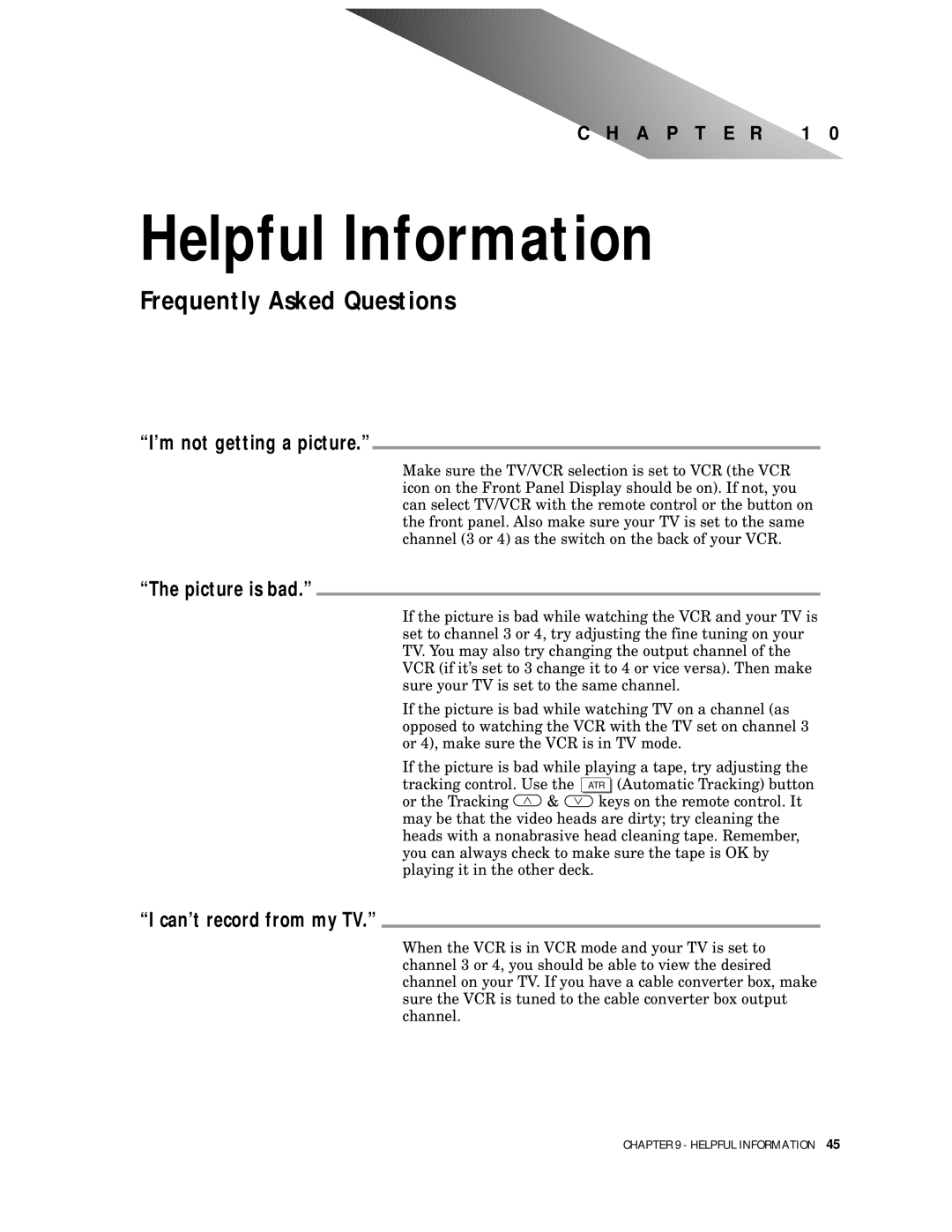C H A P T E R 1 0
Helpful Information
Frequently Asked Questions
“I’m not getting a picture.”
Make sure the TV/VCR selection is set to VCR (the VCR icon on the Front Panel Display should be on). If not, you can select TV/VCR with the remote control or the button on the front panel. Also make sure your TV is set to the same channel (3 or 4) as the switch on the back of your VCR.
“The picture is bad.”
If the picture is bad while watching the VCR and your TV is set to channel 3 or 4, try adjusting the fine tuning on your TV. You may also try changing the output channel of the VCR (if it’s set to 3 change it to 4 or vice versa). Then make sure your TV is set to the same channel.
If the picture is bad while watching TV on a channel (as opposed to watching the VCR with the TV set on channel 3 or 4), make sure the VCR is in TV mode.
If the picture is bad while playing a tape, try adjusting the tracking control. Use the ATR (Automatic Tracking) button
or the Tracking ![]() &
& ![]() keys on the remote control. It may be that the video heads are dirty; try cleaning the heads with a nonabrasive head cleaning tape. Remember, you can always check to make sure the tape is OK by playing it in the other deck.
keys on the remote control. It may be that the video heads are dirty; try cleaning the heads with a nonabrasive head cleaning tape. Remember, you can always check to make sure the tape is OK by playing it in the other deck.
“I can’t record from my TV.”
When the VCR is in VCR mode and your TV is set to channel 3 or 4, you should be able to view the desired channel on your TV. If you have a cable converter box, make sure the VCR is tuned to the cable converter box output channel.
CHAPTER 9 - HELPFUL INFORMATION 45