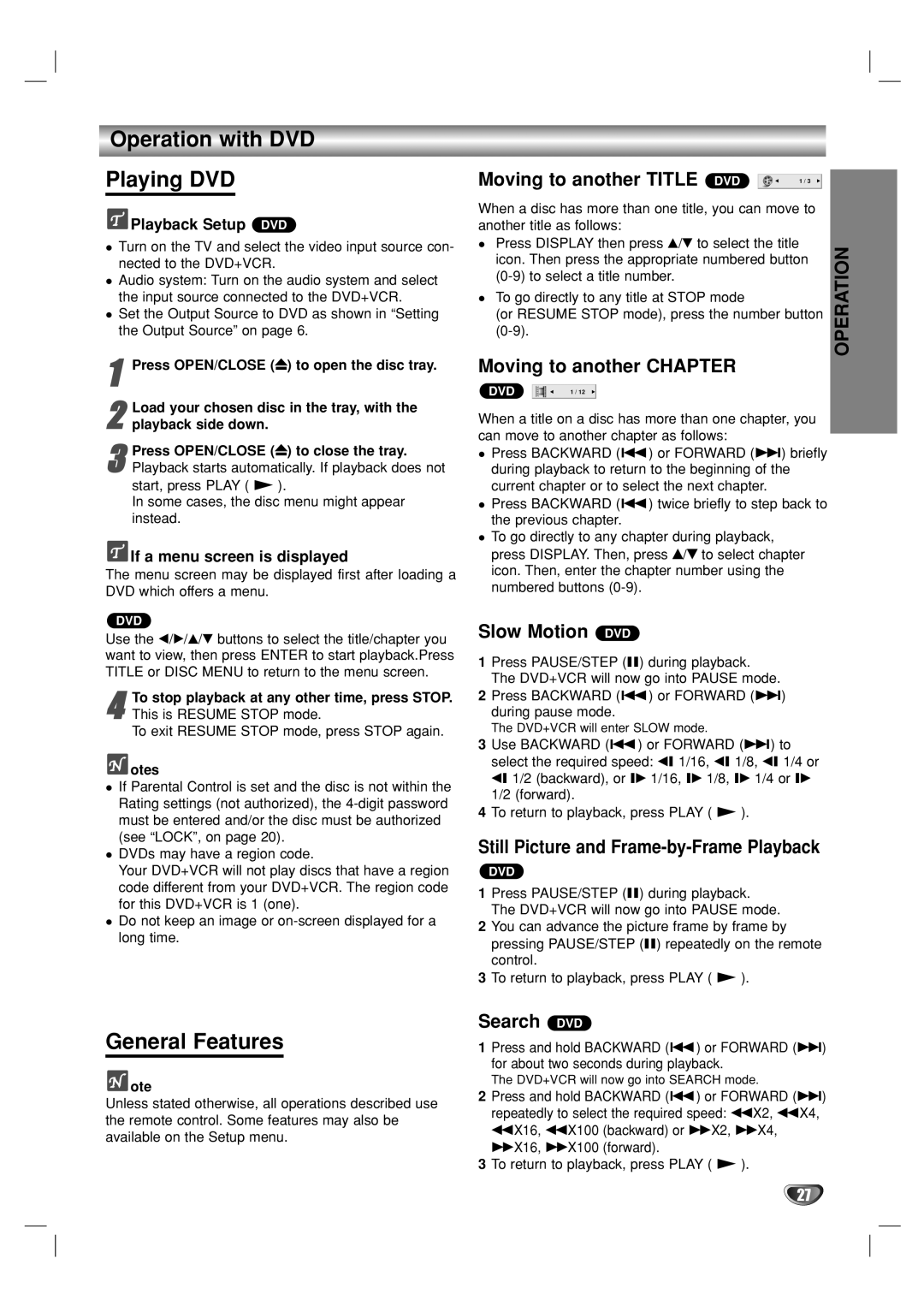Operation with DVD
Playing DVD
 Playback Setup DVD
Playback Setup DVD
Turn on the TV and select the video input source con- nected to the DVD+VCR.
Audio system: Turn on the audio system and select the input source connected to the DVD+VCR.
Set the Output Source to DVD as shown in “Setting the Output Source” on page 6.
1Press OPEN/CLOSE (Z) to open the disc tray.
2 Load your chosen disc in the tray, with the playback side down.
3Playback starts automatically. If playback does not start, press PLAY ( N ).
In some cases, the disc menu might appear instead.Press OPEN/CLOSE (Z) to close the tray.
 If a menu screen is displayed
If a menu screen is displayed
The menu screen may be displayed first after loading a DVD which offers a menu.
DVD
Use the b/B/v/V buttons to select the title/chapter you want to view, then press ENTER to start playback.Press TITLE or DISC MENU to return to the menu screen.
4This is RESUME STOP mode.
To exit RESUME STOP mode, press STOP again.To stop playback at any other time, press STOP.
 otes
otes
If Parental Control is set and the disc is not within the Rating settings (not authorized), the
DVDs may have a region code.
Your DVD+VCR will not play discs that have a region code different from your DVD+VCR. The region code for this DVD+VCR is 1 (one).
Do not keep an image or
General Features
 ote
ote
Unless stated otherwise, all operations described use the remote control. Some features may also be available on the Setup menu.
Moving to another TITLE | DVD |
|
|
|
| 1 / 3 |
| ||
|
|
|
|
|
When a disc has more than one title, you can move to another title as follows:
Press DISPLAY then press v/V to select the title icon. Then press the appropriate numbered button
To go directly to any title at STOP mode
(or RESUME STOP mode), press the number button
Moving to another CHAPTER
DVD |
|
| 1 / 12 |
|
|
|
|
|
|
When a title on a disc has more than one chapter, you can move to another chapter as follows:
Press BACKWARD (.) or FORWARD (>) briefly during playback to return to the beginning of the current chapter or to select the next chapter.
Press BACKWARD (.) twice briefly to step back to the previous chapter.
To go directly to any chapter during playback, press DISPLAY. Then, press v/V to select chapter icon. Then, enter the chapter number using the numbered buttons
Slow Motion DVD
1Press PAUSE/STEP (X) during playback. The DVD+VCR will now go into PAUSE mode.
2Press BACKWARD (.) or FORWARD (>) during pause mode.
The DVD+VCR will enter SLOW mode.
3Use BACKWARD (.) or FORWARD (>) to select the required speed: t 1/16, t 1/8, t 1/4 or t 1/2 (backward), or T 1/16, T 1/8, T 1/4 or T 1/2 (forward).
4To return to playback, press PLAY ( N ).
Still Picture and Frame-by-Frame Playback
DVD
1Press PAUSE/STEP (X) during playback. The DVD+VCR will now go into PAUSE mode.
2You can advance the picture frame by frame by pressing PAUSE/STEP (X) repeatedly on the remote control.
3To return to playback, press PLAY ( N ).
Search DVD
1Press and hold BACKWARD (.) or FORWARD (>) for about two seconds during playback.
The DVD+VCR will now go into SEARCH mode.
2Press and hold BACKWARD (.) or FORWARD (>) repeatedly to select the required speed: mX2, mX4, mX16, mX100 (backward) or MX2, MX4, MX16, MX100 (forward).
3To return to playback, press PLAY ( N ).
OPERATION
27