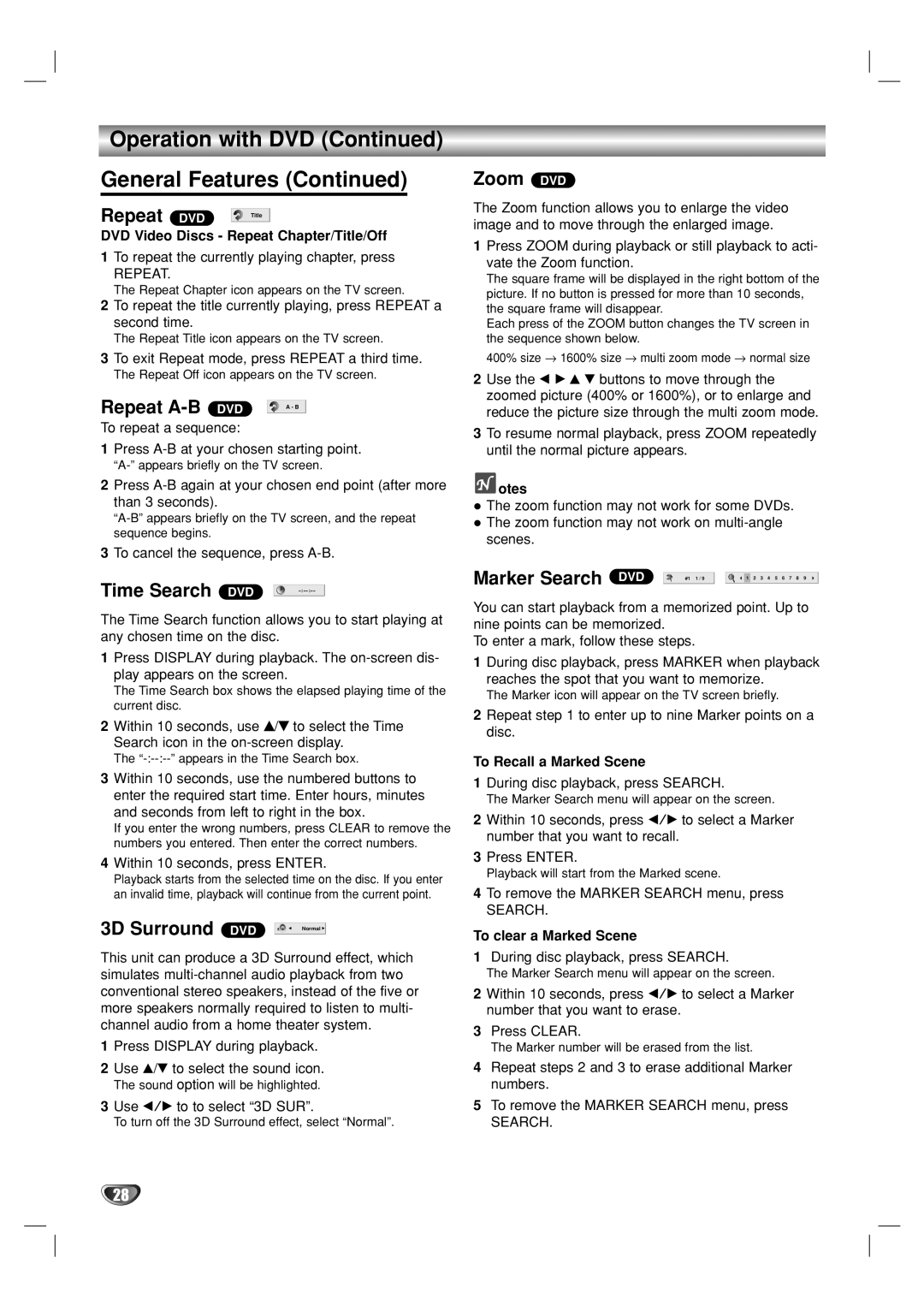Operation with DVD (Continued)
General Features (Continued)
Repeat DVD | Title |
|
DVD Video Discs - Repeat Chapter/Title/Off
1To repeat the currently playing chapter, press
REPEAT.
The Repeat Chapter icon appears on the TV screen.
2To repeat the title currently playing, press REPEAT a second time.
The Repeat Title icon appears on the TV screen.
3To exit Repeat mode, press REPEAT a third time.
The Repeat Off icon appears on the TV screen.
Repeat | DVD |
| A - B |
|
|
|
|
|
|
To repeat a sequence:
1Press
2Press
3To cancel the sequence, press
Time Search | DVD |
|
| |
|
|
|
|
|
The Time Search function allows you to start playing at any chosen time on the disc.
1Press DISPLAY during playback. The
The Time Search box shows the elapsed playing time of the current disc.
2Within 10 seconds, use v/V to select the Time Search icon in the
The
3Within 10 seconds, use the numbered buttons to enter the required start time. Enter hours, minutes and seconds from left to right in the box.
If you enter the wrong numbers, press CLEAR to remove the numbers you entered. Then enter the correct numbers.
4Within 10 seconds, press ENTER.
Playback starts from the selected time on the disc. If you enter an invalid time, playback will continue from the current point.
3D Surround | DVD | Normal |
This unit can produce a 3D Surround effect, which simulates
1Press DISPLAY during playback.
2Use v/V to select the sound icon.
The sound option will be highlighted.
3Use b/B to to select “3D SUR”.
To turn off the 3D Surround effect, select “Normal”.
Zoom DVD
The Zoom function allows you to enlarge the video image and to move through the enlarged image.
1Press ZOOM during playback or still playback to acti- vate the Zoom function.
The square frame will be displayed in the right bottom of the picture. If no button is pressed for more than 10 seconds, the square frame will disappear.
Each press of the ZOOM button changes the TV screen in the sequence shown below.
400% size → 1600% size → multi zoom mode → normal size
2Use the b B v V buttons to move through the zoomed picture (400% or 1600%), or to enlarge and reduce the picture size through the multi zoom mode.
3To resume normal playback, press ZOOM repeatedly until the normal picture appears.
 otes
otes
The zoom function may not work for some DVDs. The zoom function may not work on
Marker Search | DVD |
| #1 1 / 9 |
|
|
|
| 1 | 2 3 4 5 6 7 8 9 |
|
|
|
|
|
|
|
|
|
|
|
|
You can start playback from a memorized point. Up to nine points can be memorized.
To enter a mark, follow these steps.
1During disc playback, press MARKER when playback reaches the spot that you want to memorize.
The Marker icon will appear on the TV screen briefly.
2Repeat step 1 to enter up to nine Marker points on a disc.
To Recall a Marked Scene
1During disc playback, press SEARCH.
The Marker Search menu will appear on the screen.
2Within 10 seconds, press b/B to select a Marker number that you want to recall.
3Press ENTER.
Playback will start from the Marked scene.
4To remove the MARKER SEARCH menu, press
SEARCH.
To clear a Marked Scene
1During disc playback, press SEARCH.
The Marker Search menu will appear on the screen.
2Within 10 seconds, press b/B to select a Marker number that you want to erase.
3Press CLEAR.
The Marker number will be erased from the list.
4Repeat steps 2 and 3 to erase additional Marker numbers.
5To remove the MARKER SEARCH menu, press
SEARCH.
28