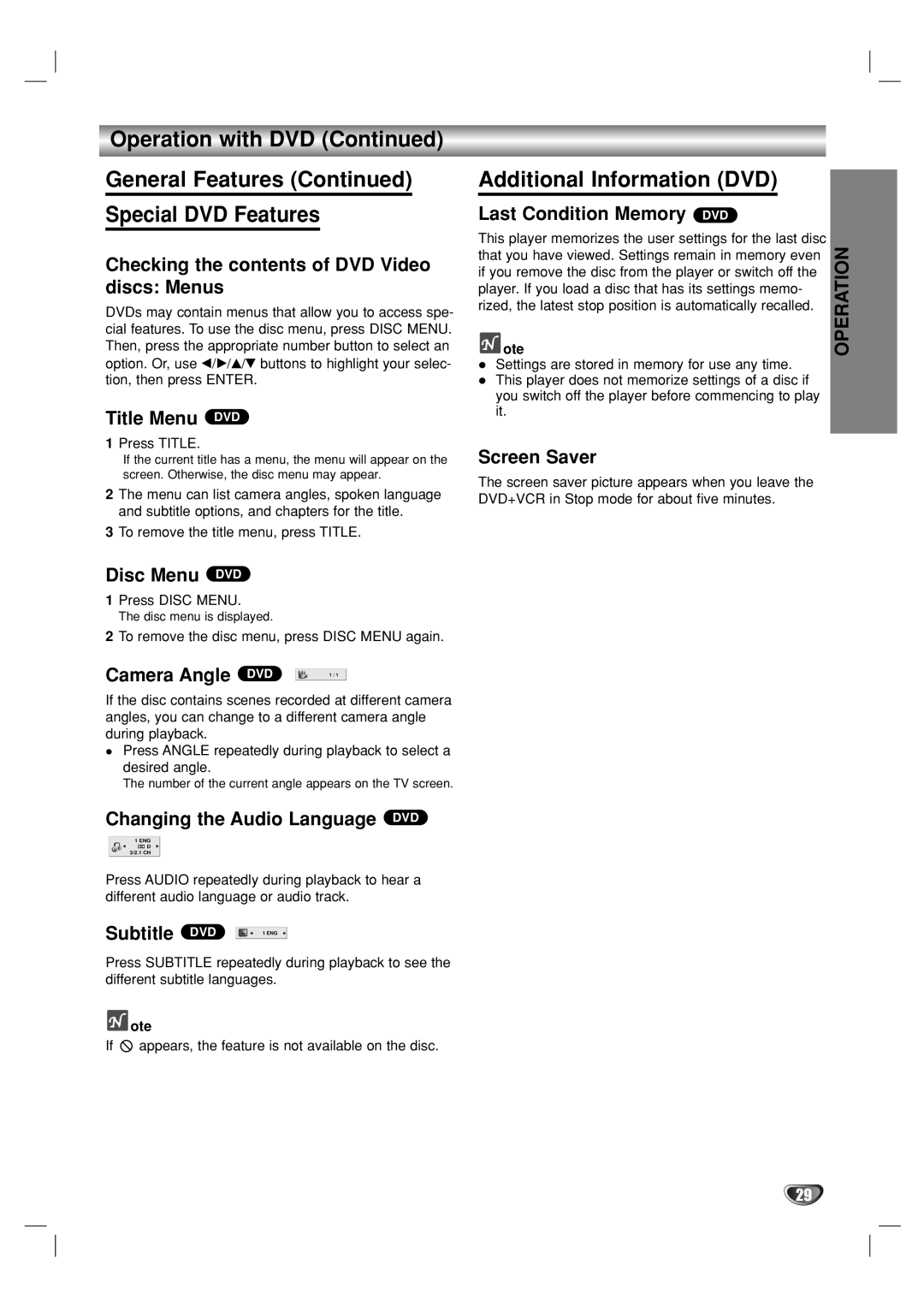Operation with DVD (Continued)
General Features (Continued) Special DVD Features
Checking the contents of DVD Video discs: Menus
DVDs may contain menus that allow you to access spe- cial features. To use the disc menu, press DISC MENU. Then, press the appropriate number button to select an option. Or, use b/B/v/V buttons to highlight your selec- tion, then press ENTER.
Title Menu DVD
1Press TITLE.
If the current title has a menu, the menu will appear on the screen. Otherwise, the disc menu may appear.
2The menu can list camera angles, spoken language and subtitle options, and chapters for the title.
3To remove the title menu, press TITLE.
Disc Menu DVD
1Press DISC MENU.
The disc menu is displayed.
2To remove the disc menu, press DISC MENU again.
Camera Angle DVD 

 1 / 1
1 / 1
If the disc contains scenes recorded at different camera angles, you can change to a different camera angle during playback.
Press ANGLE repeatedly during playback to select a desired angle.
The number of the current angle appears on the TV screen.
Changing the Audio Language DVD
1 ENG ![]()
![]() D 3/2.1 CH
D 3/2.1 CH
Press AUDIO repeatedly during playback to hear a different audio language or audio track.
Subtitle | DVD | ABC | 1 ENG |
|
|
Press SUBTITLE repeatedly during playback to see the different subtitle languages.
ote
If ![]() appears, the feature is not available on the disc.
appears, the feature is not available on the disc.
Additional Information (DVD)
Last Condition Memory DVD
This player memorizes the user settings for the last disc that you have viewed. Settings remain in memory even if you remove the disc from the player or switch off the player. If you load a disc that has its settings memo- rized, the latest stop position is automatically recalled.
 ote
ote
Settings are stored in memory for use any time. This player does not memorize settings of a disc if you switch off the player before commencing to play it.
Screen Saver
The screen saver picture appears when you leave the DVD+VCR in Stop mode for about five minutes.
OPERATION
29