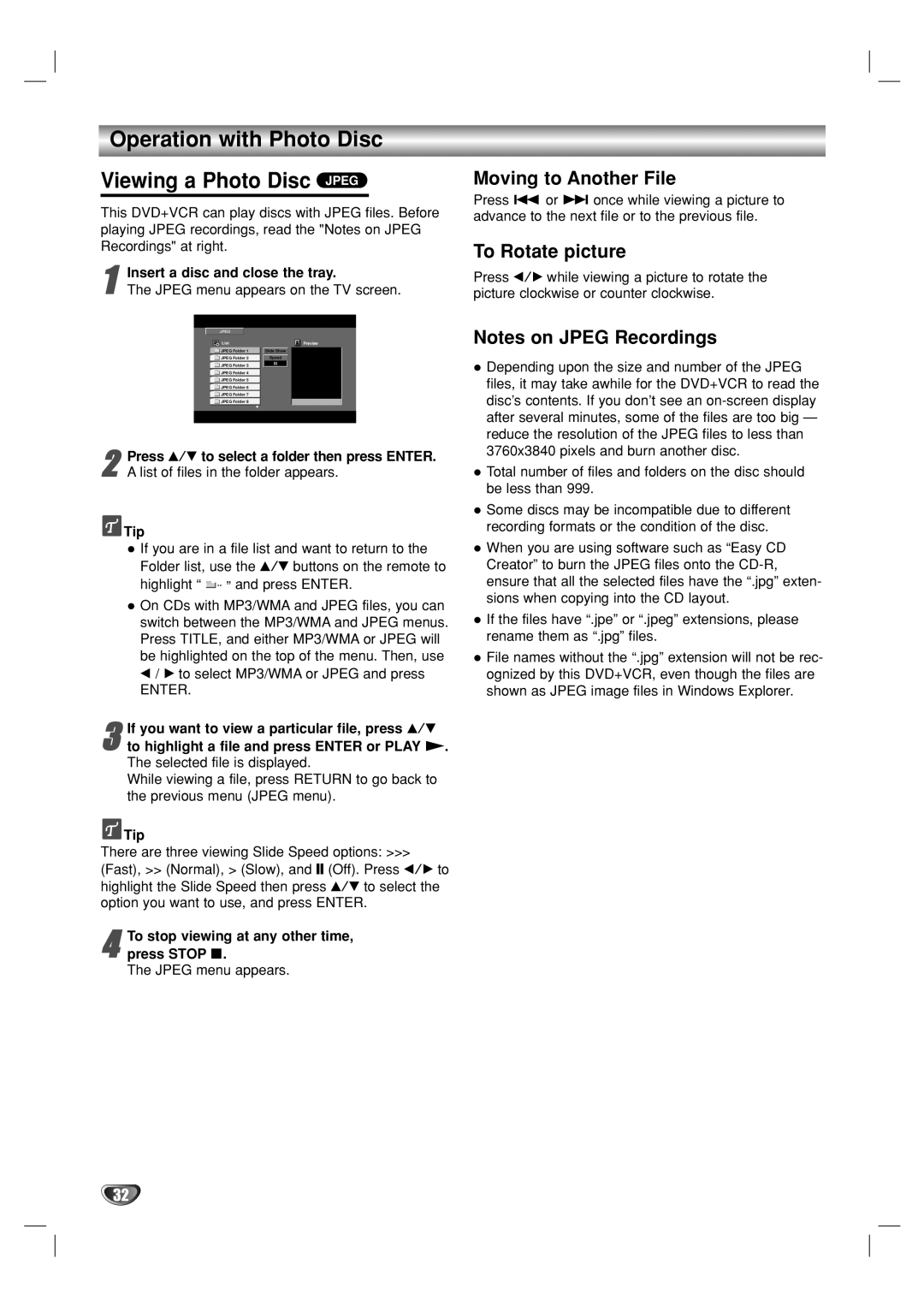Operation with Photo Disc
Viewing a Photo Disc JPEG
This DVD+VCR can play discs with JPEG files. Before playing JPEG recordings, read the "Notes on JPEG Recordings" at right.
1Insert a disc and close the tray.
The JPEG menu appears on the TV screen.
Moving to Another File
Press . or > once while viewing a picture to advance to the next file or to the previous file.
To Rotate picture
Press b/B while viewing a picture to rotate the picture clockwise or counter clockwise.
JPEG |
|
List | Preview |
JPEG Folder 1 | Slide Show |
JPEG Folder 2 | Speed |
JPEG Folder 3 |
|
JPEG Folder 4 |
|
JPEG Folder 5 |
|
JPEG Folder 6 |
|
JPEG Folder 7 |
|
JPEG Folder 8 |
|
2Press v/V to select a folder then press ENTER. A list of files in the folder appears.
 Tip
Tip
If you are in a file list and want to return to the Folder list, use the v/V buttons on the remote to highlight “ ![]() ” and press ENTER.
” and press ENTER.
On CDs with MP3/WMA and JPEG files, you can switch between the MP3/WMA and JPEG menus. Press TITLE, and either MP3/WMA or JPEG will be highlighted on the top of the menu. Then, use
b/ B to select MP3/WMA or JPEG and press
ENTER.
3to highlight a file and press ENTER or PLAY N. The selected file is displayed.
While viewing a file, press RETURN to go back to the previous menu (JPEG menu).If you want to view a particular file, press v/V
 Tip
Tip
There are three viewing Slide Speed options: >>>
(Fast), >> (Normal), > (Slow), and X (Off). Press b/B to highlight the Slide Speed then press v/V to select the option you want to use, and press ENTER.
To stop viewing at any other time,
4 press STOP x.
The JPEG menu appears.
Notes on JPEG Recordings
Depending upon the size and number of the JPEG files, it may take awhile for the DVD+VCR to read the disc’s contents. If you don’t see an
Total number of files and folders on the disc should be less than 999.
Some discs may be incompatible due to different recording formats or the condition of the disc.
When you are using software such as “Easy CD Creator” to burn the JPEG files onto the
If the files have “.jpe” or “.jpeg” extensions, please rename them as “.jpg” files.
File names without the “.jpg” extension will not be rec- ognized by this DVD+VCR, even though the files are shown as JPEG image files in Windows Explorer.
32