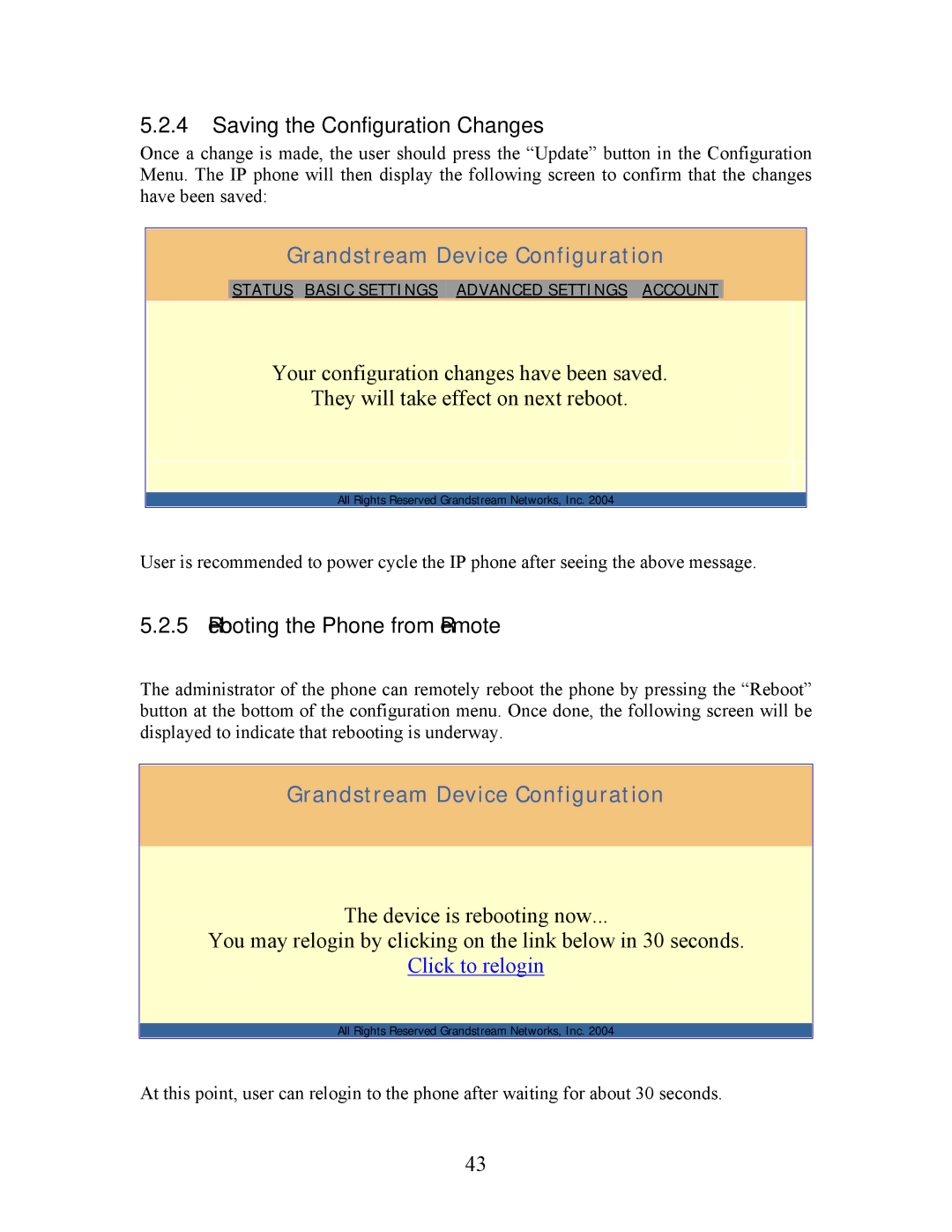5.2.4 Saving the Configuration Changes
Once a change is made, the user should press the “Update” button in the Configuration Menu. The IP phone will then display the following screen to confirm that the changes have been saved:
Grandstream Device Configuration
STATUS BASIC SETTINGS ADVANCED SETTINGS ACCOUNT
Your configuration changes have been saved.
They will take effect on next reboot.
All Rights Reserved Grandstream Networks, Inc. 2004
User is recommended to power cycle the IP phone after seeing the above message.
5.2.5Rebooting the Phone from Remote
The administrator of the phone can remotely reboot the phone by pressing the “Reboot” button at the bottom of the configuration menu. Once done, the following screen will be displayed to indicate that rebooting is underway.
Grandstream Device Configuration
The device is rebooting now...
You may relogin by clicking on the link below in 30 seconds.
Click to relogin
All Rights Reserved Grandstream Networks, Inc. 2004
At this point, user can relogin to the phone after waiting for about 30 seconds.
43