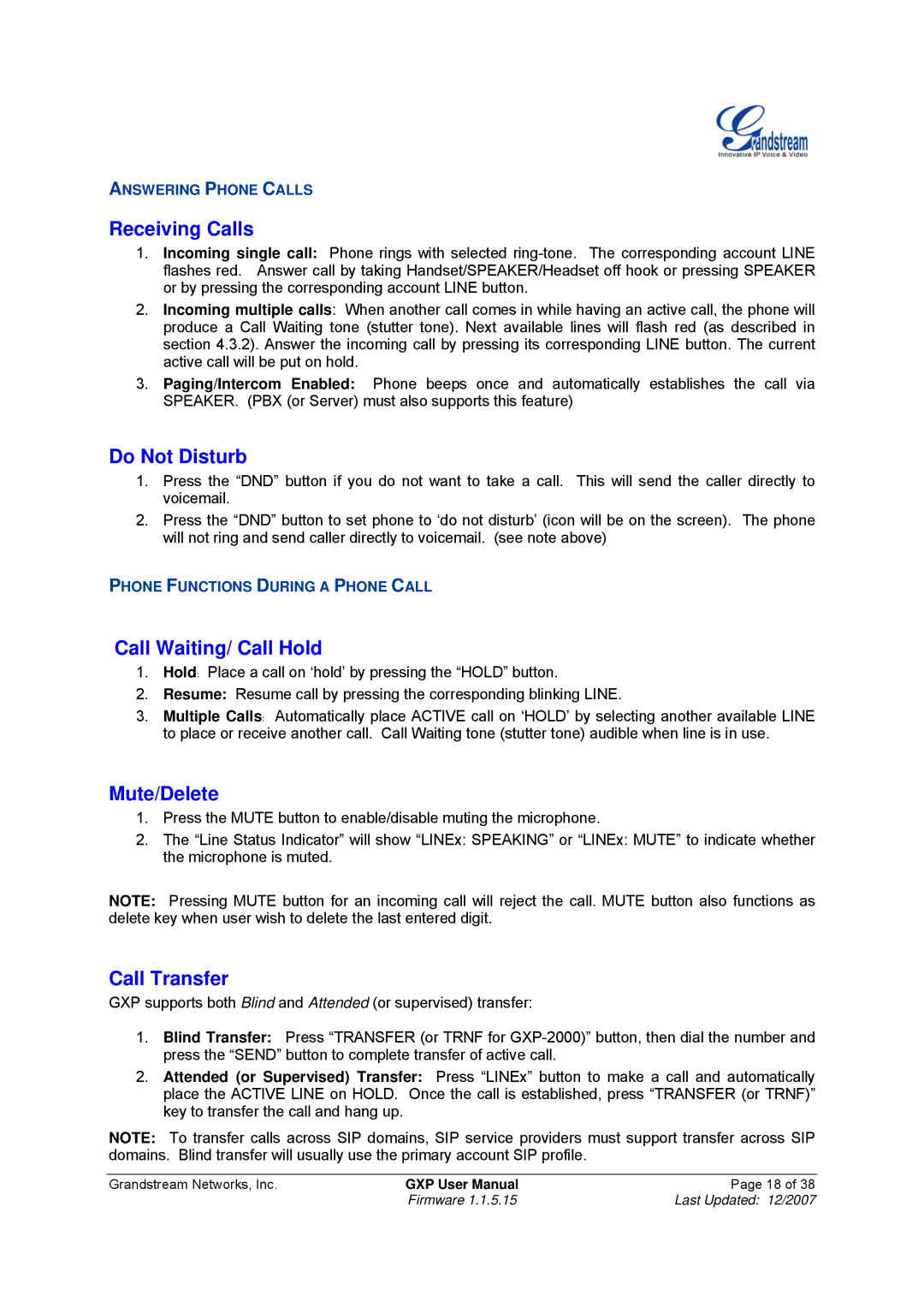ANSWERING PHONE CALLS
Receiving Calls
1.Incoming single call: Phone rings with selected
2.Incoming multiple calls: When another call comes in while having an active call, the phone will produce a Call Waiting tone (stutter tone). Next available lines will flash red (as described in section 4.3.2). Answer the incoming call by pressing its corresponding LINE button. The current active call will be put on hold.
3.Paging/Intercom Enabled: Phone beeps once and automatically establishes the call via SPEAKER. (PBX (or Server) must also supports this feature)
Do Not Disturb
1.Press the “DND” button if you do not want to take a call. This will send the caller directly to voicemail.
2.Press the “DND” button to set phone to ‘do not disturb’ (icon will be on the screen). The phone will not ring and send caller directly to voicemail. (see note above)
PHONE FUNCTIONS DURING A PHONE CALL
Call Waiting/ Call Hold
1.Hold: Place a call on ‘hold’ by pressing the “HOLD” button.
2.Resume: Resume call by pressing the corresponding blinking LINE.
3.Multiple Calls: Automatically place ACTIVE call on ‘HOLD’ by selecting another available LINE to place or receive another call. Call Waiting tone (stutter tone) audible when line is in use.
Mute/Delete
1.Press the MUTE button to enable/disable muting the microphone.
2.The “Line Status Indicator” will show “LINEx: SPEAKING” or “LINEx: MUTE” to indicate whether the microphone is muted.
NOTE: Pressing MUTE button for an incoming call will reject the call. MUTE button also functions as delete key when user wish to delete the last entered digit.
Call Transfer
GXP supports both Blind and Attended (or supervised) transfer:
1.Blind Transfer: Press “TRANSFER (or TRNF for
2.Attended (or Supervised) Transfer: Press “LINEx” button to make a call and automatically place the ACTIVE LINE on HOLD. Once the call is established, press “TRANSFER (or TRNF)” key to transfer the call and hang up.
NOTE: To transfer calls across SIP domains, SIP service providers must support transfer across SIP domains. Blind transfer will usually use the primary account SIP profile.
Grandstream Networks, Inc. | GXP User Manual | Page 18 of 38 |
| Firmware 1.1.5.15 | Last Updated: 12/2007 |