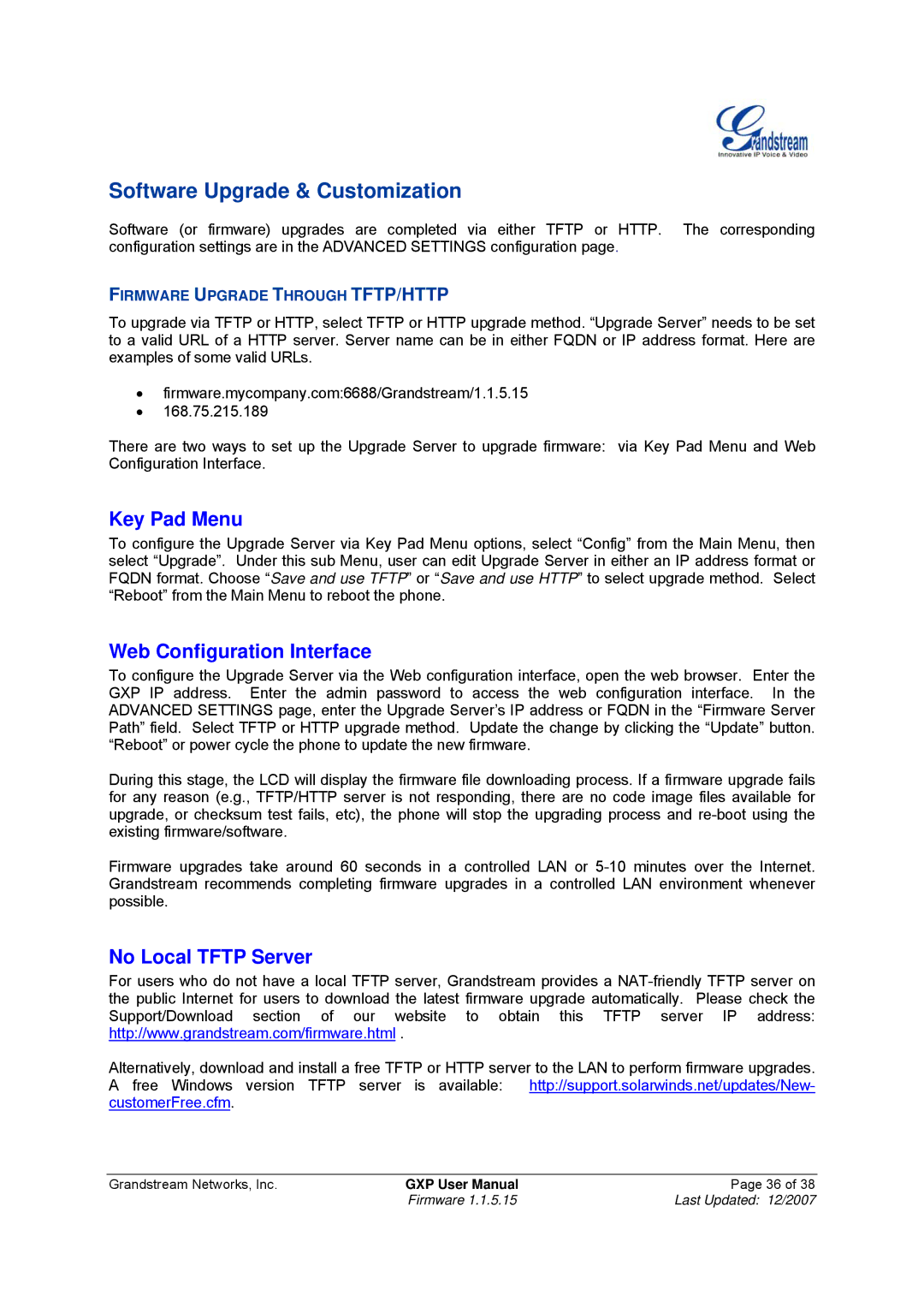Software Upgrade & Customization
Software (or firmware) upgrades are completed via either TFTP or HTTP. The corresponding configuration settings are in the ADVANCED SETTINGS configuration page.
FIRMWARE UPGRADE THROUGH TFTP/HTTP
To upgrade via TFTP or HTTP, select TFTP or HTTP upgrade method. “Upgrade Server” needs to be set to a valid URL of a HTTP server. Server name can be in either FQDN or IP address format. Here are examples of some valid URLs.
•firmware.mycompany.com:6688/Grandstream/1.1.5.15
•168.75.215.189
There are two ways to set up the Upgrade Server to upgrade firmware: via Key Pad Menu and Web Configuration Interface.
Key Pad Menu
To configure the Upgrade Server via Key Pad Menu options, select “Config” from the Main Menu, then select “Upgrade”. Under this sub Menu, user can edit Upgrade Server in either an IP address format or FQDN format. Choose “Save and use TFTP” or “Save and use HTTP” to select upgrade method. Select “Reboot” from the Main Menu to reboot the phone.
Web Configuration Interface
To configure the Upgrade Server via the Web configuration interface, open the web browser. Enter the GXP IP address. Enter the admin password to access the web configuration interface. In the ADVANCED SETTINGS page, enter the Upgrade Server’s IP address or FQDN in the “Firmware Server Path” field. Select TFTP or HTTP upgrade method. Update the change by clicking the “Update” button. “Reboot” or power cycle the phone to update the new firmware.
During this stage, the LCD will display the firmware file downloading process. If a firmware upgrade fails for any reason (e.g., TFTP/HTTP server is not responding, there are no code image files available for upgrade, or checksum test fails, etc), the phone will stop the upgrading process and
Firmware upgrades take around 60 seconds in a controlled LAN or
No Local TFTP Server
For users who do not have a local TFTP server, Grandstream provides a
Alternatively, download and install a free TFTP or HTTP server to the LAN to perform firmware upgrades. A free Windows version TFTP server is available: http://support.solarwinds.net/updates/New- customerFree.cfm.
Grandstream Networks, Inc. | GXP User Manual | Page 36 of 38 |
| Firmware 1.1.5.15 | Last Updated: 12/2007 |