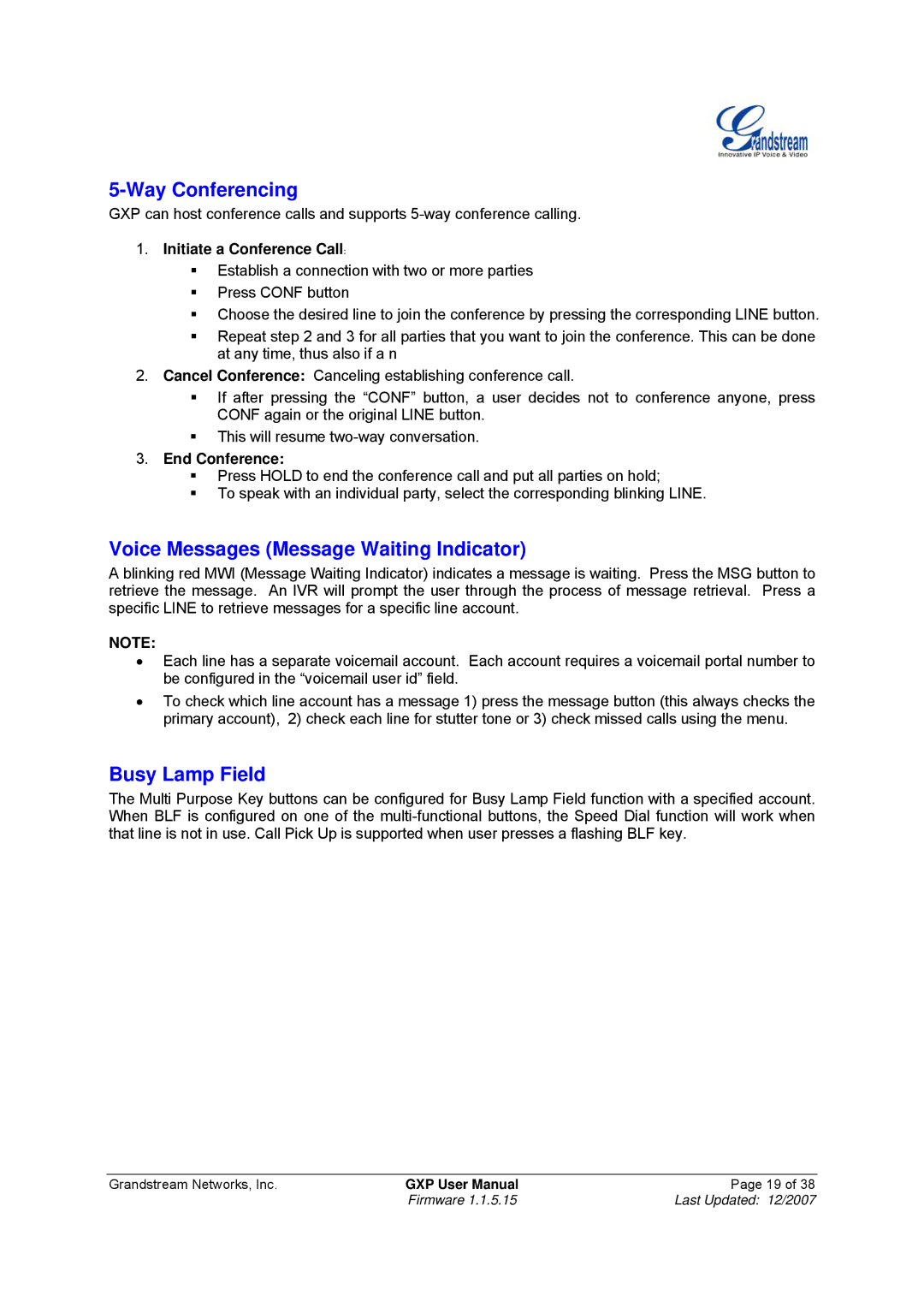5-Way Conferencing
GXP can host conference calls and supports
1.Initiate a Conference Call:
Establish a connection with two or more parties
Press CONF button
Choose the desired line to join the conference by pressing the corresponding LINE button.
Repeat step 2 and 3 for all parties that you want to join the conference. This can be done at any time, thus also if a n
2.Cancel Conference: Canceling establishing conference call.
If after pressing the “CONF” button, a user decides not to conference anyone, press CONF again or the original LINE button.
This will resume
3.End Conference:
Press HOLD to end the conference call and put all parties on hold;
To speak with an individual party, select the corresponding blinking LINE.
Voice Messages (Message Waiting Indicator)
A blinking red MWI (Message Waiting Indicator) indicates a message is waiting. Press the MSG button to retrieve the message. An IVR will prompt the user through the process of message retrieval. Press a specific LINE to retrieve messages for a specific line account.
NOTE:
•Each line has a separate voicemail account. Each account requires a voicemail portal number to be configured in the “voicemail user id” field.
•To check which line account has a message 1) press the message button (this always checks the primary account), 2) check each line for stutter tone or 3) check missed calls using the menu.
Busy Lamp Field
The Multi Purpose Key buttons can be configured for Busy Lamp Field function with a specified account. When BLF is configured on one of the
Grandstream Networks, Inc. | GXP User Manual | Page 19 of 38 |
| Firmware 1.1.5.15 | Last Updated: 12/2007 |