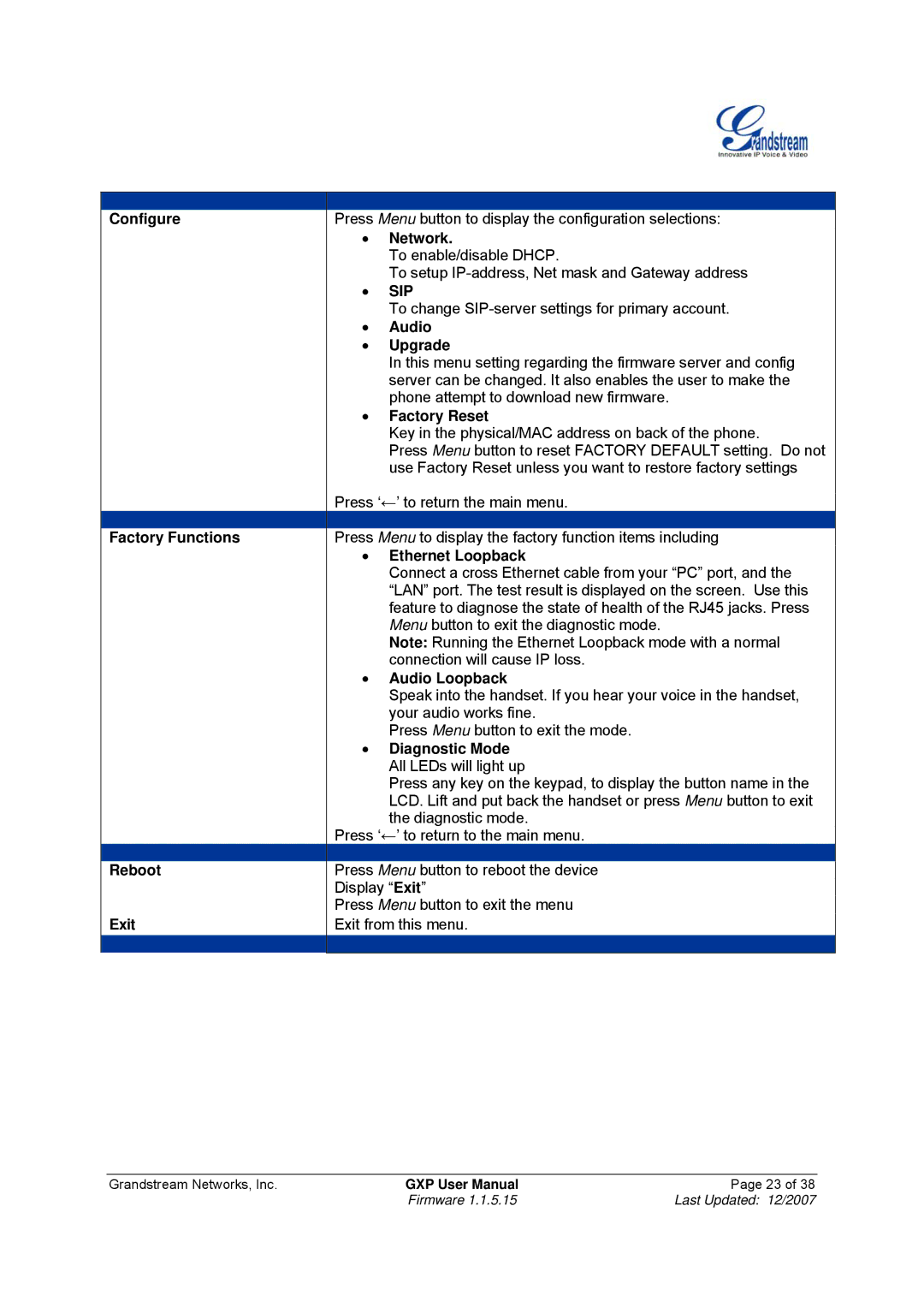Configure
Factory Functions
Reboot
Exit
Press Menu button to display the configuration selections:
•Network.
To enable/disable DHCP.
To setup
•SIP
To change
•Audio
•Upgrade
In this menu setting regarding the firmware server and config server can be changed. It also enables the user to make the phone attempt to download new firmware.
•Factory Reset
Key in the physical/MAC address on back of the phone.
Press Menu button to reset FACTORY DEFAULT setting. Do not use Factory Reset unless you want to restore factory settings
Press ‘←’ to return the main menu.
Press Menu to display the factory function items including
•Ethernet Loopback
Connect a cross Ethernet cable from your “PC” port, and the “LAN” port. The test result is displayed on the screen. Use this feature to diagnose the state of health of the RJ45 jacks. Press Menu button to exit the diagnostic mode.
Note: Running the Ethernet Loopback mode with a normal connection will cause IP loss.
•Audio Loopback
Speak into the handset. If you hear your voice in the handset, your audio works fine.
Press Menu button to exit the mode.
•Diagnostic Mode All LEDs will light up
Press any key on the keypad, to display the button name in the LCD. Lift and put back the handset or press Menu button to exit
the diagnostic mode.
Press ‘←’ to return to the main menu.
Press Menu button to reboot the device
Display “Exit”
Press Menu button to exit the menu
Exit from this menu.
Grandstream Networks, Inc. | GXP User Manual | Page 23 of 38 |
| Firmware 1.1.5.15 | Last Updated: 12/2007 |