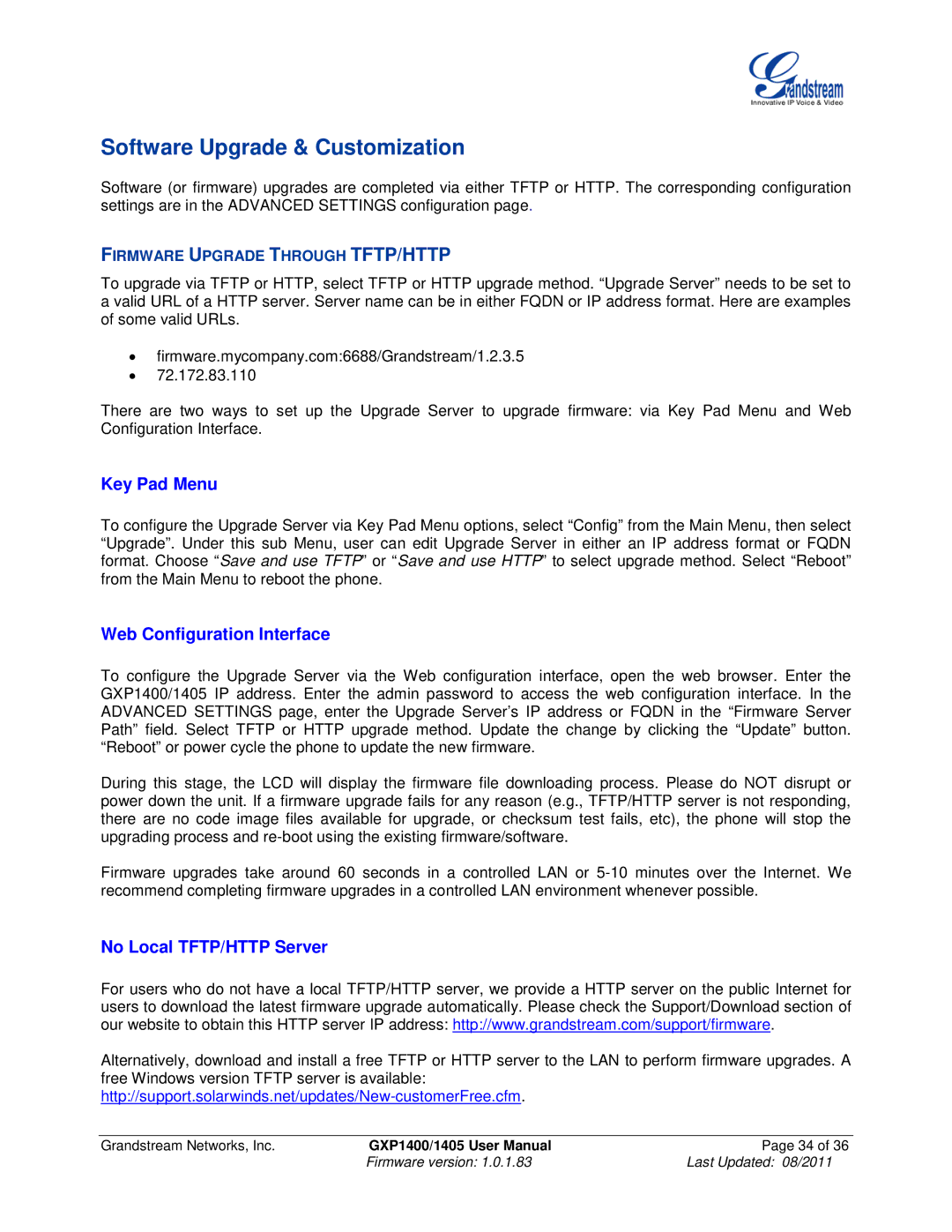GXP1405, GXP1400 specifications
Grandstream Networks is a renowned provider of communication solutions, offering a wide range of innovative products for the VoIP market. Among their popular offerings are the GXP1400 and GXP1405 IP phones, designed specifically for users seeking affordable and reliable communication tools without compromising on quality.The GXP1400 is an entry-level IP phone that boasts a sleek design and robust functionality. It features a 128x40 pixel LCD display, providing users with clear visibility for dialing, call management, and access to important information. Equipped with two lines, the GXP1400 allows users to manage multiple calls efficiently, making it suitable for small businesses or home office environments.
On the other hand, the GXP1405 is an enhanced version of the GXP1400, offering additional features for the same targeted market. The GXP1405 provides up to four lines, which is ideal for users who require more versatility in their calling options. Additionally, this model comes with a larger LCD screen with the same resolution, offering an extended view for enhanced usability.
Both models support advanced telephony technologies, including SIP (Session Initiation Protocol), enabling seamless connectivity with various VoIP services. They are compatible with a wide range of SIP-based services, ensuring that users can easily integrate them into their existing phone systems. Furthermore, the GXP1400 and GXP1405 support HD audio for crystal-clear voice quality, improving the overall communication experience.
In terms of features, both models include a built-in speakerphone, which allows hands-free calling, and programmable DSS keys for quick access to frequently dialed numbers. They also come with features like call hold, call transfer, and three-way conferencing, making them suitable for dynamic office environments.
Security is a priority for Grandstream, and both the GXP1400 and GXP1405 include encryption protocols to protect users' communications, ensuring privacy and data integrity.
Overall, the Grandstream Networks GXP1400 and GXP1405 are exceptional choices for users looking for cost-effective IP phones that offer essential features and reliable performance. Their combination of user-friendly functionality, advanced SIP support, HD audio quality, and robust security makes them an excellent addition to any office setup.